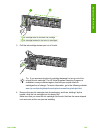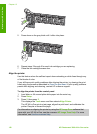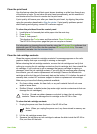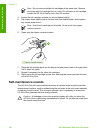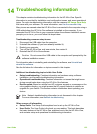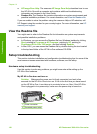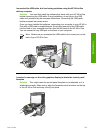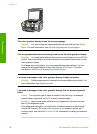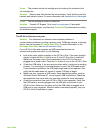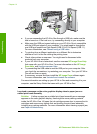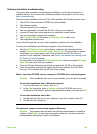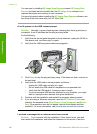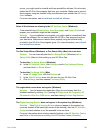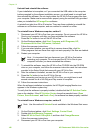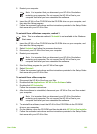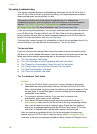Cause The contacts on the ink cartridge are not touching the contacts in the
ink cartridge slot.
Solution Remove and then reinsert the ink cartridges. Verify that they are fully
inserted and locked in place. For more information see Replace the ink cartridges.
Cause The ink cartridge or sensor is defective.
Solution Contact HP Support. Go to www.hp.com/support. If prompted,
choose your country/region, and then click Contact HP for information on calling
for technical support.
The HP All-in-One does not print
Solution For information on network communication problems or
communication problems involving a memory card, PictBridge camera, or storage
device, see the onscreen HP Image Zone Help. For more information on the
HP Image Zone Help, see Use the onscreen Help.
If your HP All-in-One and computer are USB-connected and are not
communicating with each other, try the following:
● Look at the color graphics display on the HP All-in-One. If the color graphics
display is blank and the On button is not lit, the HP All-in-One is turned off.
Make sure the power cord is firmly connected to the HP All-in-One and
plugged into a power outlet. Press the On button to turn on the HP All-in-One.
● Check the USB cable. If you are using an older cable, it might not be working
properly. Try connecting it to another product to see if the USB cable works.
If you experience problems, the USB cable might need to be replaced. Also
verify that the cable does not exceed 3 meters (9.8 feet) in length.
● Make sure your computer is USB ready. Some operating systems, such as
Windows 95 and Windows NT, do not support USB connections. Check the
documentation that came with your operating system for more information.
● Check the connection from your HP All-in-One to your computer. Verify that
the USB cable is securely plugged into the USB port on the back of your
HP All-in-One. Make sure the other end of the USB cable is plugged into a
USB port on your computer. After the cable is connected properly, turn your
HP All-in-One off and then on again.
User Guide 157
Troubleshooting