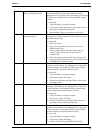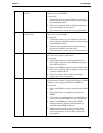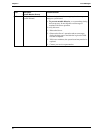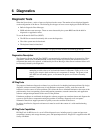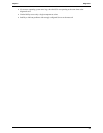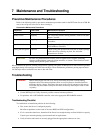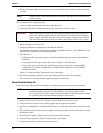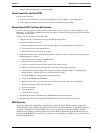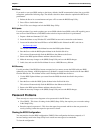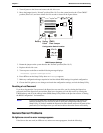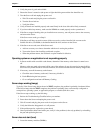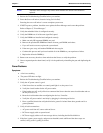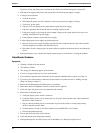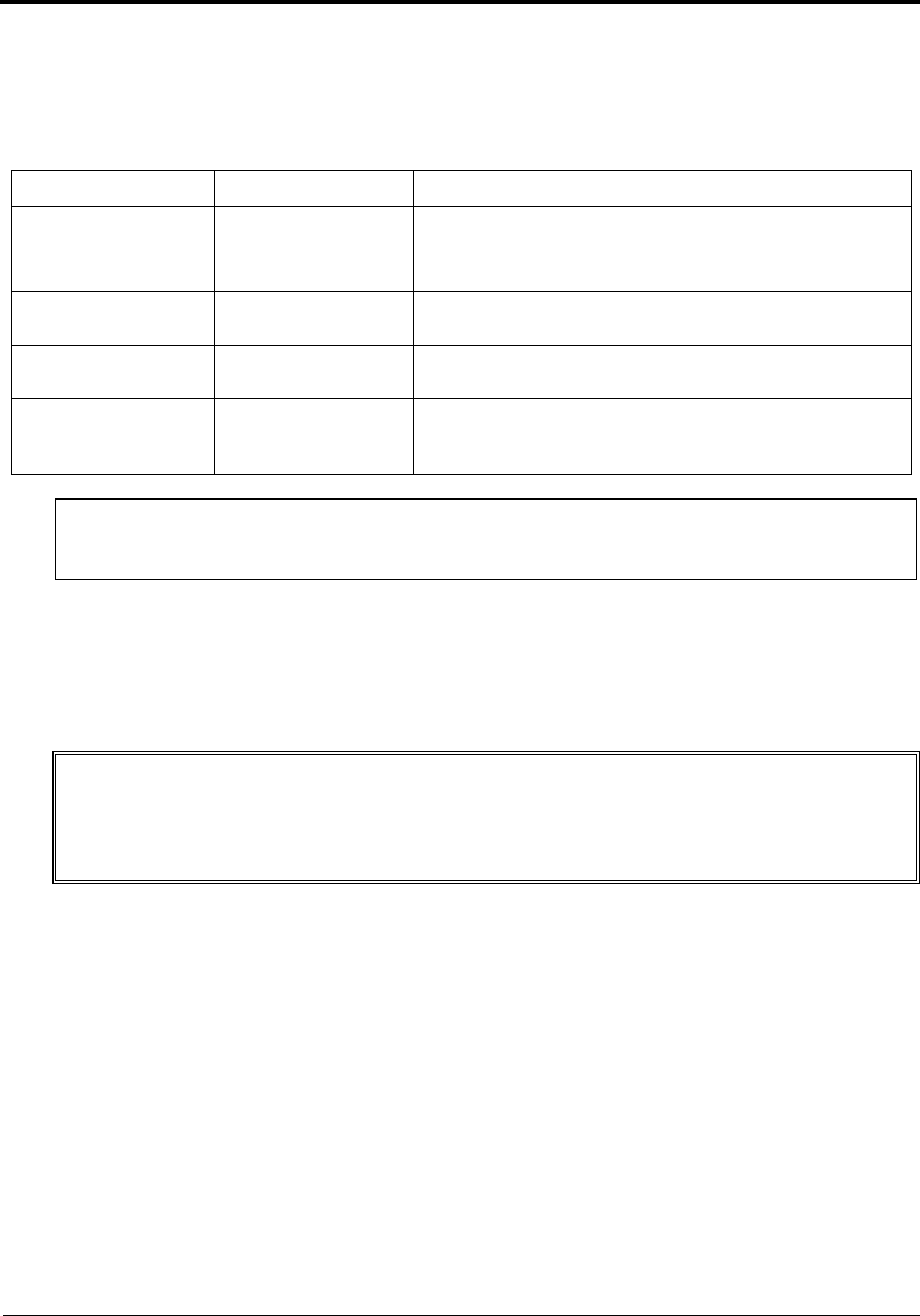
41
7 Maintenance and Troubleshooting
Preventive Maintenance Procedures
Refer to the following table for preventive maintenance procedures used for the HP Tower Server tc2100. Be
sure to turn off power to the Server when cleaning it.
Preventative Maintenance Procedures
Component Time Frame Maintenance Procedure
Keyboard Regularly Dust with damp, lint-free cloth.
Monitor screen Regularly Use "HP Video Screen Cleaning Solution" found in 92193M
Master Clean Kit.
Mouse Regularly Refer to the mouse's manual for mouse maintenance
procedures.
Tape drive heads Monthly Use "Magnetic Head Cleaning Solution" found in the
92193M Master Clean Kit.
Cooling fans and grilles 6 Months Check cooling fan operation and clean the air intake openings
on the chassis by removing any dust, lint, and other
obstructions to airflow.
CAUTION Do NOT use petroleum-based cleaners (such as lighter fluid or cleaners containing
benzene, trichlorethylene, ammonia, dilute ammonia, or acetone. These chemicals could
damage the keyboard's plastic surfaces. )
HP recommends the periodic cleaning of tape heads, capstans, and guides on HP tape drive units and those products
using high-density data cartridges and mini-data cartridges. These maintenance procedures prolong tape and head
life and helps reduce read/write errors due to dust and oxide.
Troubleshooting
WARNING Before removing the left side cover, always disconnect the power cord and unplug
telephone cables. Disconnect telephone cables to avoid exposure to shock hazard from
telephone ringing voltages. Disconnect the power cord to avoid exposure to high energy
levels that may cause burns when parts are short-circuited by metal objects such as tools
or jewelry.
• Use the HP DiagTools Utility whenever possible to detect hardware problems.
• For problems with a HP NetRAID controller, refer to the appropriate HP NetRAID manuals.
Troubleshooting Checklist
To troubleshoot an installation problem, do the following:
• First, ensure the Server is configured properly.
Most Server problems are the result of incorrect BIOS and SCSI configurations.
• If it is a network-related error, determine if the Server has enough memory and hard disk drive capacity.
Consult your network operating system manual and its requirements.
• Verify all cables and boards are securely plugged into the appropriate connectors or slots.