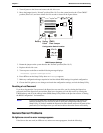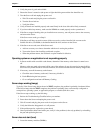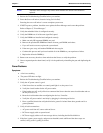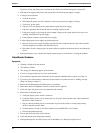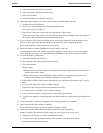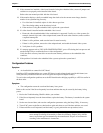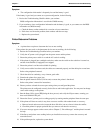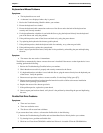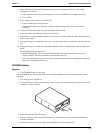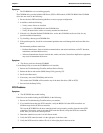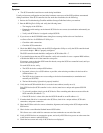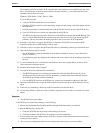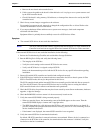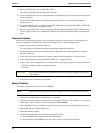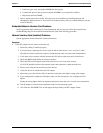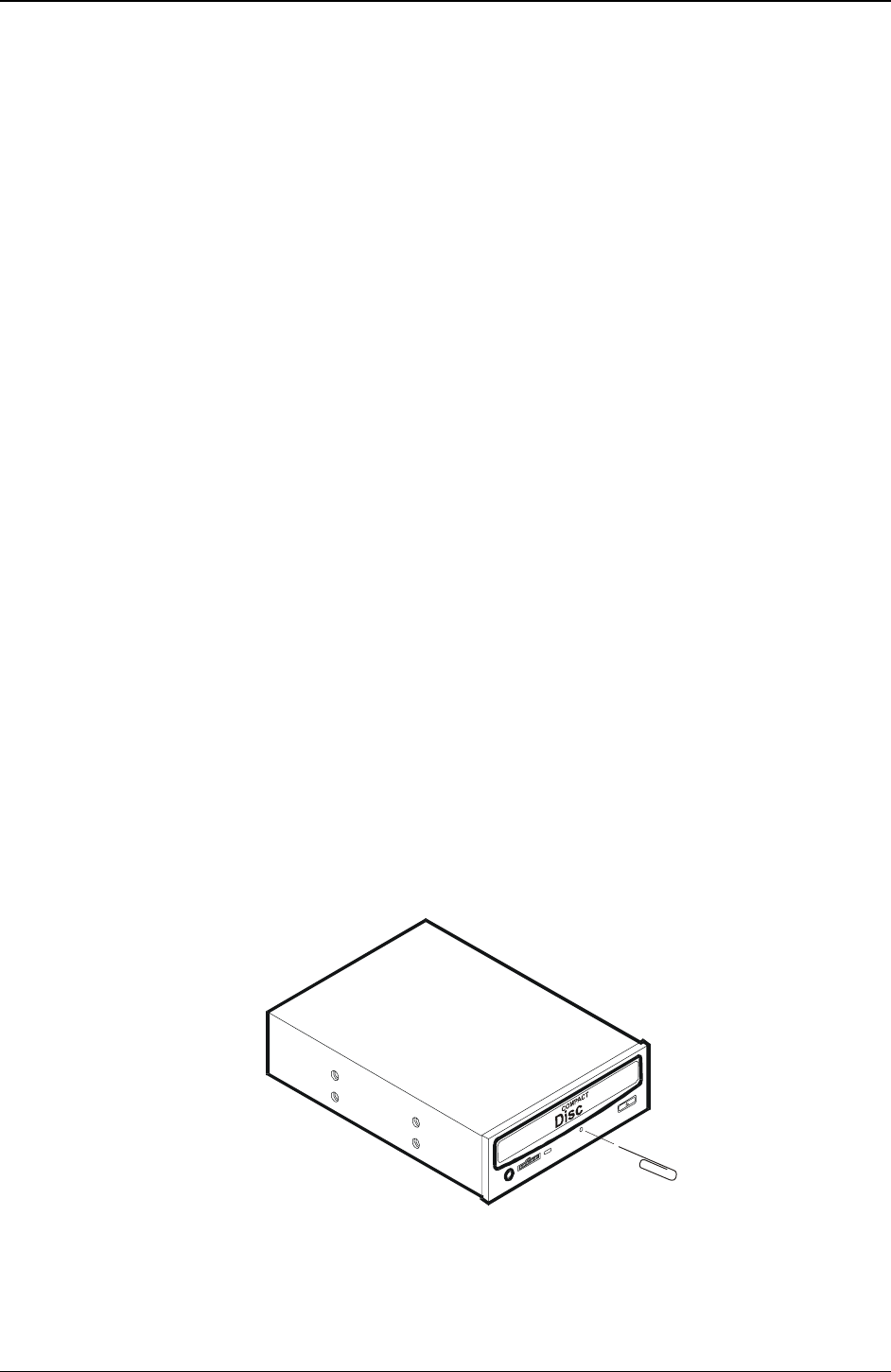
Chapter 7 Maintenance and Troubleshooting
53
4. Select the Setup Utility (press [F2] during the boot process and verify the Server's mass storage
configuration is correct.
a. If for some reason you cannot run the Setup, you can clear CMOS and reconfigure the Server.
b. Try to reboot.
5. If you cannot format or write to a flexible disk:
o Ensure diskette is not write-protected
o Ensure flexible disk drive is properly configured with the Setup Utility and you have access
privileges.
6. Verify all internal drive cables are securely attached and functional.
7. Inspect the cables and reseat the connectors at both ends.
8. If the cables are securely attached, and the drive still does not work, replace the cables with known good
cables, one at a time.
9. If the problem persists, and/or there is an error code, replace the faulty part (the drive, the system board,
etc.)
10. If the problem persists, check for environmental problems that could damage disk media and disk drive
heads.
Environmental problems result from:
o Radiated Interference: Sources include communications and radar installations (such as at an
airport), radio/TV broadcast transmitters, and hand-held receivers.
o Airborne Contaminants: Sources include dust, smoke, and ashes. Steam from duplication equipment
may result in intermittent disk errors.
CD-ROM Problems
Symptom:
• The CD-ROM drawer will not open
If the CD-ROM drawer fails to open when you press the Eject Button or with software commands, do the
following:
1. Turn off all power to the Server.
2. To open the drawer, insert a pointed object, such as a paper clip, into the emergency eject hole and push
in about 1.75 inches (40 mm).
Insert
paper clip
3. Remove the disk and close the drawer.
4. After you remove the disk, start the Server and try to open the drawer again with the Eject Button or
software commands.
5. If the drawer still will not open, replace the CD-ROM drive with a working unit.