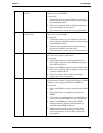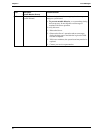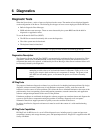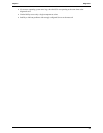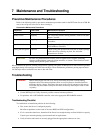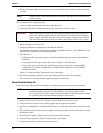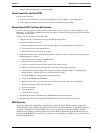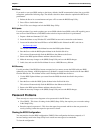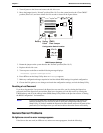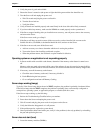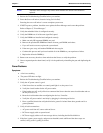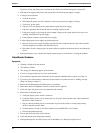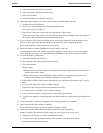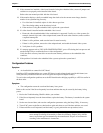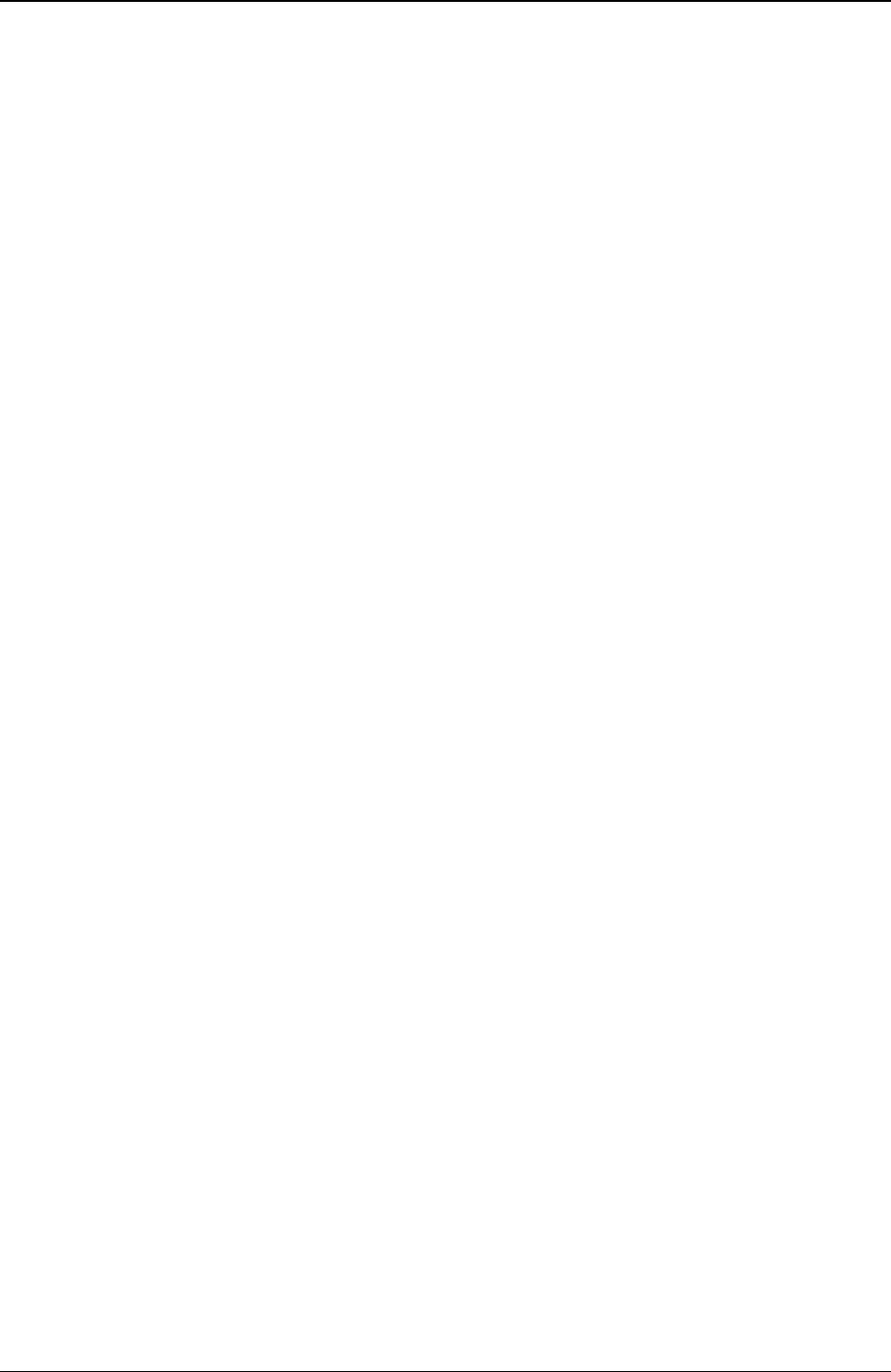
Chapter 7 Maintenance and Troubleshooting
43
Refer to “Processor Problems” later in the chapter.
Server Powers On, but Fails POST
Do one of the following:
• If the Server fails POST and an error message appears, refer to Chapter 5, "Error Messages.”
• If the suggested solutions do not solve the problem, contact HP or your reseller.
Server Passes POST, but Does Not Function
If an error message appears, read the error message text for actions to take. Also, refer to Chapter 5, "Error
Messages.” If your actions, indicated by the error messages, or the following steps do not solve the problem,
contact HP or your reseller.
If there is no error message, follow these steps:
1. Verify the Server is configured correctly in the (BIOS) Setup Utility.
2. If the Server still does not work:
a. Power off the Server and remove all external peripherals, except the monitor and keyboard.
b. Test the Server for normal operation now.
c. If the Server still does not work, go to Step 3.
3. If the Server still does not work, turn off the monitor, the Server, and all external devices, and check the
internal hardware, as follows:
a. Unplug the power cord and all telephone cables.
b. Remove the Server’s left side cover.
c. Verify all accessory boards are firmly seated in the respective slots.
d. Ensure all disk drive power and data cables are securely and properly connected.
e. Verify the mass storage configuration with the descriptions listed in Chapter 4, “Installing Mass
Storage Devices” from the HP Server tc2100 Installation Guide.
f. Verify the DIMMs are firmly seated on the system board.
g. Verify all the DIMMs are HP DIMMs.
h. Replace the left side cover, and if necessary, use the lock to secure the cover on the Server.
i. Replace the power cord and all of the cables.
j. Turn on the monitor.
k. Turn on the Server.
l. Check for error messages.
4. Insert the HP Startup CD-ROM into the CD-ROM drive and reboot the Server.
5. Run HP DiagTools from the Startup CD-ROM and verify the Server’s hardware integrity.
BIOS Recovery
Should you experience compatibility or stability issues with your Server, HP recommends starting your
troubleshooting by first updating your BIOS, which may fix your current problems. If the BIOS has become
corrupted, it is possible to perform a BIOS reset, recovery, or update to correct the condition. A BIOS
update/recovery diskette is created when the most current BIOS is downloaded from the HP web site to be
used in flashing the BIOS into the Server. To perform a reset, an update, or a BIOS recovery, perform one of
the following procedures.