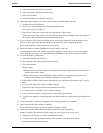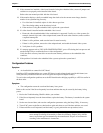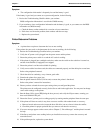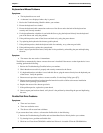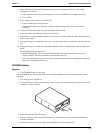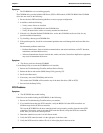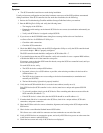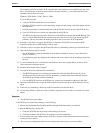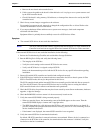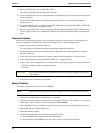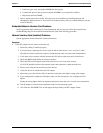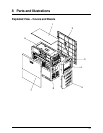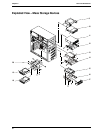Chapter 7 Maintenance and Troubleshooting
57
a. Remove the new board and restart the Server.
b. If this corrects the problem, the board is either defective or it is trying to use a system resource used
by the SCSI controller board.
c. Check if the board is using memory, I/O addresses, or interrupt lines that are also used by the SCSI
controller board.
5. Check for any recent changes or upgrades to the software.
For example, has anyone moved, removed, or changed the configuration files or drivers? Refer to the
software documentation for more information.
6. If you suspect hardware failure and there are no system error messages, check each component
associated with the failure.
Equipment failure is probably the most unlikely reason for a SCSI devices failure.
Symptom:
• The external SCSI devices do not work after installation
NOTE The SCSI controller board normally supplied with this HP Server is a single channel SCSI
Controller board and can not support internal and external SCSI devices at the same time.
If the external SCSI devices do not work after installation, do the following:
1. Review the Troubleshooting Checklist and read the Mass Storage Guidelines.
2. Run the HP DiagTools Utility and verify the following items:
o The integrity of the SCSI bus
o Verify the switch settings on the external SCSI devices are correct.
o Verify each SCSI device is assigned a unique SCSI ID.
Refer to the documentation provided with the SCSI devices for any specific information regarding
installation.
3. Ensure all installed SCSI controllers are installed and configured correctly.
4. If the SCSI devices installed in an external enclosure connected to the Server chassis operate in Ultra
SCSI or Fast SCSI mode, this may be the problem for this Server.
The SCSI controller board and the internal SCSI devices normally provided with this Server operate in
the Ultra-160 SCSI mode. The external SCSI devices may be slowing down or causing the internal
SCSI controller board to be in effective and therefore non-operational.
5. Check the SCSI cables for problems that may have been caused by recent Server maintenance, hardware
upgrades, or physical damage.
6. Check the ROM BIOS version to ensure it is the most recently issued version.
7. Verify the external SCSI BIOS is being executed properly.
o When you start the Server, the incrementing count of the RAM appears on the screen. Then the
external SCSI BIOS displays a banner and a copyright notice.
o The BIOS then checks for valid devices on the SCSI bus, and reports which devices are found. If
you have installed and configured the SCSI devices correctly, you will see a list confirming all SCSI
devices installed in the Server.
o If the banner is not displayed, the external SCSI controller is not recognized.
8. Verify the external SCSI bus is terminated at both ends.
By default, HP SCSI controllers in external enclosures are terminated. When a device is connected to a
connector on the SCSI bus of the controller, bus termination for that connector is disabled. Verify the
last device on the bus is terminated.