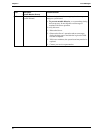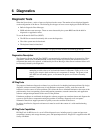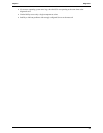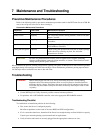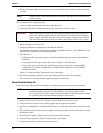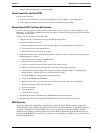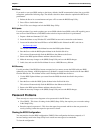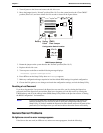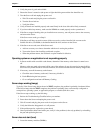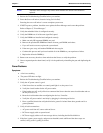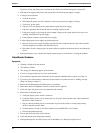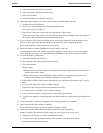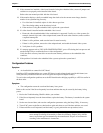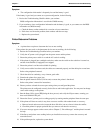Chapter 7 Maintenance and Troubleshooting
44
BIOS Reset
If you need to reset your BIOS settings to the factory defaults (the HP recommended values) due to possible
corruptions, perform the following steps. The default values have been selected to optimize the HP Server’s
performance.
1. Reboot the Server in a normal manner and press <F2> to enter the BIOS Setup Utility.
2. Press <F9> to load default values.
3. Press F10 to save changes and exit the BIOS Setup Utility.
BIOS Update
Use this procedure if you need to update your server BIOS with the latest BIOS version. HP regularly posts a
new version of the HP Server tc2100 BIOS on the website to improve the Server’s performance.
1. Prepare a blank and formatted 3 ½” disk.
2. Insert this diskette to any Windows PC with HTML browser and a connection to the internet.
3. Locate and download the latest HP Server tc2100 BIOS to this diskette from HP’s web site at:
http://www.hp.com/
This downloaded BIOS on the diskette becomes the BIOS update diskette.
4. Boot the Server with the BIOS update diskette in the flexible disk drive.
This action will automatically flash the BIOS from the diskette to the Server.
5. Remove the BIOS update diskette and then reboot the Server.
6. Make the necessary changes to the (BIOS) Setup Utility and save the BIOS changes.
7. Label, date, and save this flexible diskette for use as a BIOS Recovery diskette.
BIOS Recovery
Use this procedure if the BIOS has become corrupted and you want to restore the BIOS with your BIOS
update/recovery diskette. A BIOS update/recovery diskette is created from the download of the latest BIOS
from the HP web site. This diskette will be used in flashing the BIOS into the Server.
1. Use the BIOS Update diskette you created from the BIOS download described in the previous
procedure.
2. Boot the Server with this BIOS Update diskette in the flexible disk drive.
This action will automatically flash the BIOS from the diskette to the Server.
3. Remove the BIOS update diskette and then reboot the Server.
4. Make the necessary changes to the (BIOS) Setup Utility and save the BIOS changes.
Password Problems
There are only two ways to reset forgotten or lost passwords for the HP Server:
• Clear CMOS – This clears all settings in the (BIOS) Setup Utility, but requires you to reset the settings
in the Setup Utility.
• Reset the supervisor password – This clears the supervisor password and forces the user password to
reset by clearing it when the supervisor password is cleared.
Clearing the BIOS Configuration
You may need to clear the BIOS configuration (CMOS) if the configuration has been corrupted, or if
incorrect settings made in the Setup Utility have caused error messages to be unreadable.
To clear the configuration: