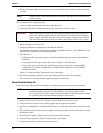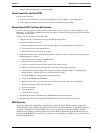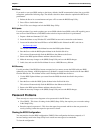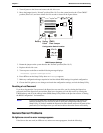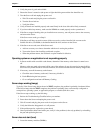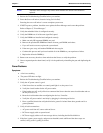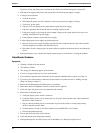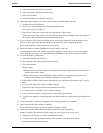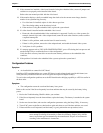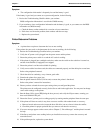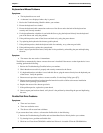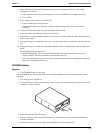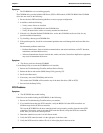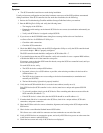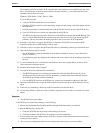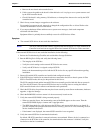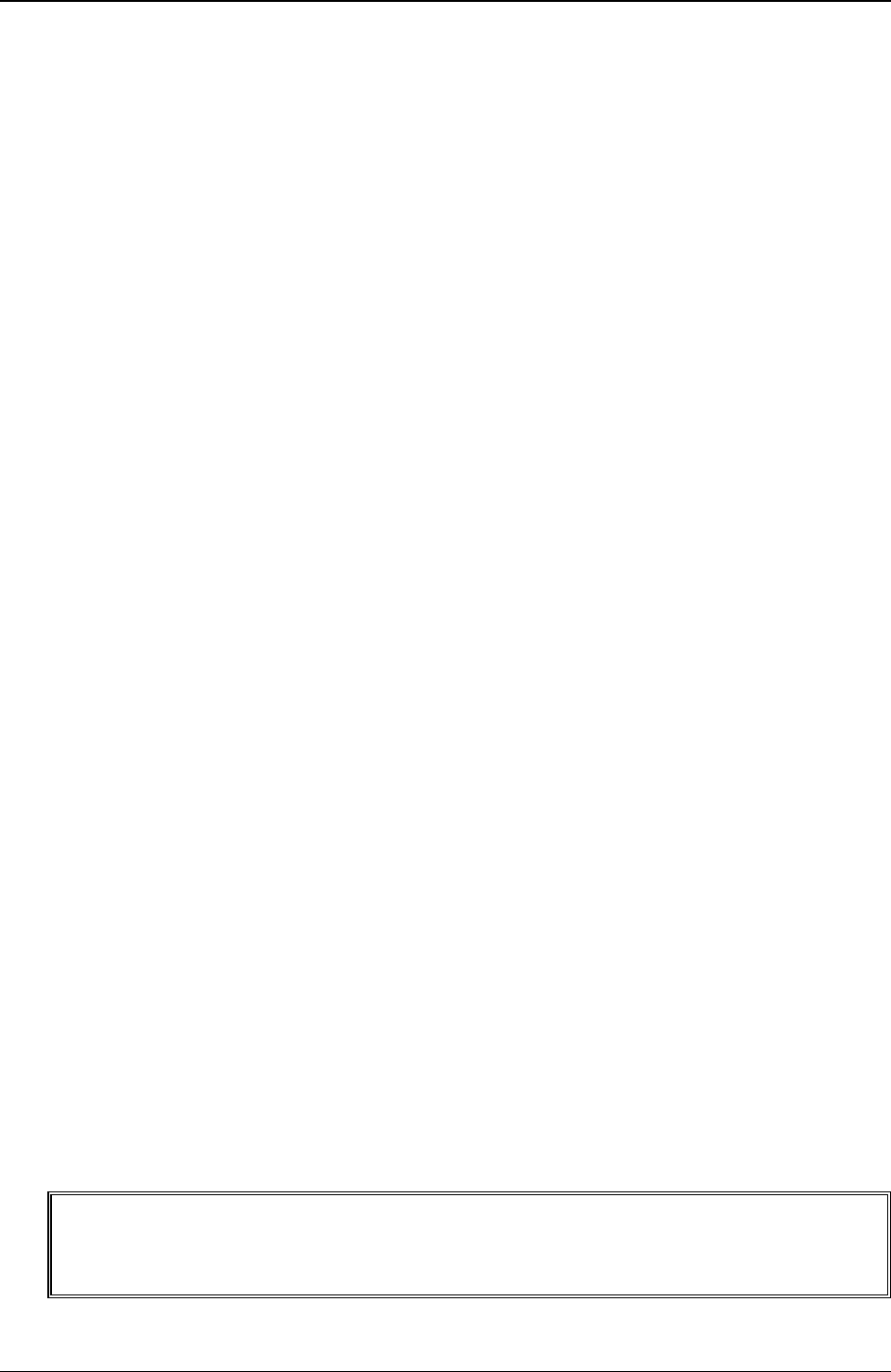
Chapter 7 Maintenance and Troubleshooting
50
17. If the customer has installed a video board instead of using the embedded video, ensure all jumpers and
switches are set properly on the installed video board.
Refer to the user manual provided with the video board.
18. If the monitor displays a badly scrambled image that looks to be the current screen image, then the
monitor is not synchronizing correctly.
a. If a video board is installed, replace it with a known good one.
The video timing setting on the board may be bad.
b. If the monitor is using the embedded video, replace the system board.
19. If a video board is installed and the embedded video is used:
a. Ensure the video board/embedded video combination is supported. Usually, two video systems (for
example, internal video and a video adapter board) cannot be used at the same time, unless each has
a separate interrupt ID.
b. If there is still a problem, make sure the board is seated correctly.
c. If there is still a problem, remove the video adapter board, and enable the internal video system.
d. Verify there is still a problem.
20. If a message appears such as "INVALID CONFIGURATION", press <F2> during the boot process and
run the Setup Utility to confirm the Server video configuration.
Verify the other accessory boards do not use the same memory addresses as the embedded video
connector.
21. If the problem is isolated to the embedded video system, replace the system board.
Configuration Problems
Symptom:
• An installed driver cannot find a PCI board
Installing a PCI board that bridges two system PCI buses (certain adapter boards provide this feature) can
cause previously installed PCI drivers not to recognize the respective adapter board(s).
To resolve the configuration problem, move the PCI board that has bridging capability to a PCI slot earlier in
the boot order.
Symptom:
• The configuration cannot be saved and the battery loses power
Refer to this section if the Server frequently loses date and time that may be caused by the battery losing
power.
1. Review the Troubleshooting Checklist before you continue.
2. If the Server frequently loses the time and date, replace the battery. The battery is attached to the system
board.
3. Set the new date and time, and reset the configuration parameters using the Setup Utility, if necessary.
4. Turn off AC power to the Server, then back on again and reboot to see if the date and time was saved.
5. If date and time are still requested, and the battery is good, perform the next procedure, below.
WARNING There is a danger of explosion if the battery is incorrectly installed. For your safety,
never attempt to recharge, disassemble, or burn the old battery. Replace only with the
same or equivalent type recommended by the manufacturer. Dispose of used batteries
according to the manufacturer's instructions.