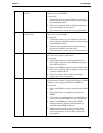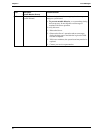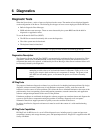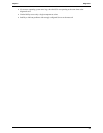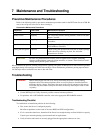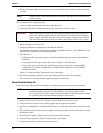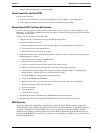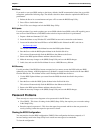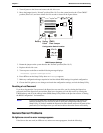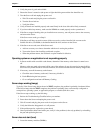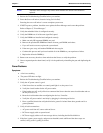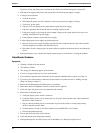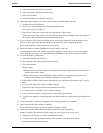Chapter 7 Maintenance and Troubleshooting
42
• Remove all options added since the Server was received and then add one option, and only one option,
at a time.
NOTE If the Server has a large amount of memory installed, it may take 30 seconds for the first
screen to display.
If it is a hardware error, follow these steps:
1. Log users off the network, and if necessary backup the Server.
2. Power down the Server and disconnect the power cord from the AC power source.
WARNING Before removing the left side cover, always unplug telephone cables and disconnect the
power cord. Unplug telephone cables to avoid exposure to shock hazard from telephone
ringing voltages. Disconnect the power cord to avoid exposure to high energy levels that
may cause burns when parts are short-circuited by metal objects such as tools or jewelry.
3. Remove the Server's left side cover.
4. Simplify the HP Server configuration to the minimum required:
The minimum configuration would include a monitor, one flexible disk drive, one CD-ROM drive, one
hard disk drive, keyboard, mouse, and embedded NIC.
5. Boot the Server.
o If the Server does not operate properly, consult the troubleshooting steps in the section "Hardware
Problems."
o If you get an error message or beep codes, refer to Chapter 5, "Error Messages.”
o If you do not get any error messages, including beep codes, you may have a corrupted BIOS
configuration. If you think you might have a corrupted BIOS configuration, clear the CMOS
memory and reboot.
Refer to "Clearing the BIOS Configuration" later in this chapter.
6. Re-install the third party options, one at a time, checking the Server after each installation.
This allows you to locate the defective option and replace it if necessary.
Server Does Not Power On
Follow these steps if the power/activity light does not light green after you press the power-on button:
NOTE A system hang (Sever does not complete boot process) could be due to an improperly
installed heatsink on the processor. If the heatsink is not properly installed on the
processor, the processor may overheat causing intermittent or unreliable operation leading
to a possible system crash and permanent damage to the processor.
1. Remove the AC power cord, wait 15 seconds, reconnect the power cord, and try again.
2. Verify all cables and power cords are firmly plugged into the respective receptacles.
3. If the Server is plugged into a switched multiple-outlet box, ensure the switch on the outlet box is turned
on.
4. Plug a different electrical device (such as a printer) into the power outlet, and turn on the device to verify
the outlet has power.
5. Verify the power supply is firmly connected to the system board connector.
6. Verify the front panel power switch is connected to the system board.
7. Verify the heaksink is correctly placed on the processor.