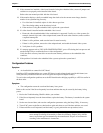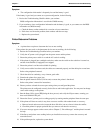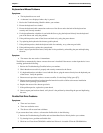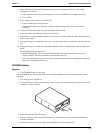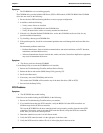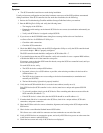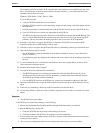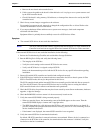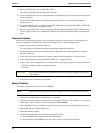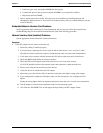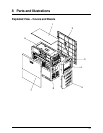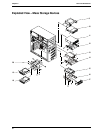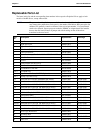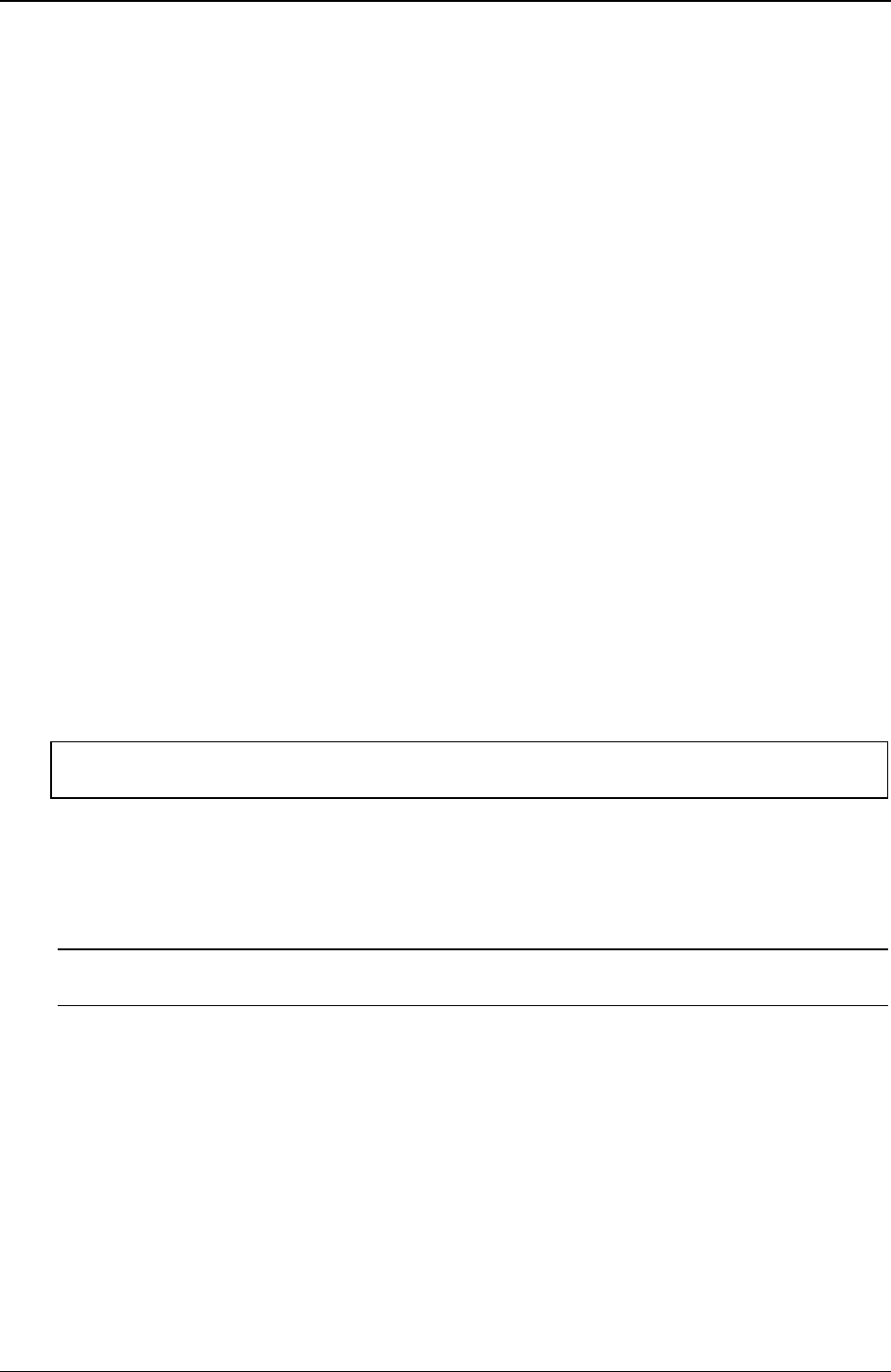
Chapter 7 Maintenance and Troubleshooting
58
9. Ensure no SCSI device is set to SCSI address ID = 7.
This address ID is the reserved for the SCSI controller.
10. Verify all SCSI devices are low voltage differential (LVD) SCSI devices, and there are no single-ended
devices on the bus.
11. Verify the SCSI hard disk drive that loads the operating system is set to the lowest SCSI address
(usually set to 0).
12. If a second hard disk drive is connected to the SCSI cable, check it for proper SCSI address, SCSI cable
connection, proper power, and jumper settings.
13. Disconnect all SCSI devices except the integrated SCSI controller board and the drive at SCSI address
0, and try again. If this fails, try substituting a known good SCSI controller board and a good hard disk
drive.
Processor Problems
In this Server, the typically problems you may experience are because the processor is overheating due to
incorrect installation of the heatsink-cooling fan on the processor or a damaged thermal patch.
1. Remove and reseat the heatsink-cooling fan.
This may require a new thermal patch before replacing the heatsink-cooling fan.
2. Check the condition of the existing thermal patch on the bottom of the heatsink before replacing the
heatsink-cooling fan.
3. Verify the cooling fan is connected to its power connector properly and there is voltage to the fan.
4. Remove and reseat the processor, ensuring the ZIP lever is completely down.
5. Replace each of these components, one-at-a-time, with a known-good component, and retest the Server:
o Heatsink-cooling fan (with a good thermal patch)
o Processor
CAUTION Do not push on the processor components; push only on the edge. Pushing on the device
may damage it.
6. If the fault persists, replace the system board.
Memory Problems
The memory modules used for this Server are DIMMs.
NOTE If the POST (displayed at power-on time) indicates a defective memory module, replace
it.
1. Review the Troubleshooting Checklist before you continue.
2. If memory problems are being experienced, power the Server off and on. This performs a "cold" restart,
rather than a "warm" restart (as it does when you press Ctrl+Alt+Del).
3. Check the BIOS event log (available on certain Server models) for messages indicating memory errors.
4. Run the HP DiagTools Utility memory test.
5. Reseat the memory modules.
6. To check that the modules are installed and configured correctly:
a. Run the (BIOS) Setup Utility and check the configuration.
b. Install one known good DIMM. If you still receive an error, replace the system board.