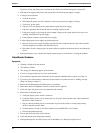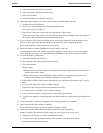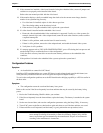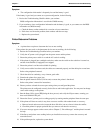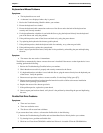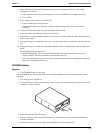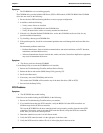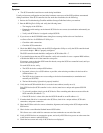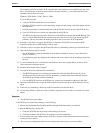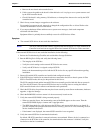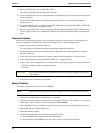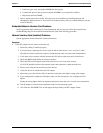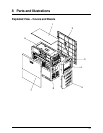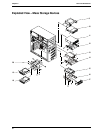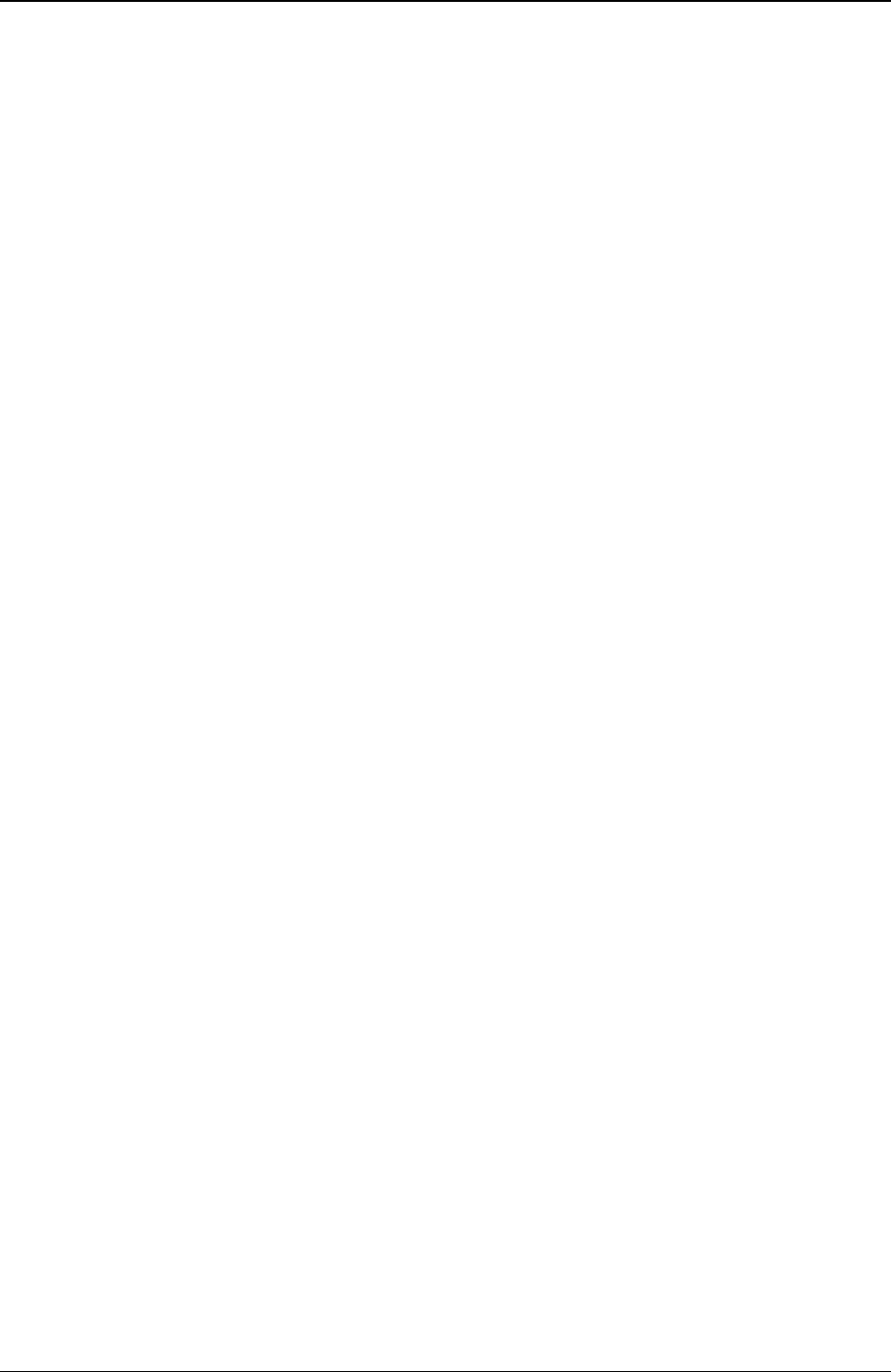
Chapter 7 Maintenance and Troubleshooting
56
For example, in this Server with 1 SCSI controller and 2 hard disk drives (one with ID 0 and one with
ID 1), if a valid device is found at device address 0, but not at address 1, you would see these device
validation lines on the boot screen:
Channel x, SCSI ID #n - id info - Drive C: (80h)
If you see this message:
a. Verify the SCSI hard disk drive is set to address 1.
b. Check the SCSI bus cable for correct orientation, alignment, and seating on the host adapter and the
hard disk drive.
c. Verify the termination is installed at the end of the SCSI cable, but not on any of the SCSI devices.
d. Verify all SCSI devices on the bus are appropriate for the SCSI bus.
This HP Server supports Ultra-160 LVD devices on the SCSI bus, but the optional HP Backup Tape
drive is a single-ended SCSI device and may slow down disk access time. If you are having SCSI
problems, you may disconnect the backup tape drive, until you resolve the SCSI problems.
12. If the Server still fails to recognize the SCSI drive, disconnect all SCSI devices except the SCSI
controller and the drive at SCSI address 0 and try again.
13. If the Server fails to recognize the SCSI hard disk drive, try substituting a known good hard disk drive.
14. Check the following steps if you find:
o The SCSI BIOS has properly identified device 0 and has installed it as drive C, but cannot find a
device at address 1.
o If no further messages are displayed, this indicates the Server cannot load the operating system from
device 0
15. If a second hard disk drive is connected to the SCSI bus, check it for proper address selection, SCSI
cable connection, and proper power.
16. Partition the hard disk drive if required.
17. Use only SCSI devices without built-in terminators.
o The HP SCSI controllers are terminated automatically at the end of the SCSI cable. If you are
installing a SCSI device that uses a built-in terminator, you must remove the terminator from the
device before proceeding with the installation.
o Use only HP SCSI cables for the SCSI devices, as these have terminators at the end of the cable.
18. Disconnect all SCSI devices except the SCSI controller board and the drive at SCSI address 0, and try
again.
19. If this fails, try substituting a known good SCSI controller board and disk drive.
20. Use the Setup Utility to check for resource conflicts, especially if new boards or accessories have been
added.
Symptom:
• The SCSI devices stop working
If the SCSI devices should stop working, do the following:
1. Review the Troubleshooting Checklist and Mass Storage Guidelines before you continue.
2. Run the HP DiagTools Utility and:
a. Verify the SCSI IDs and any relevant switch settings are correct.
b. Verify the problem is the SCSI bus, by looking for specific information.
3. If an accessory board was added recently, check for a resource conflict between the new board and an
existing accessory boards.
4. Also, if you have changed the options on an existing board, there may be a resource conflict: