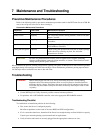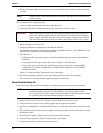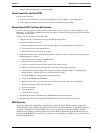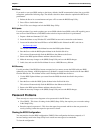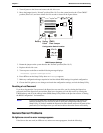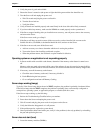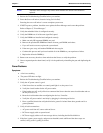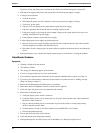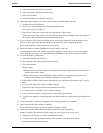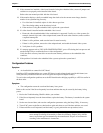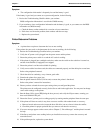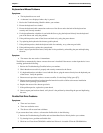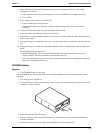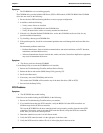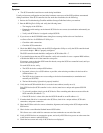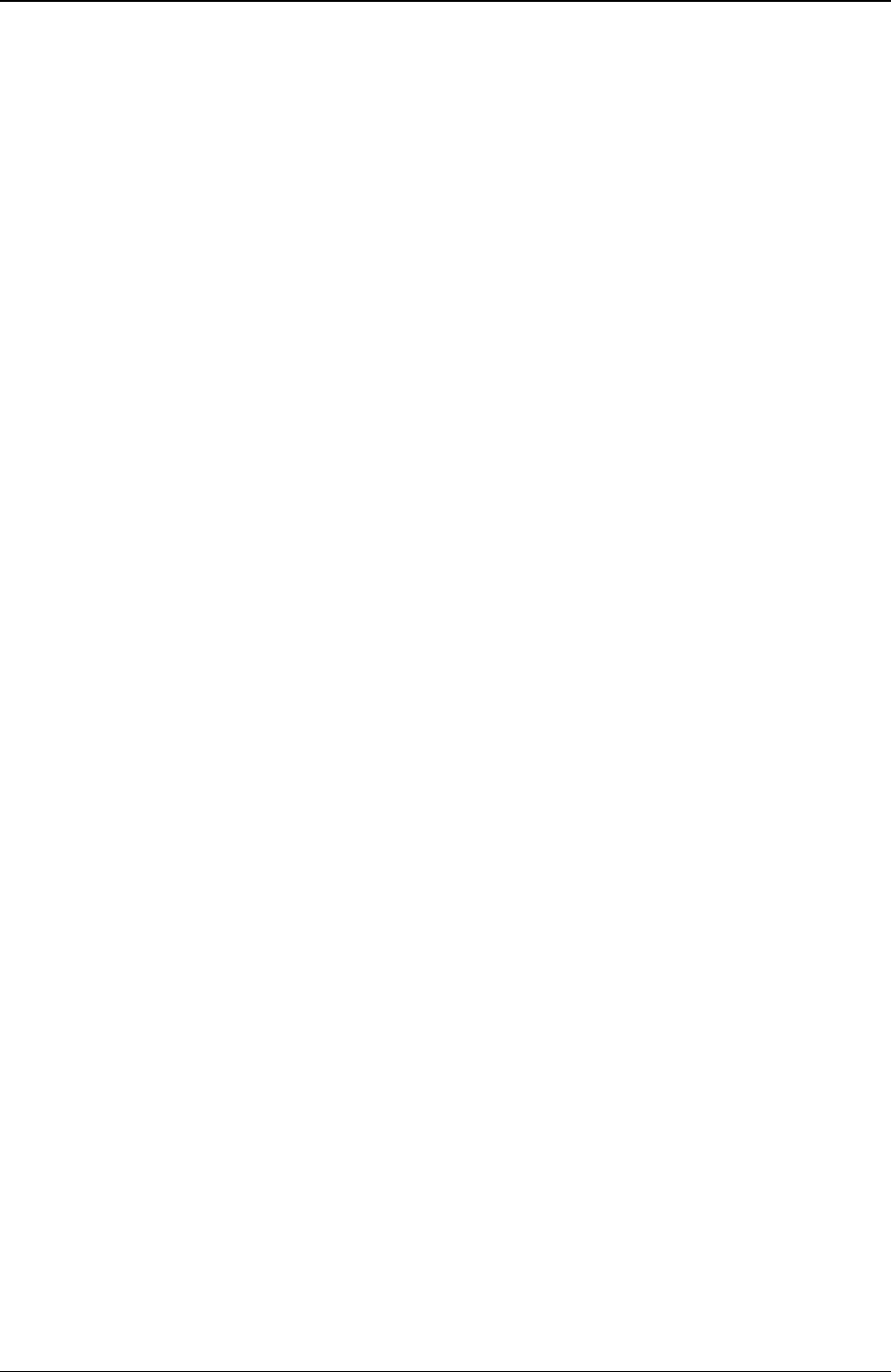
Chapter 7 Maintenance and Troubleshooting
48
Typically, all fans run when power is turned on and all fans are off when the power is turned off.
5. With the power supply connected to the system board, check the power supply's voltages.
6. If voltages are not present:
a. Turn off AC power.
b. Disconnect the power cord for 5 minutes in order to reset the power supply's circuitry.
c. Turn on AC power again.
d. If power is still not getting to the system board, replace the power supply.
e. If power is getting to the fan but the fan isn't working, replace the fan.
f. If the power supply is providing the correct output voltages to the system board, but its fan is not
working, then replace the power supply.
g. If the problem continues, replace the power supply.
7. If, after replacing the power supply, the problem persists:
a. Remove all accessory boards, including any hard disk drive controller board or the video board the
customer might have installed, and reboot the Server.
b. Disconnect all mass storage power cords and cables (except those to the boot device) and reboot the
Server.
8. If the problem goes away, reinstall the original suspected part to verify that it is causing the problem.
Video/Monitor Problems
Symptoms:
• Nothing is displayed on the monitor.
• The monitor is blank.
• The wrong size characters appear on the monitor.
• Colors are wrong or there are no colors on the monitor.
1. If you installed a separate video board and are not using the embedded video system, go to Step 12.
2. If you have two video monitors connected, test the monitors to ensure each one is working correctly
(Steps 3-6) then go to Step 10.
3. Review the Troubleshooting Checklist before you continue.
4. Check the contrast and brightness controls to ensure each is adjusted.
5. Verify the video and power cords are connected to the monitor.
6. Ensure there is adequate power:
a. Verify the display power switch is turned on.
b. Verify the display power cord is connected to an AC power outlet and the video cable connected to
the Server's video connector.
c. Plug in a known working device to ensure there is power to the outlet or use the proper testing
device to check the power outlet.
d. Turn the monitor off and on, and if the monitor has an On/Off LED, see if it lights.
e. Check if the problem persists.
7. Turn on the Server and wait a full 2 minutes.
8. Verify the monitor starts displaying normally.
9. If the problem persists, and if the power cord is detachable, try a known good power cord.