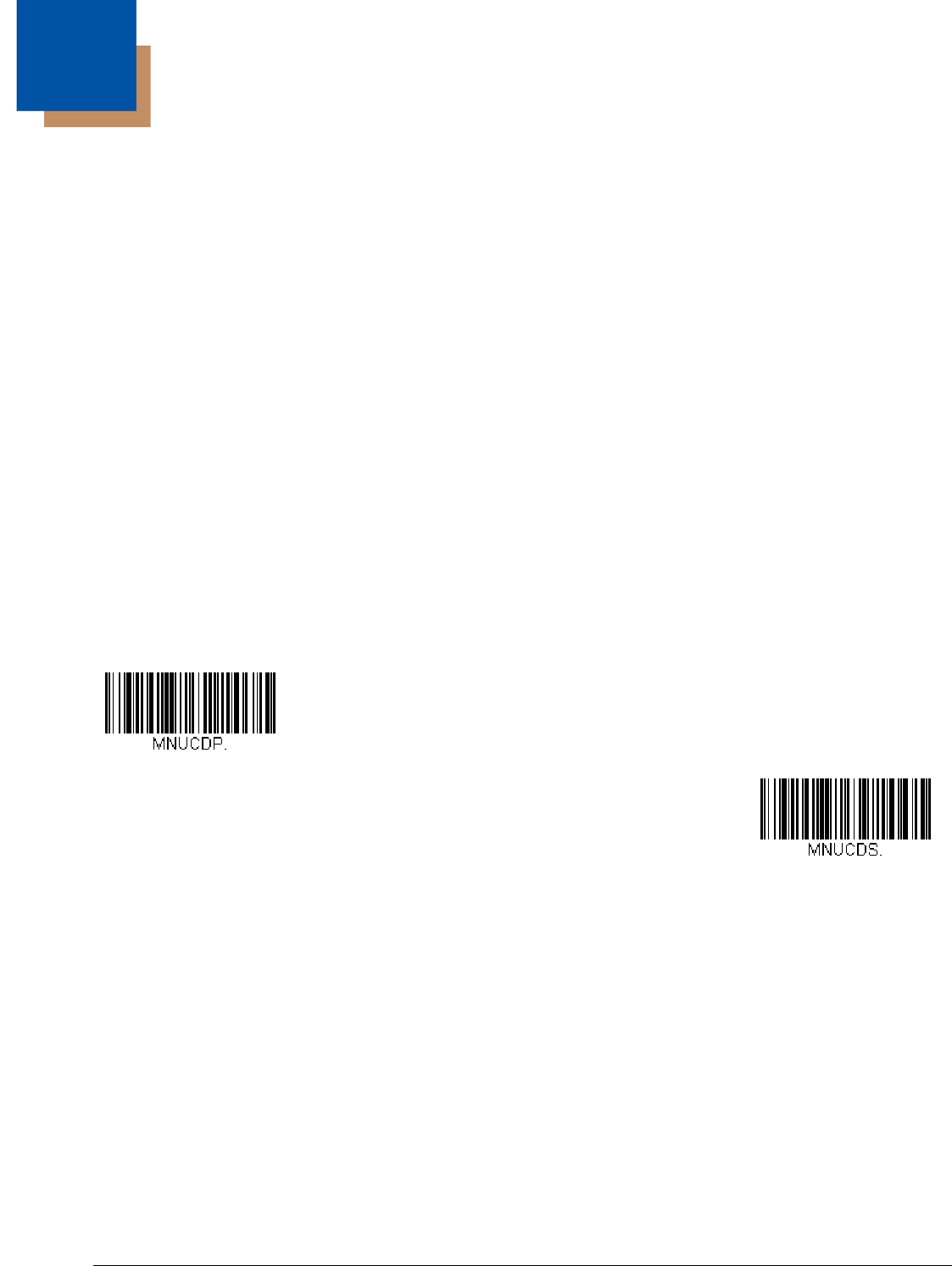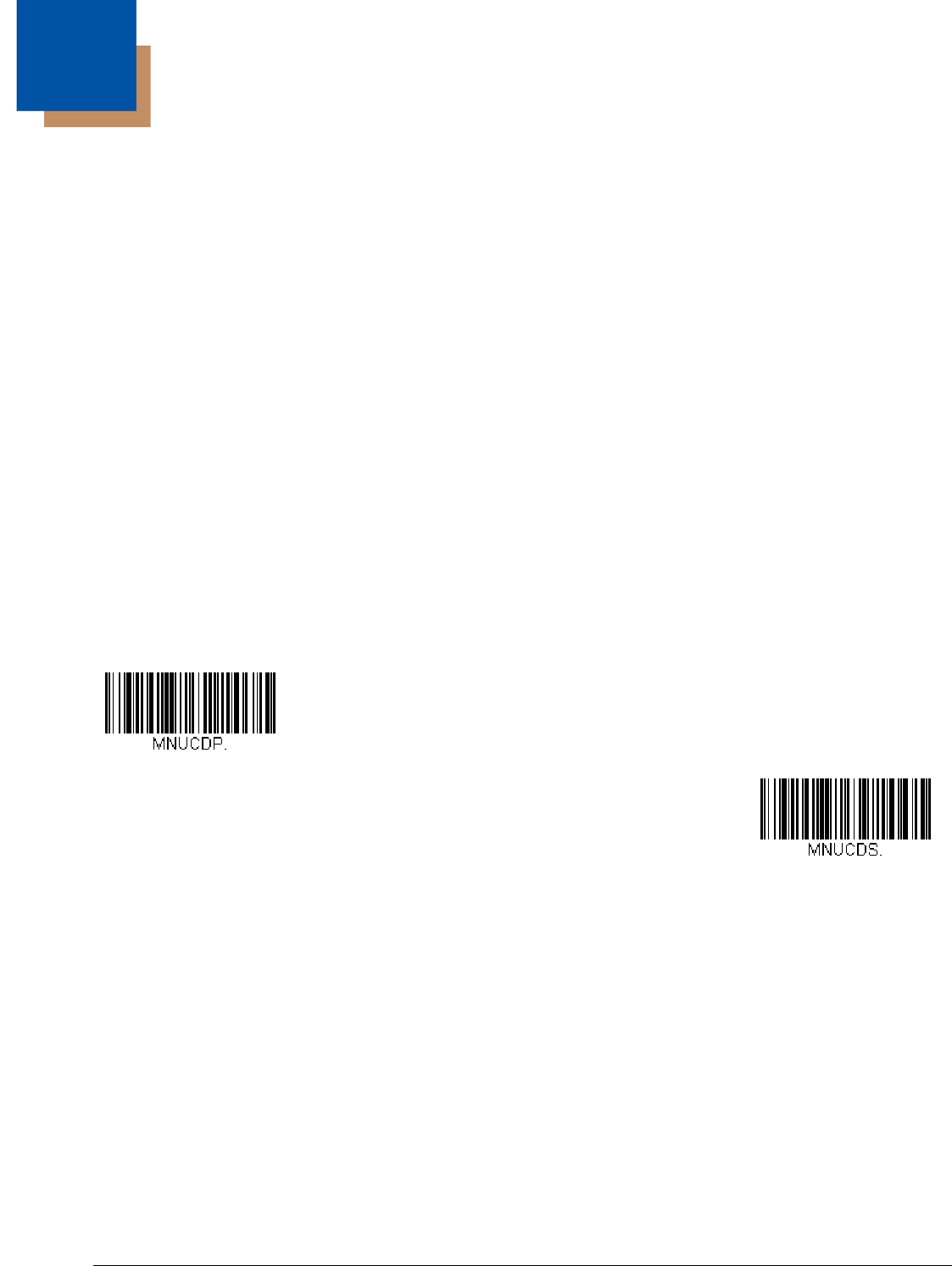
3 - 1
3
Programming the Bioptic Scanner Interface
Introduction
This chapter describes how to program the Stratos bioptic scanner for the desired interface. To program the scale interface,
refer to Programming the Scale Interface, beginning on page 6-1.
Printing Single Bar Codes
If you wish to print single-page bar codes for any programming selection, hover your cursor over the bar code, and left click. A
document with that bar code on a single page is displayed. Click the Print button to print that page.
The bar code document contains all the programming bar codes from this manual. You can scroll through the pdf to locate any
other codes in which you are interested.
Menu Bar Code Security Settings
Honeywell scanners are programmed by scanning menu bar codes or by sending serial commands to the scanner. If you want
to restrict the ability to scan menu codes, you can use the Menu Bar Code Security settings. Contact the nearest technical sup-
port office (see Technical Assistance on page 16-1) for further information.
Setting Custom Defaults
You have the ability to create a set of menu commands as your own, custom defaults. To do so, scan the Set Custom Defaults
bar code below before scanning the menu commands for your custom defaults. If a menu command requires scanning numeric
codes from the back cover, then a Save code, that entire sequence will be saved to your custom defaults. When you have
entered all the commands you want to save for your custom defaults, scan the Save Custom Defaults bar code.
You may have a series of custom settings and want to correct a single setting. To do so, just scan the new setting to overwrite
the old one. For example, if you had previously saved the setting for Beeper Volume at Low to your custom defaults, and decide
you want the beeper volume set to High, just scan the Set Custom Defaults bar code, then scan the Beeper Volume High
menu code, and then Save Custom Defaults. The rest of the custom defaults will remain, but the beeper volume setting will be
updated.