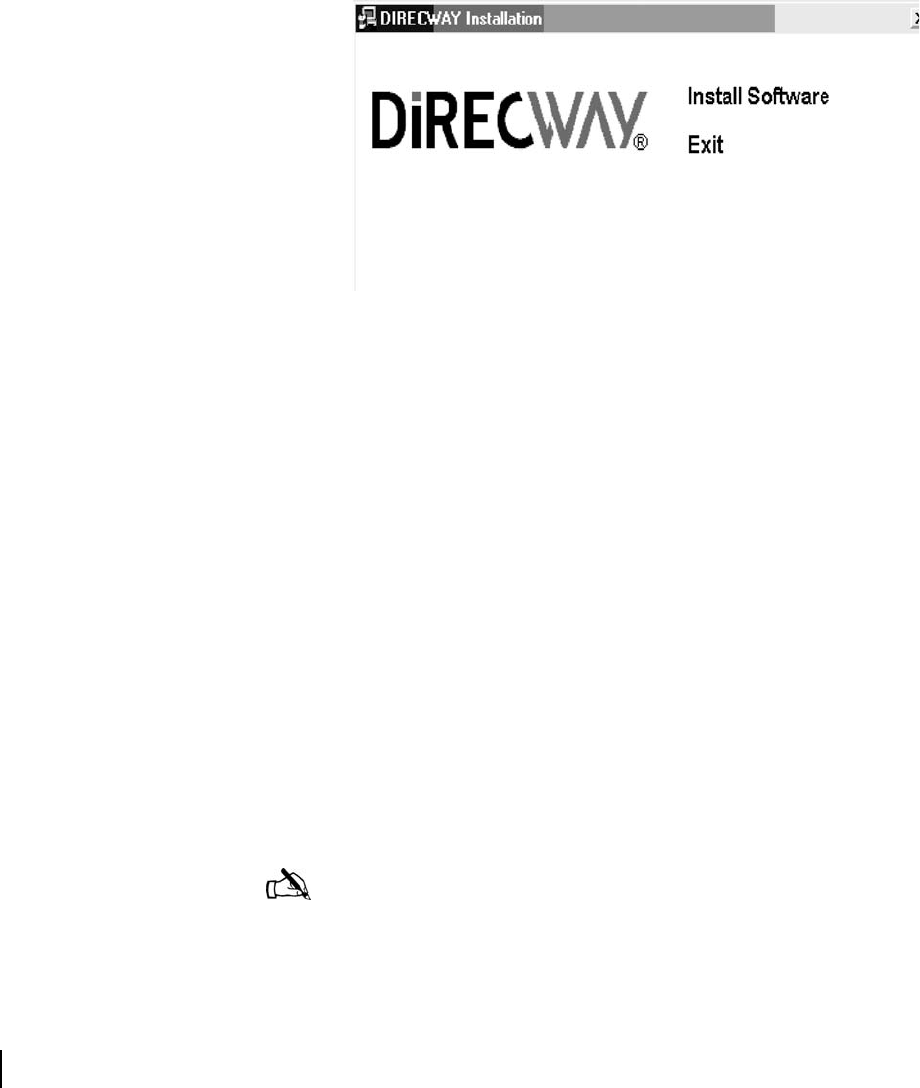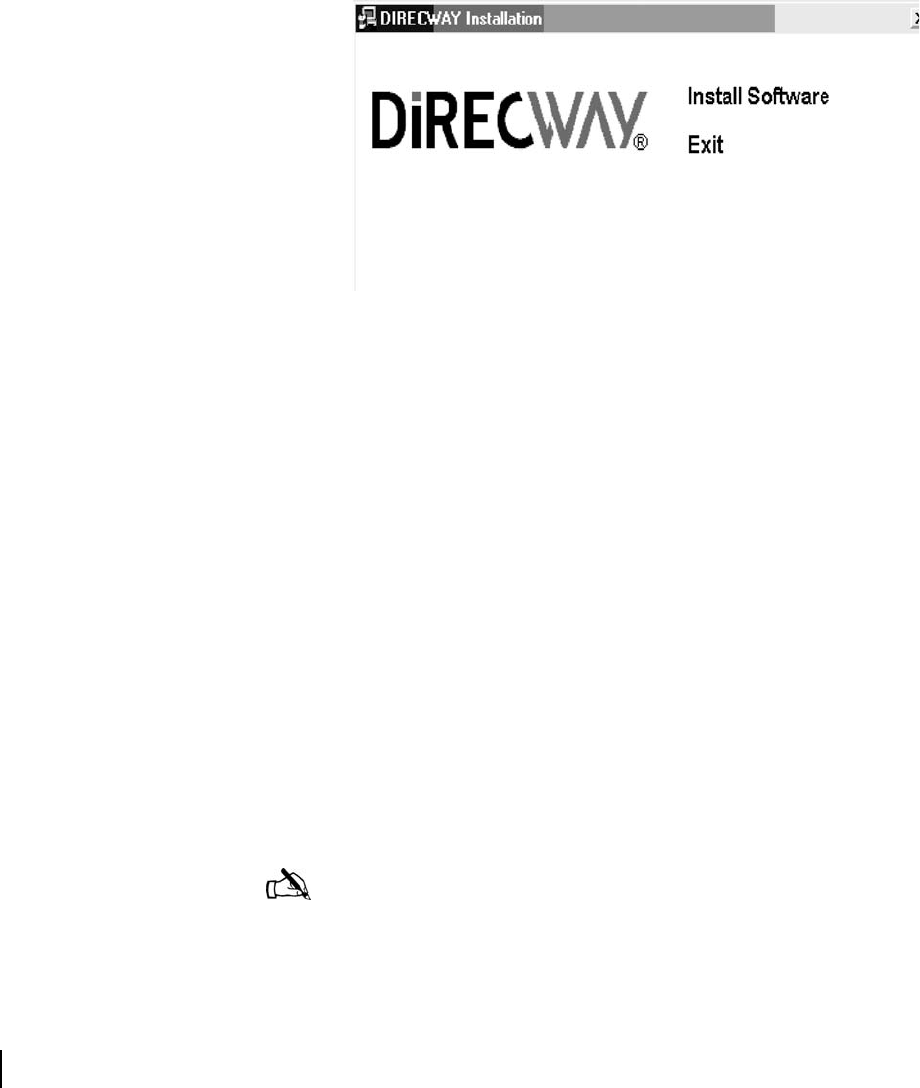
Appendix B • Installing the indoor equipment using dial-up commissioning
74
1033295-0001 Revision 2
Installing the software
Do not connect USB cable to the DW4000 until prompted. You
may use the cable that came with the unit, or a different cable if
you need a longer one.
1. Load the installer software CD into your laptop computer.
The installation wizard should appear. If it does not, select
Start→Run, browse to the CD drive, select it, and select
setup.exe.
2. Select Install Software. A
Setup screen appears.
3. Select Next. An
Agreement screen appears.
4. Select Ye s. The
Device Install Status screen in Figure 58
appears.
5. Connect the USB cable between the laptop and DW4000. The
installation will complete and the
Websetup Welcome screen
appear. See Figure 59. If you are prompted for the location of
your Windows
.cab files, enter the location or insert your
Windows installation CD, load the files, and re-insert the
DIRECWAY installation CD.
If you continue to see the
Device Install Status screen, try the
following:
– Unplug the USB cable and plug it in again.
– Verify you are using the correct power supply.
– Try a different cable.
– Troubleshoot your USB port or cable.
– Try a different DW4000.
6. Select Exit.
Figure 57: Installation screen
Note: If you are using Windows XP as the installer laptop
operating system, the laptop may reboot after you attach the
USB cable. If this occurs, unplug the USB cable and repeat
the installation process after the laptop reboots.