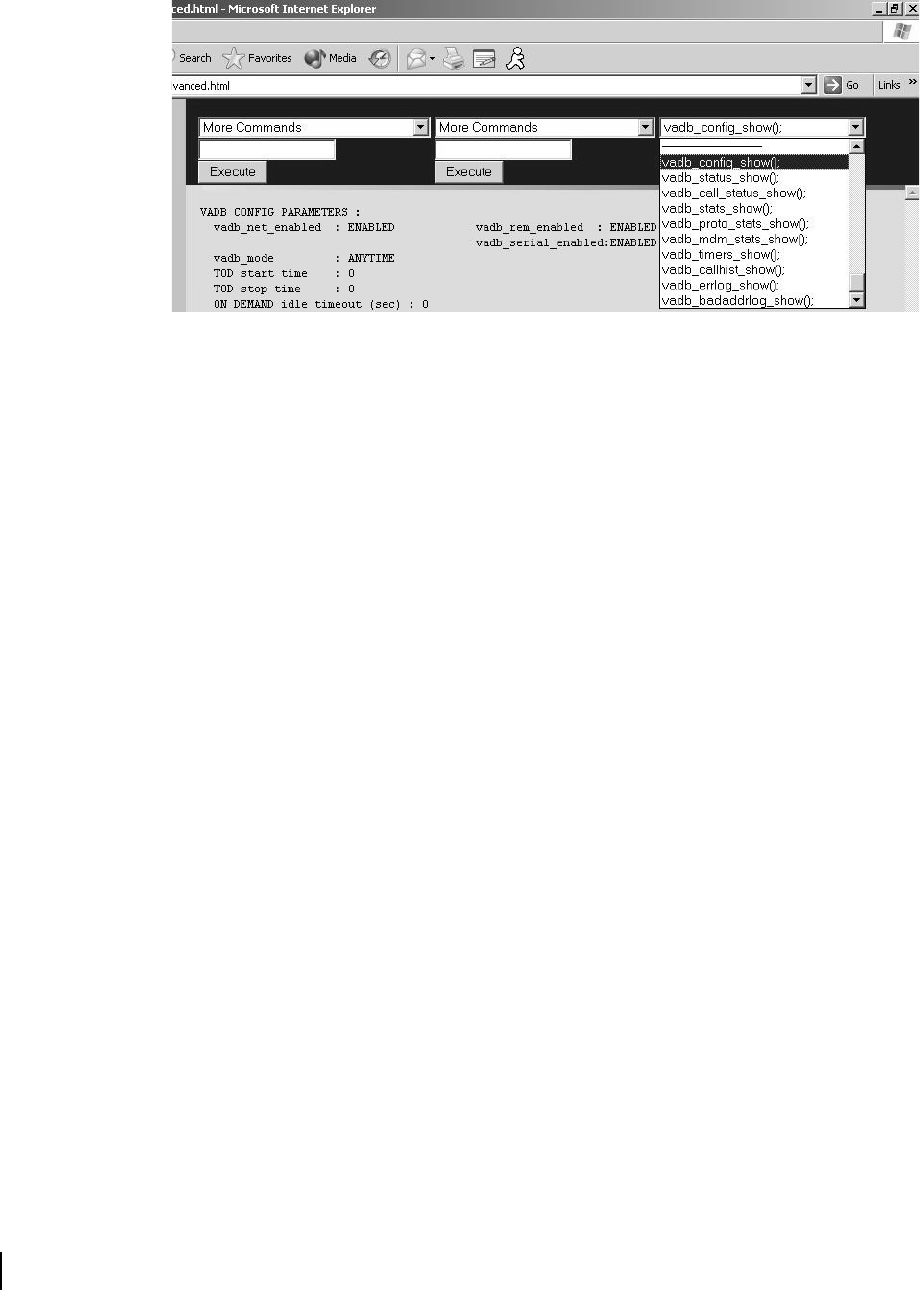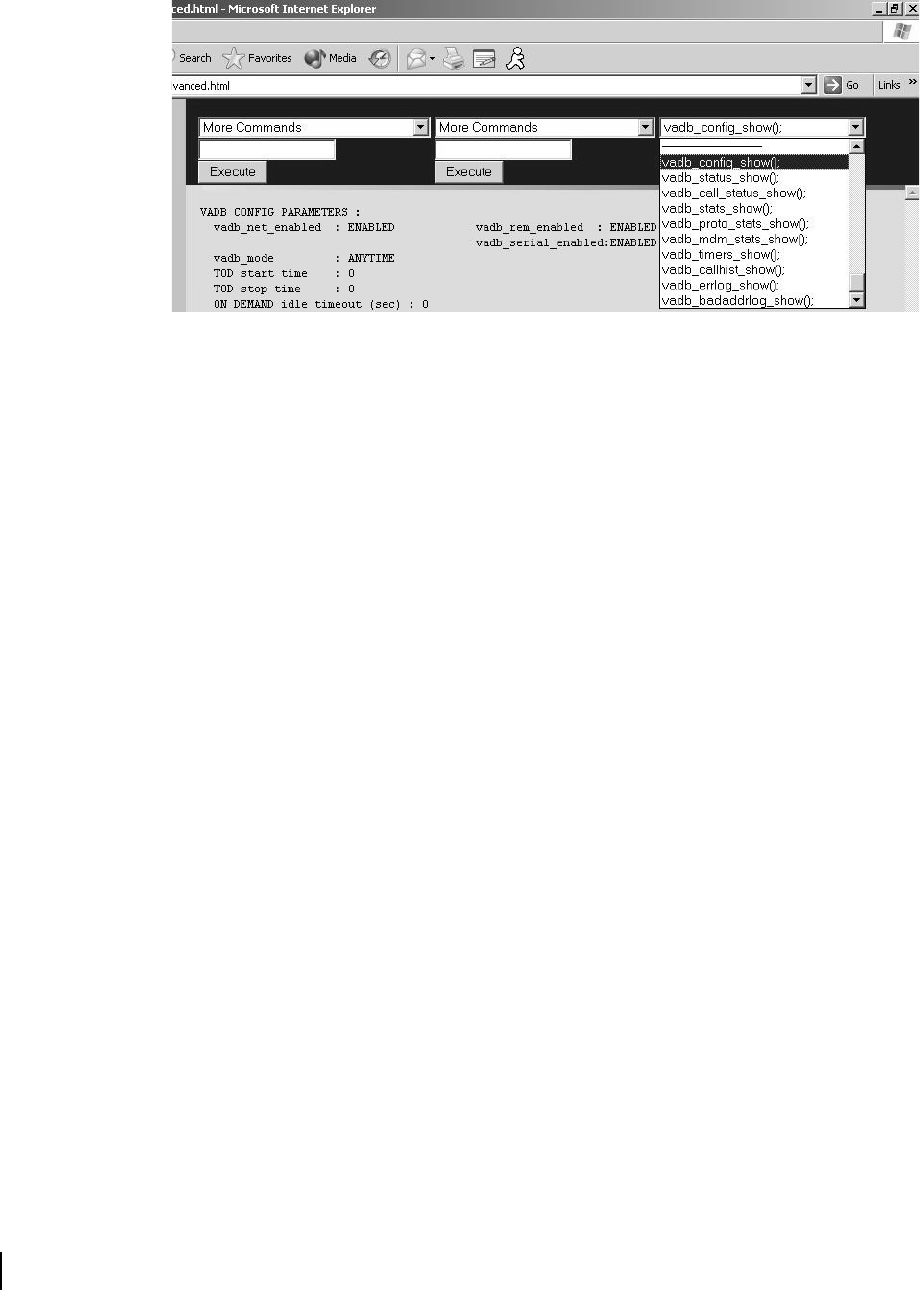
Appendix E • Installing DVADB
132
1033295-0001 Revision 2
Test functioning
You will use the Advanced pages to test the DVADB connection.
Access the Advanced pages by entering
http://192.168.0.1/fs/advanced/advanced.html in
the URL location bar. The Advanced pages appear.
1. In the right-most drop-down menu choose
vadb_manjual_init.
2. Click the
Execute button.
3. Once the VADB modem connects, verify that
Link in use is
set to
VADBLink.
a. Open the Advanced page if it is not still open.
b. From the right-most drop-down box, choose
vadb_call_status_show. See Figure 125.
c. Verify that
Link in use is set to VADBLINK. See Figure 126
for location of
Link in use on bottom of screen.
4. Verify the DW6002 can ping a non-local URL, such as
www.mydirecway.com.
a. Open the Run dialog box by selecting
Start
→
Run. Type
Command and click OK.
b. Type ping
www.mydirecway.com and press ENTER.
If the client fails to ping the host, the computer will report
that no packets were received. There are issues with either
the network hardware or configuration. Check the LAN
connections and refer to the instructions that were provided
with the network hardware, and retry the ping test.
5. Select
vadb_manual_term() fom the right-most drop-down
menu and click
Execute to reconnect the spacelink and end
the test.
Figure 125: Verifying DVADB enabling