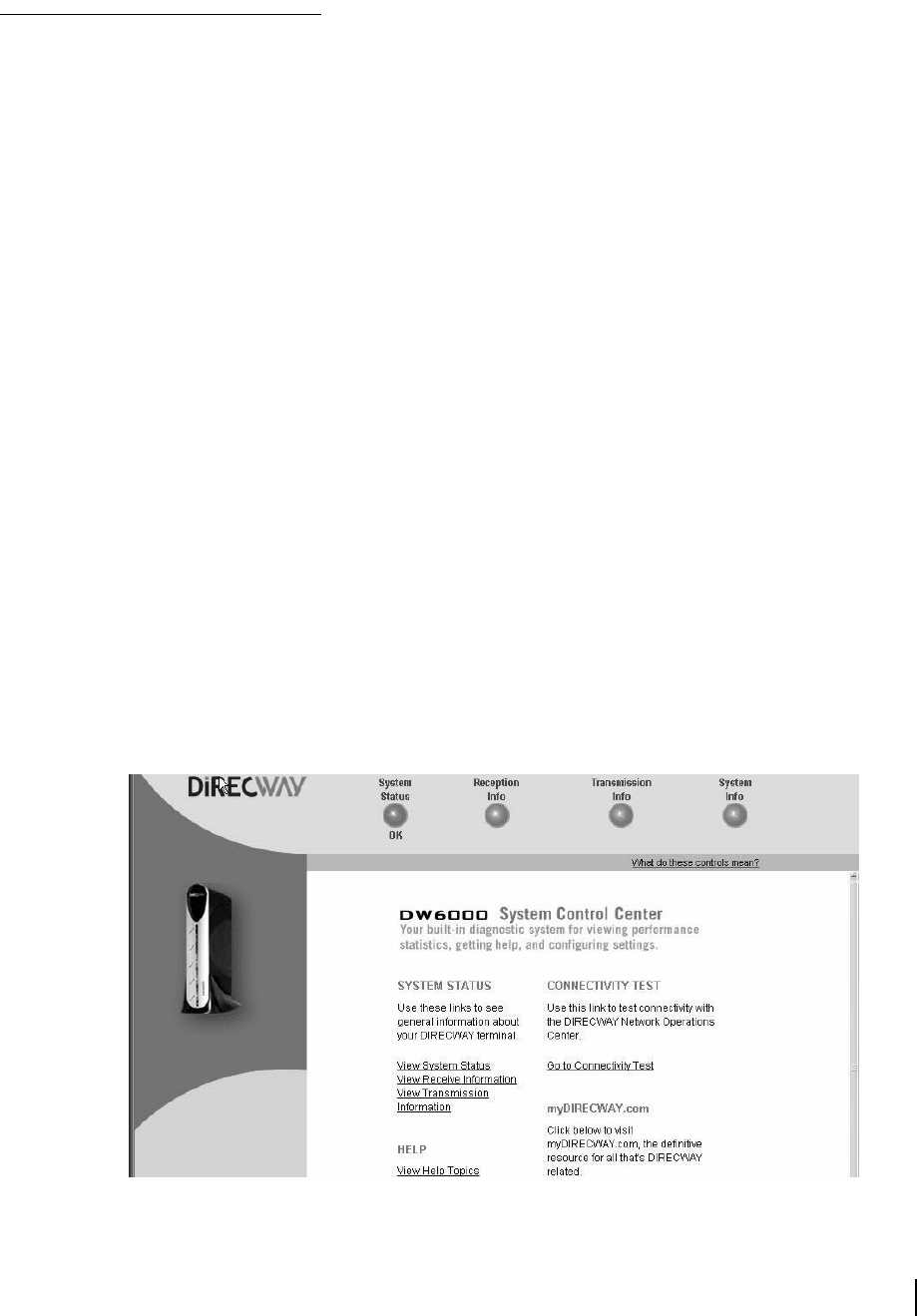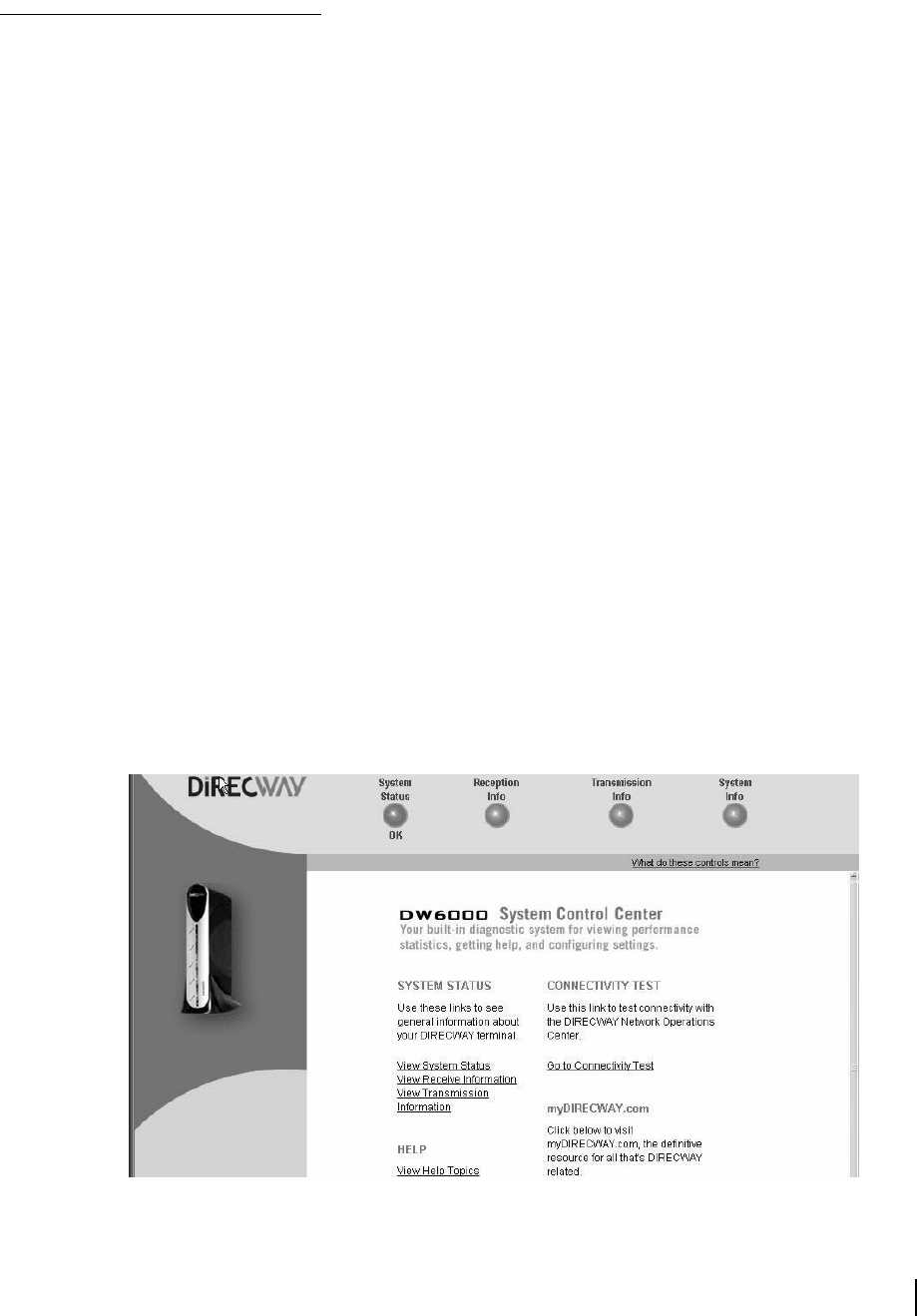
Chapter 2 • Installing the indoor equipment
1033295-0001 Revision 2
29
Final installation check
requirements
• Confirm that Software Download Status in the User Interface
System Status screen shows "All files are up-to-date."
• Connect the customer computer to the DW6000 and confirm
the customer can surf to at least the myDIRECWAY.com site
or another Internet site after the
Software Download Status
shows "All files are up-to-date."
• Help the customer download the DW6000 User Guide from
myDIRECWAY.com. The customer must register with
myDIRECWAY.com to download the User Guide.
• Confirm the user’s
System Information page has been
printed out and the site ID, Gateway IP address, and subnet
mask recorded in the Quick Start Guide.
• Help the customer create a browser shortcut to the System
Control Center. If necessary rename the shortcut "System
Control Center."
Confirm all files up-to-date
1. Type www.direcwaysupport.com (or 192.168.0.1) in the
location bar and press E
NTER. The Control Center appears. I
2. Click on the
System Status button. The System Status
screen appears. See Figure 34.
3. Check the
Software Download Status line message. If it reads
"All files are up-to-date" the unit has been commissioned.
If "All files up-to-date" does not appear, wait a few minutes.
If the message still does not appear, power cycle the unit by
unplugging it from the power source and plugging it back in
and wait 15 minutes. If the message still does not appear,
contact installer support,
Figure 33: System Status