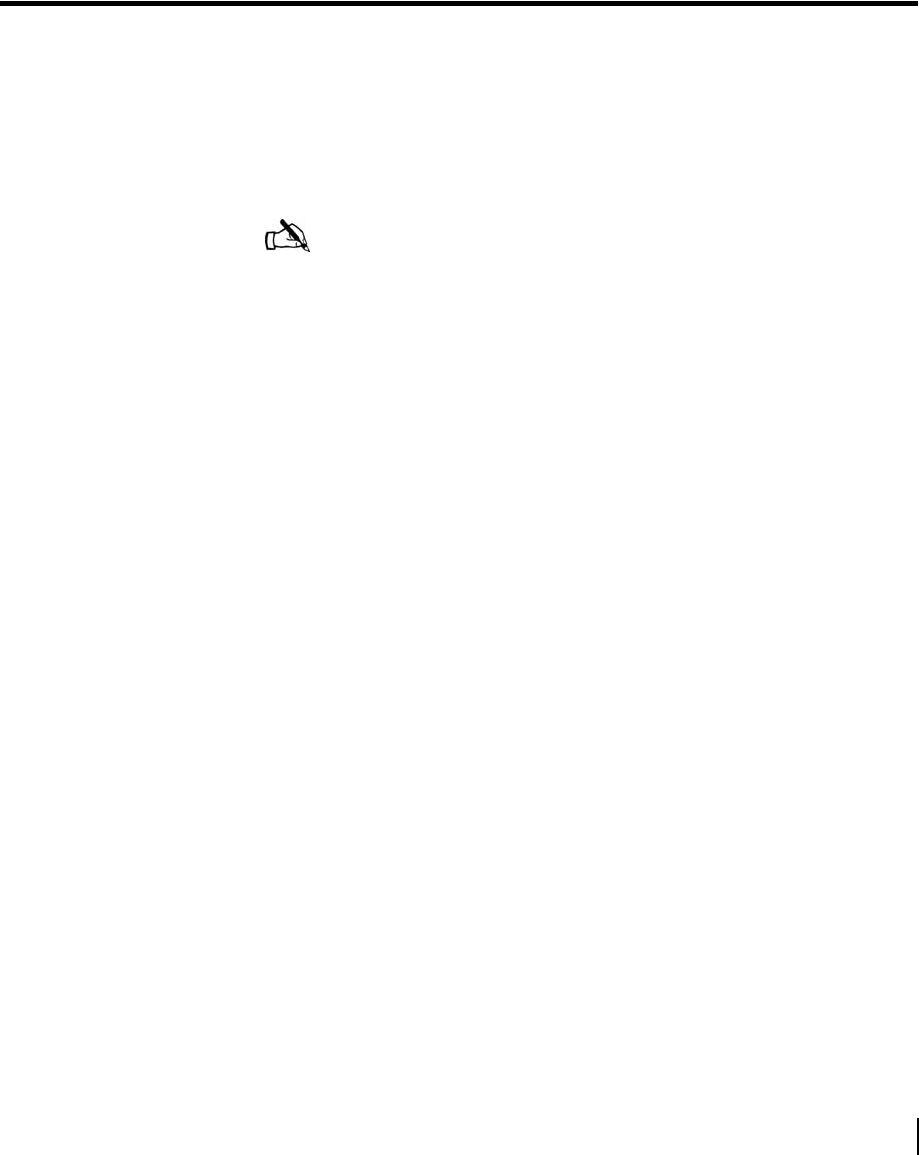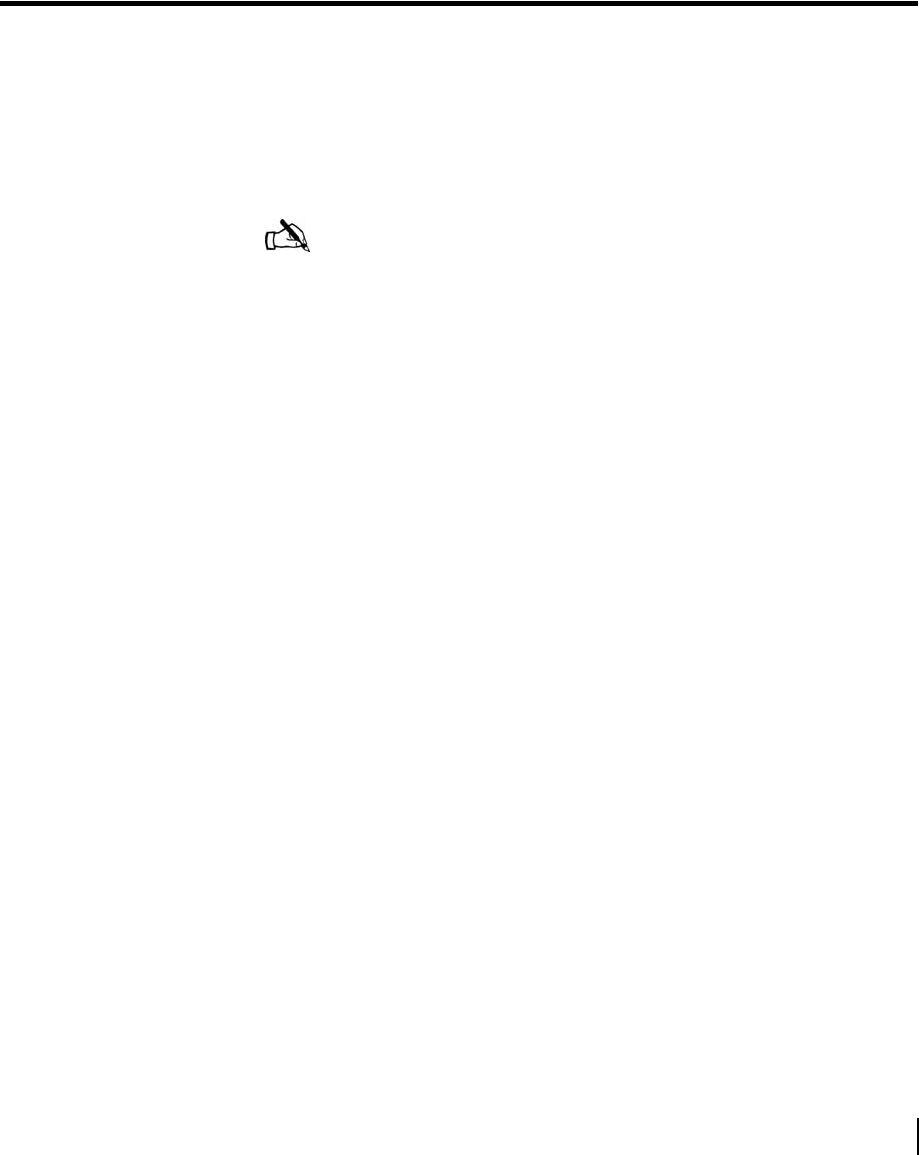
Chapter 3 • The System Control Center
1033295-0001 Revision 2
37
Chapter 3
The System Control Center
The DW6000 has an internal Web server that supports the System
Control Center. The System Control Center provides information
about system status, system configuration, and online
documentation. Access it if the DW6000 doesn’t seem to be
functioning properly, to find system information for configuring
networks, or to check system performance.
If at any time you are unable to access the System Control Center,
take the steps below. See Chapter 4 – DW6000 LEDs and
troubleshooting, on page 57 for more information.
• Make sure the DW6000 is powered up. The Power and LAN
LEDs should be lit solid. (The LAN LED may blink if there
is LAN port activity.) If they are not, power cycle the
DW6000 by unplugging the power cord from the wall outlet
or surge protector, waiting 10 seconds, and plugging it back
in.
• If the System Control Center is still not accessible, check the
Ethernet cable connection from the computer to the DW6000.
Check that the power adapter is securely attached to the
receive and DW6000. Also check the computer’s network
configuration.
• If the System Control Center is still not available, try pinging
the unit by entering
ping 192.168.0.1 at a DOS
command line. If the ping results show
request timed
out
power cycle the unit.
• If the ping results show
Reply but from... , check the
browser settings. Make sure the browser is not using any
proxy settings.
• If the System Control Center is still not available, contact
installer support.
Note: Each DW6000’s software is updated periodically via
satellite link. Always refer to System Control Center Help and the
latest version of this manual for the latest information about the
System Control Center and DW6000 software.