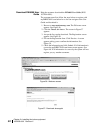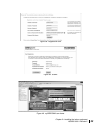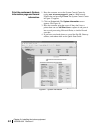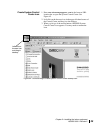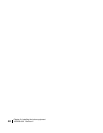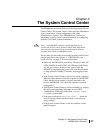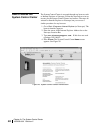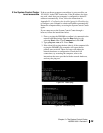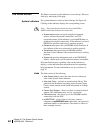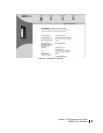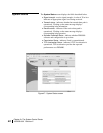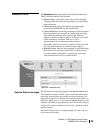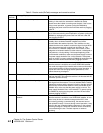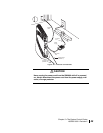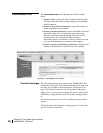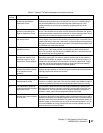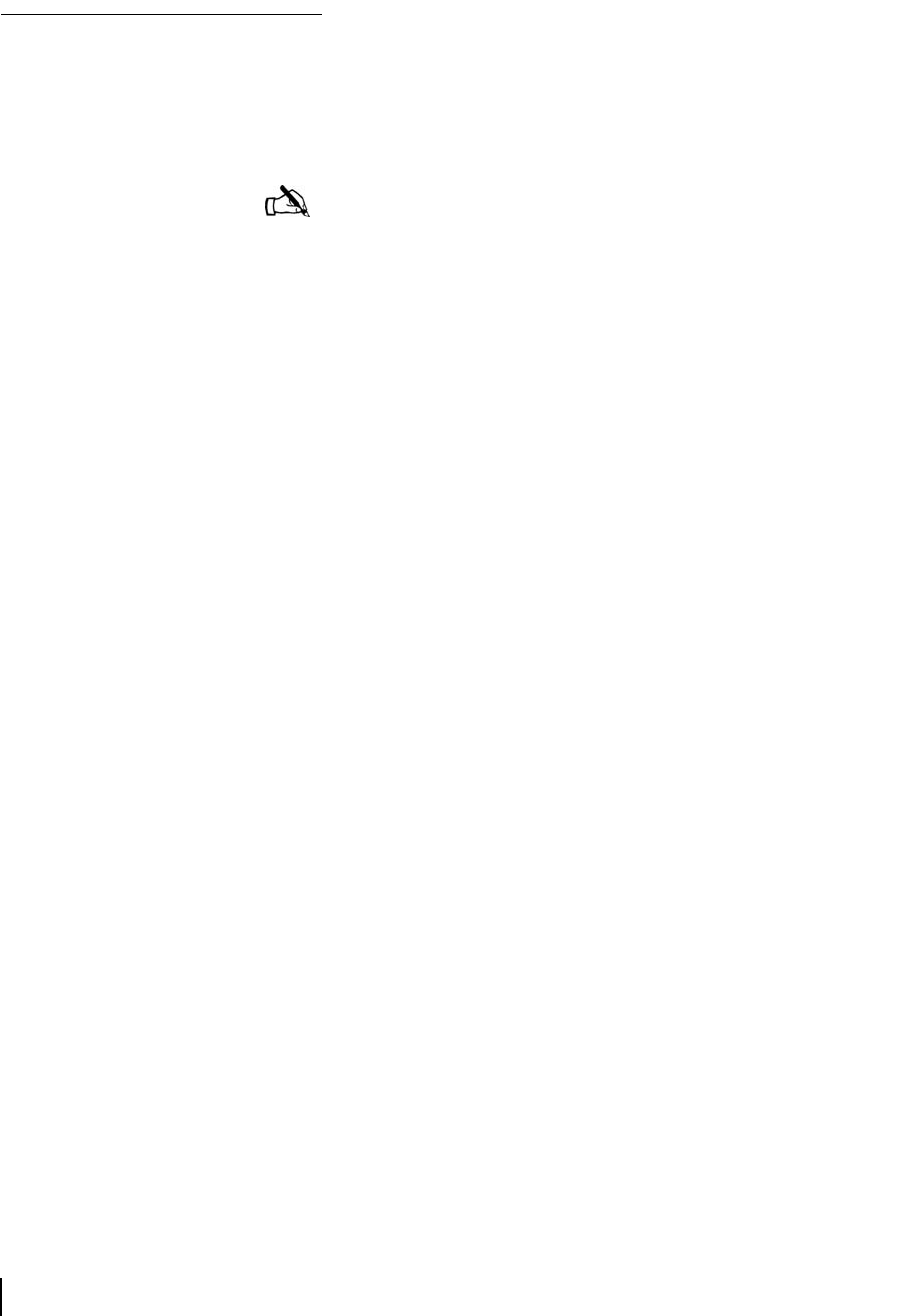
Chapter 3 • The System Control Center
40
1033295-0001 Revision 2
The Home screen
The Home screen has system indicators across the top. There are
links in by main body of the page.
System indicators
The system indicators consist of the following. See Figure 46.
Clicking on the indicator displays the corresponding screen.
•
System status reports on signal strength and transmit,
receive, software download, commission, and TCP
acceleration status. If the indicator is colored RED there is a
problem with satellite connectivity. If the indicator is colored
GREEN the satellite connection is operating properly.
•
Reception info reports data on DW6000 receive functions. It
also indicates if the receive function is working properly.
•
Transmission info reports data on DW6000 transmit
functions. It also indicates if the transmit function is working
properly.
•
System info provides information such as the DW6000 IP
address, subnet mask, site ID, and what features are enabled.
If System Status reports a problem, click on the indicator to
display a screen that describes the problem and corresponding
help information. For more information, see System Status on
page 42.
Links
The links consist of the following.
• View System Status- shows the same screen as when you
click on the System Status indicator.
•
View Help Topics - provides an extensive help library. This
guide does not document everything in the System Control
Center, which contains much useful information in its Help
section.
•
Contact Tech Support - directs you how to contact technical
support. This information may vary by service plan.
•
Connectivity test - this allows you to test DW6000 satellite
connectivity with the NOC.
•
myDIRECWAY - if part of the service plan, connects
customers to
myDIRECWAY.com, where they can register for
additional features or information. (The feature is shown in
these example screens.)
Note: The System Status indicator may be colored RED or
GREEN while other indicators are always blue.