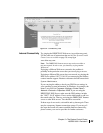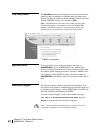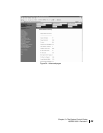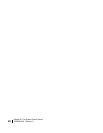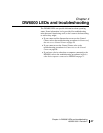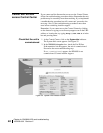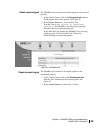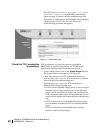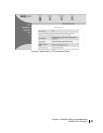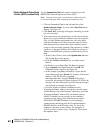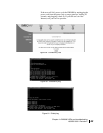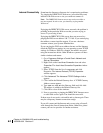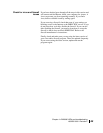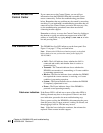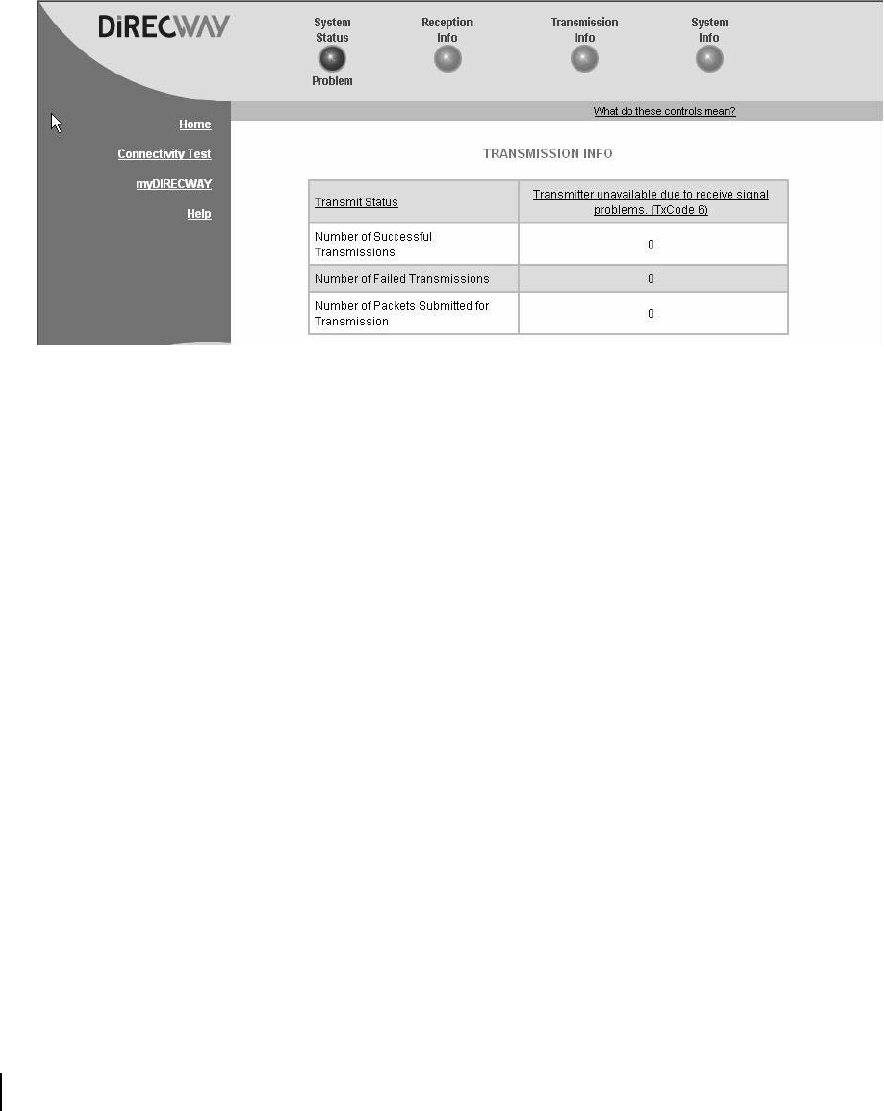
Chapter 4 • DW6000 LEDs and troubleshooting
60
1033295-0001 Revision 2
If the Tx Code is Transmitter available for Normal
Operation (TxCode 8)
the DW6000 is transmitting
signals properly. Proceed to the next troubleshooting step.
If any other Tx Code appears, the DW6000 is not transmitting
signals properly. Click on the Tx Code. Follow the
troubleshooting procedure that appears.
Check that TCP acceleration
is operational
TCP Acceleration is a proprietary protocol provided by
DIRECWAY. It optimizes performance for TCP/IP-based
applications, including faster downloads over satellite.
1. At the Control Center, click on the
System Status indicator.
The System Status screen appears. See Figure 58.
2. Check the message in the TCP Acceleration Status row.
If the message says
Enabled, TCP Acceleration is enabled.
Proceed to the next troubleshooting step.
If the message says
Disabled, TCP Acceleration is
disabled. Perform the following steps.
a. Power cycle the DW6000. Unplug the AC power cord from
the power strip or surge protector, wait 10 seconds, and
plug it back in. See Figure 63 on page 68. Then check the
TCP Acceleration Status again. If it is enabled but you still
cannot surf the Internet, proceed to the next troubleshooing
step.
b. If TCP Acceleration is still disabled after power cycling,
wait 30 minutes and then check TCP Acceleration Status
again.
c. If TCP Acceleration is still disabled after waiting 30
minutes, contact installer support.
Figure 57: Transmission info