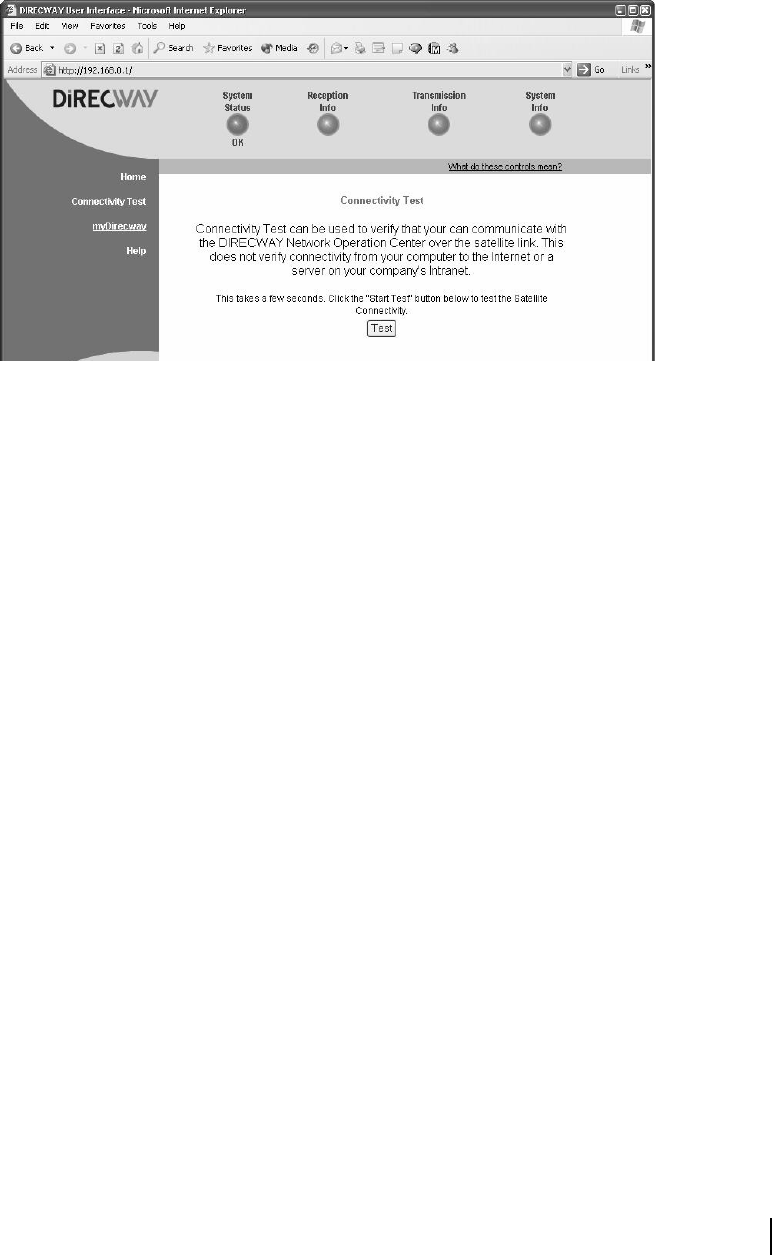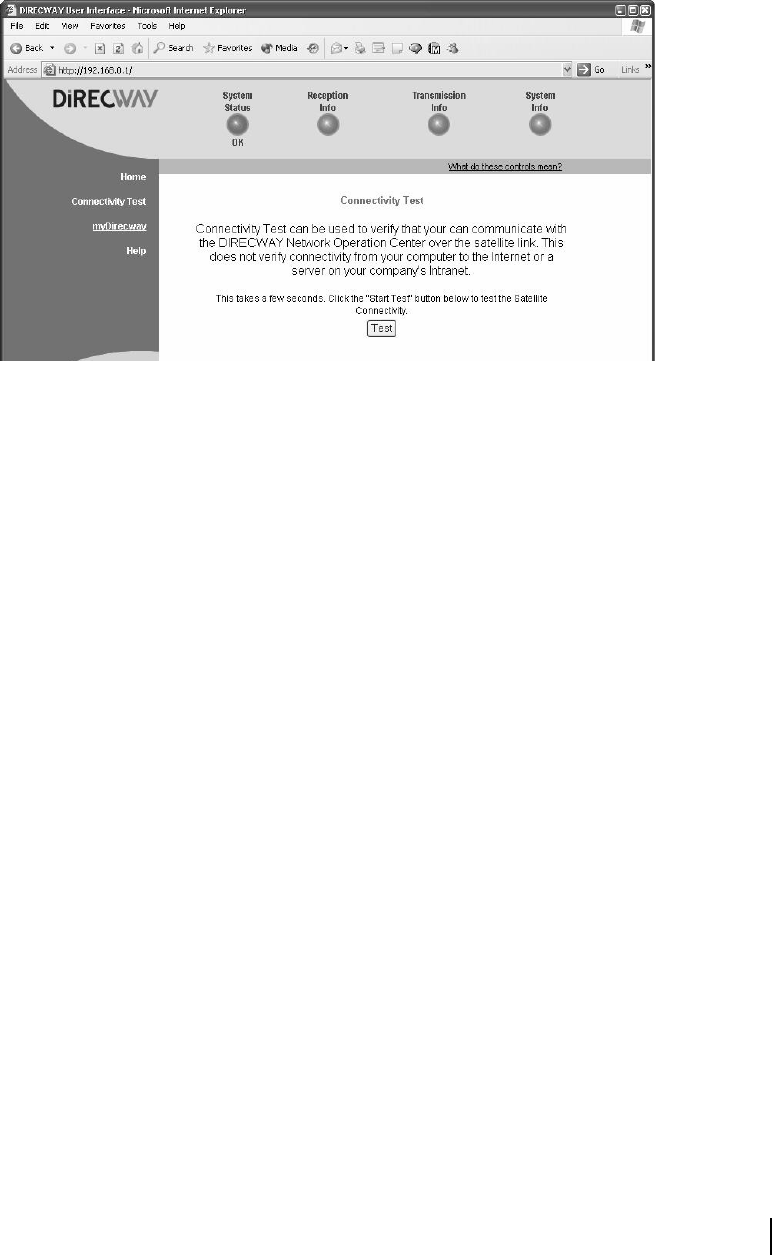
Chapter 3 • The System Control Center
1033295-0001 Revision 2
53
Internet Connectivity
Try pinging the DIRECWAY Web server (www.direcway.com).
Use the same set of instructions that are in If the System Control
Center is not accessible on page 39, except type
www.direcway.com.
Note: The DIRECWAY Internet server may not be accessible or
may not respond. In such a case, you should try to ping another
Web server.
If pinging a different Web server succeeds, the problem is
probably in the particular server that you were trying to access.
If pinging a different Web server does not succeed, try pinging the
DNS server address 198.77.116.8. If you cannot ping the address,
contact installer support. Business customers should contact their
System Administrator.
If you can ping the address, check your DNS Server settings in
your operating system information. In Windows, for example, the
menu is accessed via
Programs→ Settings→ Control Panel→
Network→ Protocols→ Properties→ DNS
. If you are using the
DIRECWAY DNS Server, make sure the DNS settings include
the "198.77.116.8" address. If not, use the Add button to add it to
the search order list. Then try accessing the DIRECWAY Internet
server or other Web servers. You should be successful.
If these steps do not work, wait awhile and try them again. There
may be a temporary Internet connection outage. If you retry all
the steps above and still cannot establish Internet connectivity,
please contact your service provider for further assistance.
Figure 52: Connectivity Test