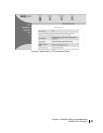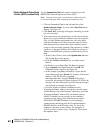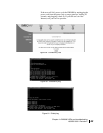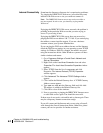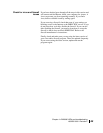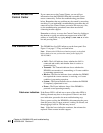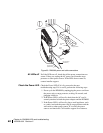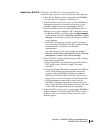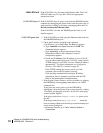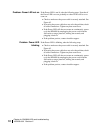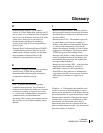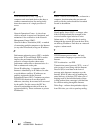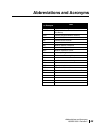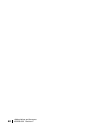Chapter 4 • DW6000 LEDs and troubleshooting
1033295-0001 Revision 2
69
Check the LAN LED
Check the LAN LED. If it is lit, proceed to the next
troubleshooting step. If it is not lit, perform the following steps.
1. Check that the Ethernet cable is connected to the DW6000
LAN port and to the computer’s Ethernet port.
2. If the LAN LED is still not lit, power cycle the DW6000 by
unplugging the power cord from the power strip or surge
protector, waiting 10 seconds, and plugging it back in.
3. If the LAN LED is still not lit, check the Windows Device
Manager to see if your computer's NIC is installed correctly.
a. In Windows 2000, for example, right-click
My Computer
on the desktop and choose
Properties→ Hardware
→
Device
Manager
. A screen appears listing all the devices installed
on the computer.
b. If the NIC is not properly installed, a red X will appear
next to its listing. Troubleshoot the NIC installation using
the manufacturer’s instructions and Windows
documentation.
If the My Computer icon is not available, click
Start→
Settings
→
Control Panel→ Administrative Tools
→
Computer
Management
→
System Tools
→
Device Manager.
4. If the LAN LED is still not lit after fixing any NIC problems,
check the back panel LEDs.
a. If the Orange LED is lit and the front panel LAN LED is
NOT, please contact Technical Support for further
assistance.
b. If both the Orange LED and the front panel LAN LED are
not lit, check all network equipment that connects the
computer with the DW6000, including the computer's
Ethernet card, Ethernet cable(s) and any switch or hub.
Swap out one or more of the items to isolate the problem.
c. If all the equipment seems alright, power cycle the
DW6000 by unplugging the power cord from the power
strip or surge protector. If this doesn't solve the issue, refer
to the vendor that supplied the network equipment.
5. If the LAN LED is still not lit, try connecting the DW6000 to
another computer. If the Power and LAN LEDs are lit, the
problem is with your computer. If they are not lit, contact
installer support.