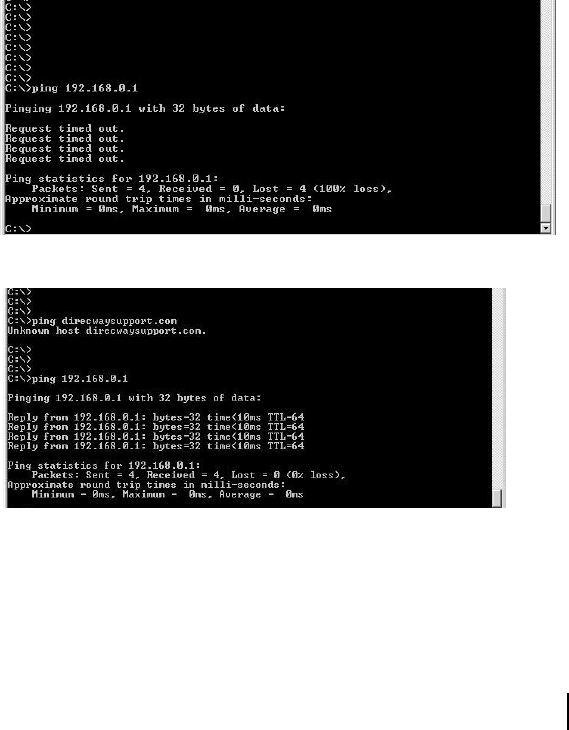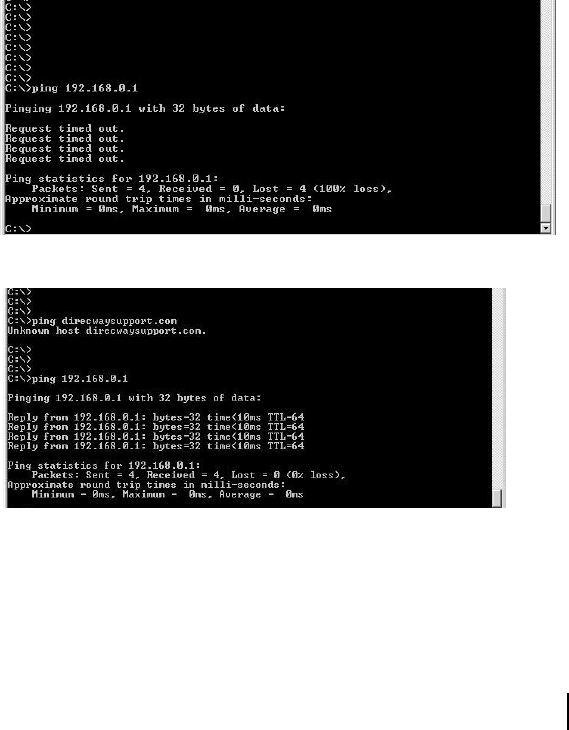
Chapter 3 • The System Control Center
1033295-0001 Revision 2
39
If the System Control Center
is not accessible
If the www.direcwaysupport.com address is not accessible, use
192.168.0.1 in the URL location bar. If the IP address also does
not work, check that your computer is configured to obtain IP
addresses automatically. If not, follow the instructions in
Appendix D – Configuring the installer laptop for IP addressing
to configure your computer to obtain an IP address automatically.
Restart the computer and try accessing the System Control Center
again.
If you cannot access the System Control Center through a
browser, follow the instructions below.
1. First try to ping the DW6000 to confirm it is connected to the
network and functioning. Open the Run dialog box by
selecting
Start→ Run. Type Command and click OK.
2. Type
ping 192.168.0.1. Press Enter.
3. If the client fails to ping the host, (that is, if the computer fails
to ping the DW6000), the computer will report that no
packets were received. There are issues with either the
network hardware or configuration. Check the LAN
connections, try restarting the computer, refer to the
instructions that were provided with the network hardware,
and retry the ping test.
Figure 44: Failed ping
Figure 45: Successful ping