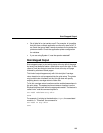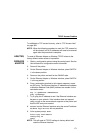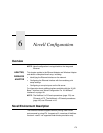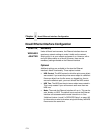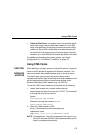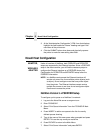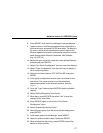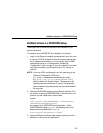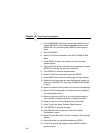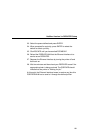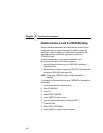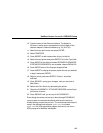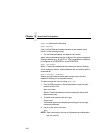NetWare Version 3.x PSERVER Setup
177
8. Press INSERT when the list of existing print servers displays.
9. Type the name of the Ethernet Interface when prompted for a
print server name, and press ENTER when done. The default is
M_xxxxxx, where xxxxxx represents the last six digits of the
Ethernet address found on the configuration printout or control
panel settings under Ethernet Parameters, MAC address
(e.g., M_091C1A).
10. Back at the print server list, select this newly defined Ethernet
Interface and press ENTER.
11. Select “Print Server Configuration” from the menu that displays.
12. Select “Printer Configuration” from the next menu to display a
list of configured printers.
13. Select the first item listed as “NOT INSTALLED” and press
ENTER.
14. At the printer configuration window, type in the name for this
new printer. The name must be one of the predefined
destinations/queues on the Ethernet Interface, normally
d1prn.
15. Go to the “Type” field and press ENTER to see the possible
choices.
16. Select “Defined Elsewhere” from this list.
17. When done, press ESCAPE and select “Yes” to save the
changes to this new printer.
18. Press ESCAPE again to return to the “Print Server
Configuration” menu.
19. Select “Queues Serviced by Printer.”
20. Select this new printer from the printer list that displays and
press ENTER.
21. At the empty queue list that displays, press INSERT.
22. Select the queue created in step 5 and press ENTER.
23. When prompted for the priority, press ENTER to select the
default or select a priority.