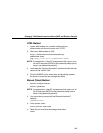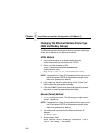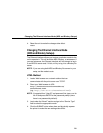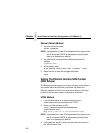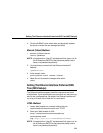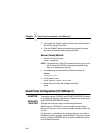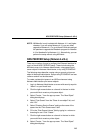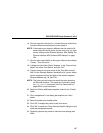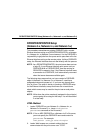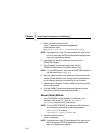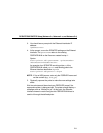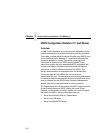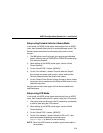Chapter 7 Novell Host Configuration (10/100Base-T)
206
9. Select “Printer” from the “Class of new object” list and click
“OK.”
10. Type the name of the printer in the “Printer name” field.
NOTE: The Printer object name must match one of the destination
names on the Ethernet Interface. Most likely, this will be
d1prn.
In NDS, a printer object can only be attached to one print server
object at a given time, because Novell uses the printer object to
represent a physical printer. A physical printer can only be attached
to one parallel or serial port at a time. Thus, if you assign a printer
object to another print server object, the new print server object will
“steal” it from the old one (this also happens with non-Ethernet
Interface print server objects).
To properly process print jobs sent to the Ethernet Interface, the
printer object created in Novell must refer to the destination on this
server and not to the actual physical printer. On the Ethernet
Interface, print jobs must pass through an extra layer (a
“destination”) before being sent on to the printer.
If you are using multiple print servers, you will have to either
rename all your destinations to ensure that no printer object names
conflict or keep all the printer objects for one print server in a
different context than those for the other print server.
11. Select “Define additional properties” and click “Create.”
12. Click “Assignments” in the dialog box and then click the “Add...”
button.
13. Select the queue you defined earlier or browse for a different
one.
14. Click “OK” to assign the queue to the printer.
15. Click “OK” to close the “Printers Details” dialog box and make
the changes permanent.