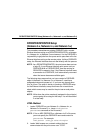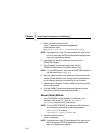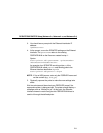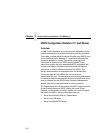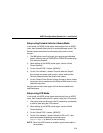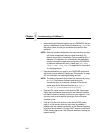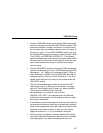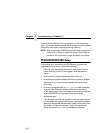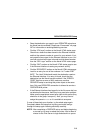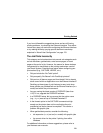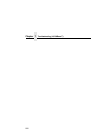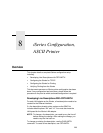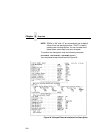PSERVER Setup
217
• Find the “PSERVER” section on the Novell HTML status page.
Look for a valid queue under the “EPS QUEUES” section. If the
printer field contains a number, and there is a valid file server
but no queue, then you probably made an error in the setup. At
this point try again. If it is an NDS PSERVER setup, look for a
line with the following type of message: “Could not login to NDS
Tree <TREE> as <PSERVER.<CONTEXT>”. This indicates
one of the following: the tree is wrong; the context stored on the
Ethernet Interface for the print server object is wrong; the print
server object password is wrong; or the print server object
name is wrong.
• Find the “RPRINTER” section on the Novell HTML status page.
Look for the following type of line: “(0:ENPReadConfig):[0:213]
Destination = <
X
>”, where <
X
> is between 0 and 3. If they all
read: “Destination = 65536,” then the PSERVER setup did not
complete properly. If there is a valid “Destination =” line, then
double check that there is an entry for this number under the
“ENP INFO” section.
• Find the “General Messages” section on the Novell HTML
status page. Look for a valid entry for the printer. It will look
similar to: “(0:InitSinglePrinter): printer=<
X
> name=<NAME>”.
Then look for the following lines: “(0:Printf):
RemoteMonitor(<
X
>); printer is” and “(0:Printf):
WAITING_FOR_JOB”. If you see these lines, the Ethernet
Interface is set up properly, and the problem points to a setup
issue on the workstation.
• If the Ethernet Interface has logged in to the file server but has
not attached to the queue, there may be a permission problem.
Make sure the appropriate users have rights to this queue (they
should be in the group “everyone”). Also, you may have to
assign the queue to root so it is available to everyone.
• Did you rename any objects in Netware Administrator during
your setup? Netware Administrator seems to have a problems
renaming objects. If so, delete everything and start over.