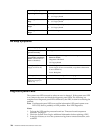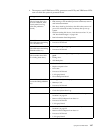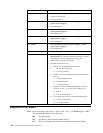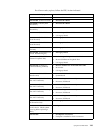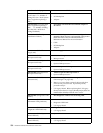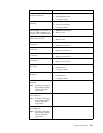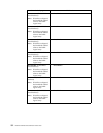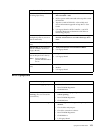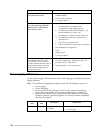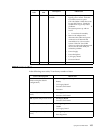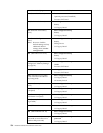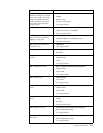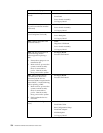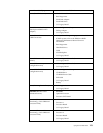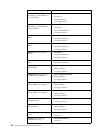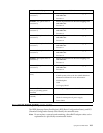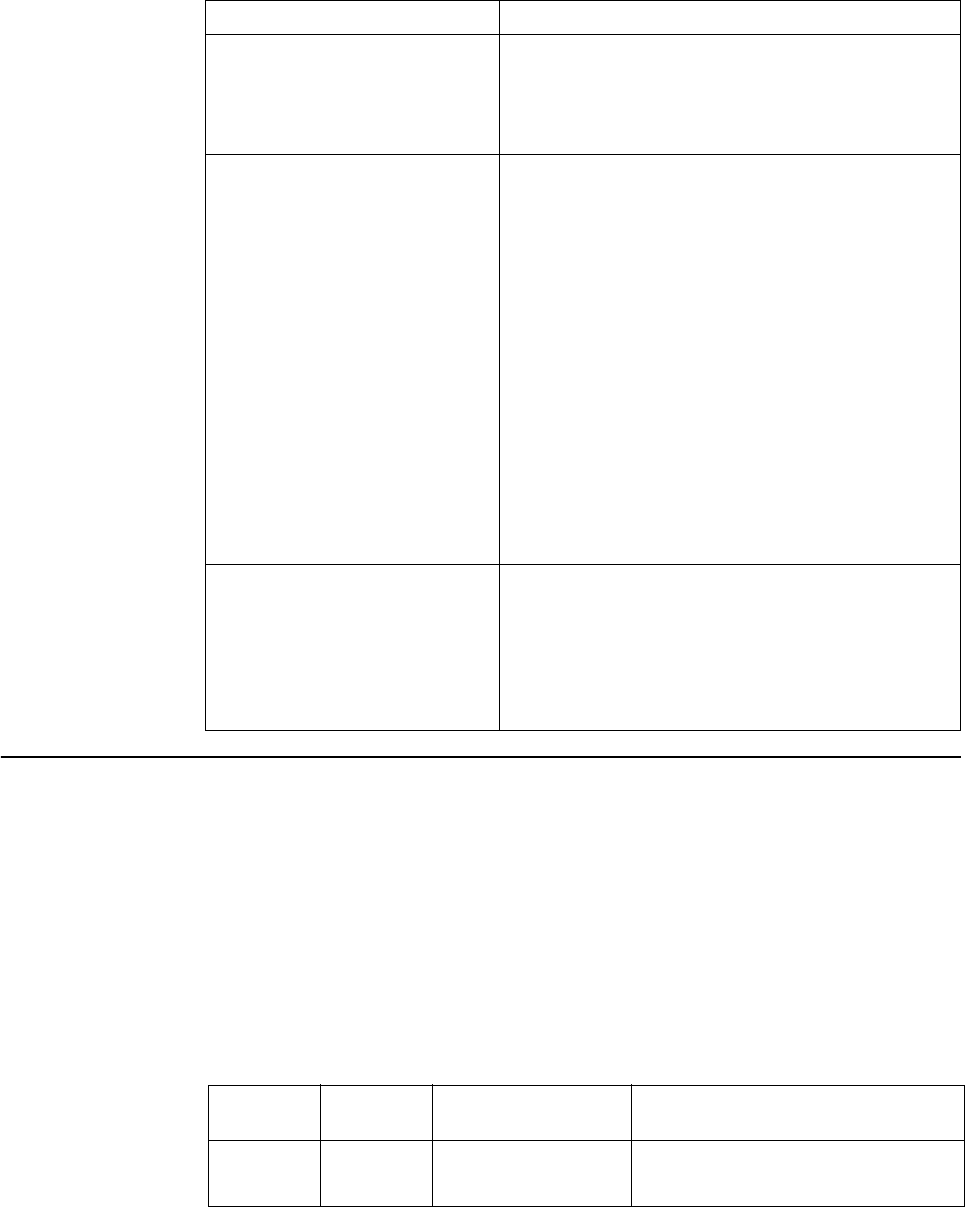
154 Hardware Maintenance Manual: xSeries 250
Power supply LED errors
Use the power supply LED information on the following page to troubleshoot power
supply problems.
Note: The minimum configuration required for the DC Good light to come on is:
• Power Supply
• Power Backplane
• Processor/PCI Board (with pins 2 and 3 on J23 connected together to
bypass the power switch; see “Processor board jumpers” on page 57).
• Processor/PCI Board (Verify that Processor/PCI Board and I/O Legacy
Board are properly connected together; see “Processor board component
locations” on page 55.
Power switch does not work and
reset button does work.
1. Verify that the power-on control jumper on J23 is
on pins 1 and 2.
2. Power Switch Assembly
3. I/O Legacy Board
Diskette drive in-use light stays
on, or the system bypasses the
diskette drive, or the diskette
drive does not work.
1. If there is a diskette in the drive, verify that:
a. The diskette drive is enabled in the
Configuration/Setup utility program.
b. The diskette is good and not damaged. (Try
another diskette if you have one.)
c. The diskette is inserted correctly in the drive.
d. The diskette contains the necessary files to
start the server.
e. The software program is OK.
f. Cable is installed correctly (proper orientation)
2. Run Diskette Drive Diagnostics.
3. Cable
4. Diskette Drive
5. I/O Legacy Board
Monitor problems (general).
Some IBM monitors have their
own self-tests. If you suspect a
problem with the monitor, refer to
the information that comes with
the monitor for adjusting and
testing instructions.
1. Monitor
2. Run Video Diagnostics. If diagnostics pass, the
problem may be a video driver.
3. Display Adapter / I/O Legacy Board
AC Good
LED
DC Good
LED
Description FRU/Action
Off Off No power to system or
ac problem.
1. Check ac power to system.
2. Power Supply
Error Symptom FRU/Action