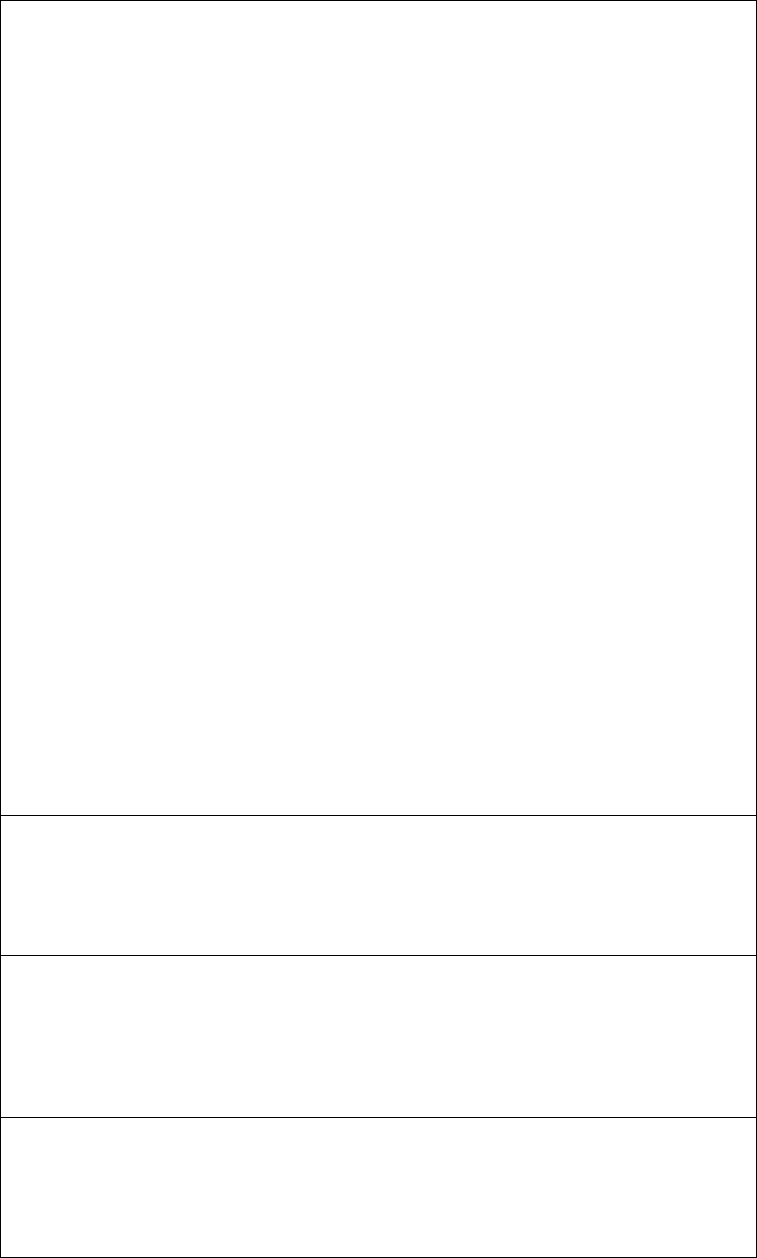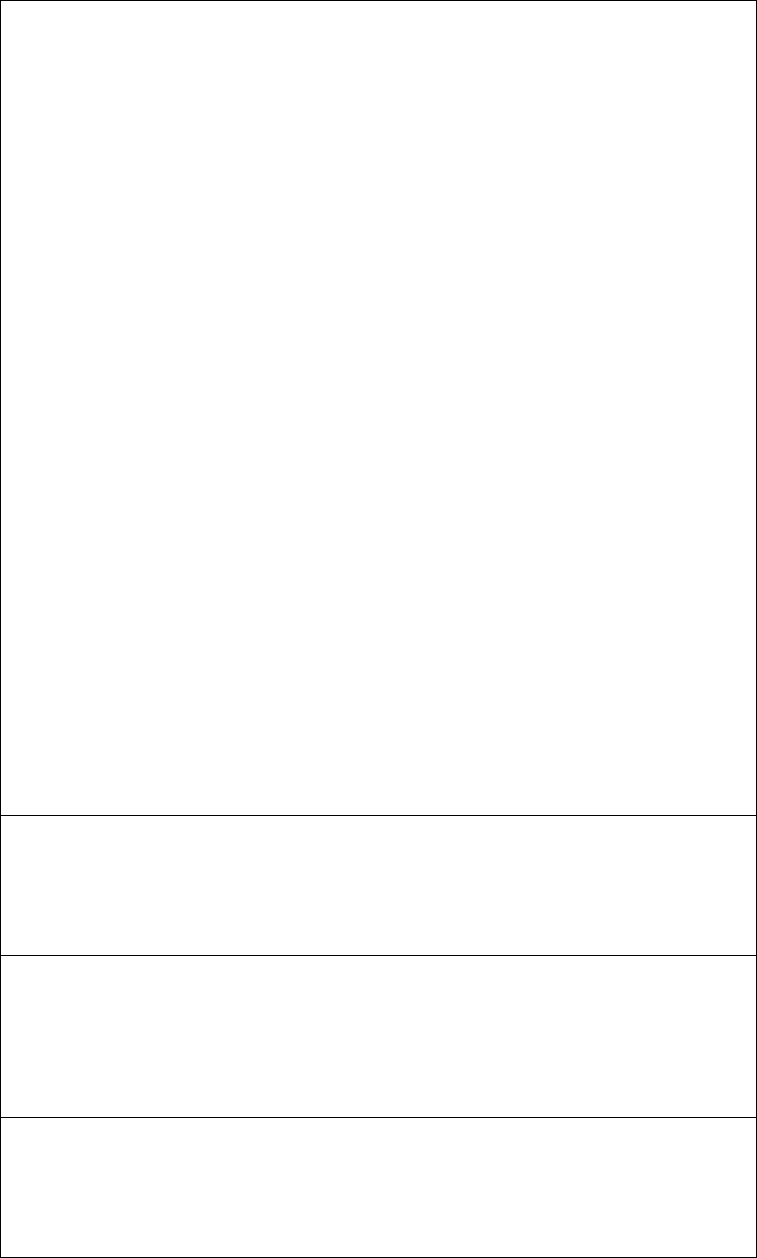
Diagnostics 17
Configured drives are not in the configured location.
Explanation: When the ServeRAID controller detects that a previously configured drive is
present, but the drive is in a new location, the following message appears:
x online drive has been rearranged
where x is the number of drives that have been rearranged. Examples of possible messages
are:
Online Drive on Channel 3 SCSI ID 4 moved to Channel 3 SCSI ID 3
Online Drive on Channel 3 SCSI ID 3 moved to Channel 3 SCSI ID 4
Action: Press one of the following keys:
F2 – Detailed description. Press this key for a detailed description of the problem, such as the
example messages above.
F4 – Retry. Press this key after correcting a problem. For example, press F4 after you move
the physical drive to its previously assigned location.
F5 – Change the configuration and set the drive to defunct. Press this key to accept the new
state that the ServeRAID controller will assign to the drive. For example, the ServeRAID
controller will assign the drive a state of defunct or empty.
Note: A physical drive in the defunct state does not necessarily mean that you need to
replace the drive. Before you replace the drive, ensure that:
1. All cables are connected properly to the backplane and to the physical drive.
Also, ensure that all cables inside the server are connected properly.
2. The hot-swap drive trays are seated properly in the drive bay.
3. If you have not already attempted to rebuild the drive, try rebuilding it. See
“Rebuilding a defunct drive” on page 23 for more information.
After you perform these steps, if the physical drive does not function properly, replace the
drive.
F6 – Change the configuration and accept the rearrangement. Press this key to modify the
configuration to match the current drive location. You might remove the hot-swap drives
from the server for security or maintenance reasons. If you replace the drives but install them
in different drive bays, you can press F6 to accept the new locations, and the ServeRAID
controller will update the configuration.
F10 – Continue startup without changing the configuration. Press this key to continue
without change to the configuration.
Controller is not responding to commands. No logical drives are installed.
Explanation: The ServeRAID controller is not operational.
Action: Run the IBM ServeRAID Support CD and reseat the adapter. If the problem persists,
replace the adapter.
Error: Cannot disable this controller BIOS.
Explanation: The ServeRAID controller was unable to prevent an extra copy of its BIOS code
from being stored on the server. This condition occurs when the server contains multiple
ServeRAID controllers.
Action: This is an information message. No action is required.
Installation stopped.
Explanation: The server cannot access the ServeRAID controller.
Action: This is a follow-on message to a preceding message. Follow the Action instructions
for the preceding message to resolve the problem.