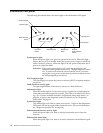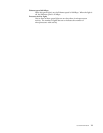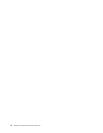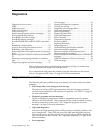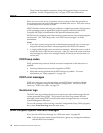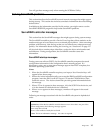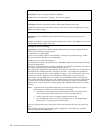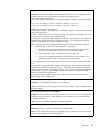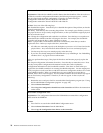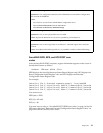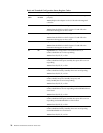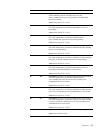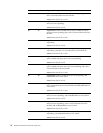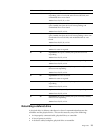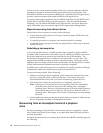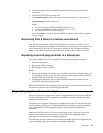18 Hardware Maintenance Manual: xSeries 250
New controller installed in a configured server or drives are imported.
Explanation: When the ServeRAID controller detects that the identifiers of the drives do not
match the controller configuration information, the following message appears: x online
drive(s) found with mismatch configuration Examples of possible messages:
Configuration mismatch Channel 1 SCSI ID 0 with Host ID
Configuration mismatch Channel 2 SCSI ID 0 with Host ID
Action: Press one of the following keys:
F2 – Detailed description. Press this key for a detailed description of the problem, such as the
example messages above.
F4 – Retry. Press this key after correcting the problem. For example, press F4 after you move
the physical drive to its previously assigned location, or after you install the original physical
drives back in the server.
F5 – Change the configuration and set the drive to defunct. Press this key to accept the new
state that the ServeRAID controller will assign to the drive. For example, the ServeRAID
controller will assign the drive a state of defunct or empty.
Note: A physical drive in the defunct state does not necessarily mean that you need to
replace the drive. Before you replace the drive, ensure that:
1. All cables are connected properly to the backplane or processor or I/O board, and to the
physical drive. Also, ensure that all cables inside the server are connected properly.
2. The hot-swap drive trays are seated properly in the drive bay.
3. If you have not already attempted to rebuild the drive, try rebuilding it. See “Rebuilding
a defunct drive” on page 23 for more information.
After you perform these steps, if the physical drive does not function properly, replace the
drive.
F7 – Import configuration information from drive. Press this key to restart the server. Press
this key to import the configuration information from the drive and to update the
configuration information for the ServeRAID controller. This choice is useful when you
replace the ServeRAID controller in an existing ServeRAID subsystem. You also might press
F7 if you replace a whole set of drives with drives that were configured in another server with
a ServeRAID controller. When you install drives in a server that has no logical drives
defined, the F7 choice will not appear. The ServeRAID controller does not contain any logical
drives in its factory configuration. Therefore, F7 will not appear. In this case, do the
following:
1. Restart the server and press Ctrl+I to enter the Mini-Configuration program (see “Using
the ServeRAID Mini-Configuration program” on page 130).
2. Select Advanced Functions.
3. Select Copy the Configuration from Drives to the Controller and follow the instructions
on the screen.
Recoverable configuration error.
Explanation: The configuration data stored in NVRAM does not match the configuration
data stored in the EEPROM.
Action:
1. Press Ctrl+I to access the ServeRAID Mini-Configuration menu.
2. Select Advanced Functions from the Main Menu.
3. Select Copy the Configuration from Drives to the Controller.