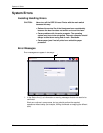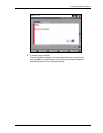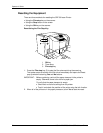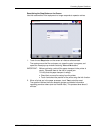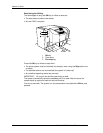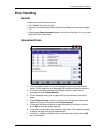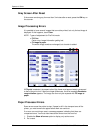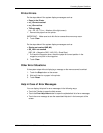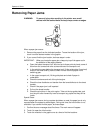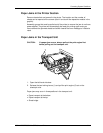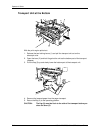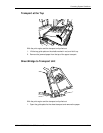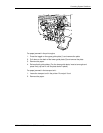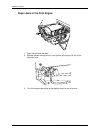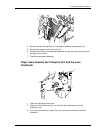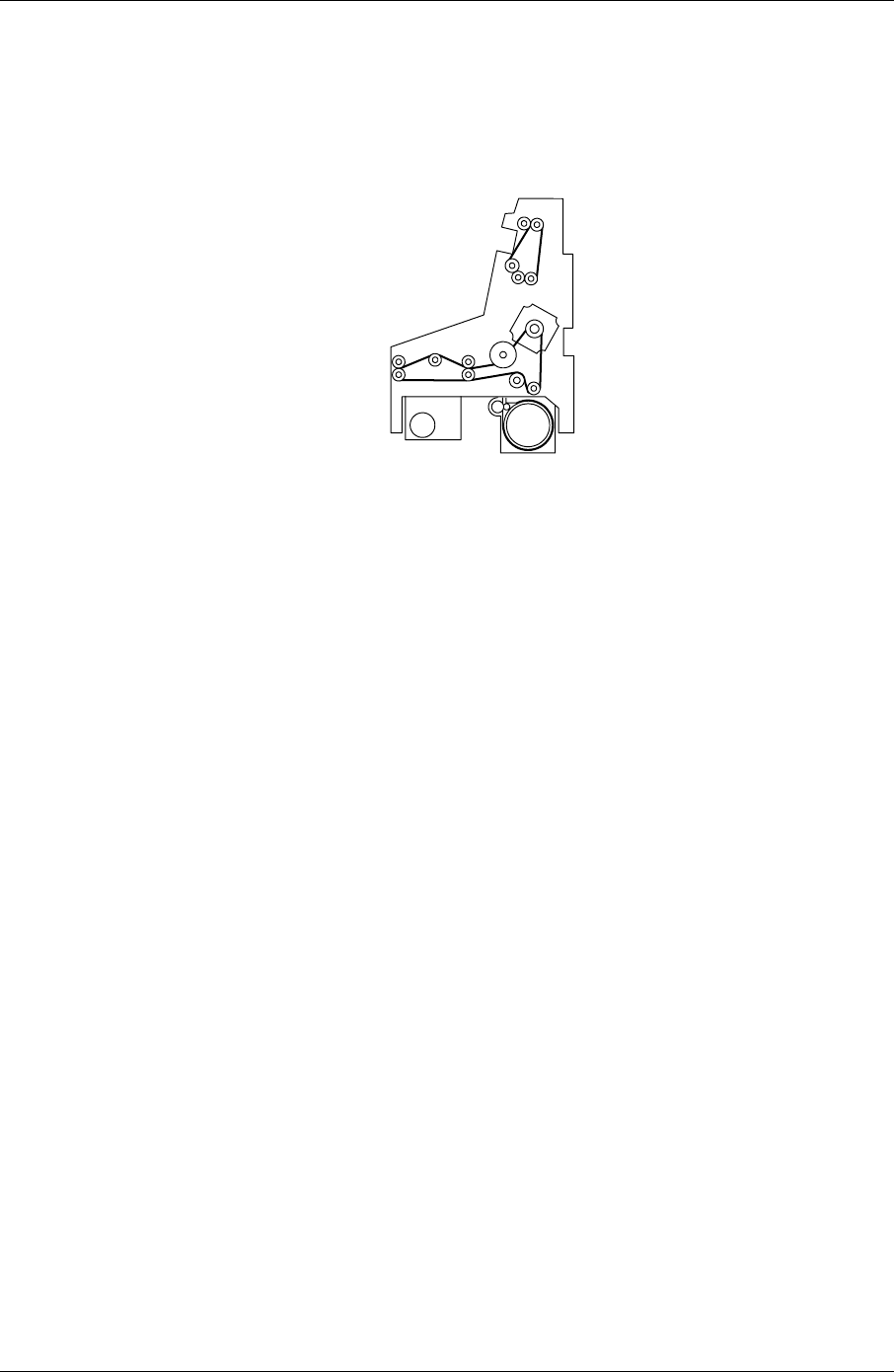
Operator’s Guide
Removing Paper Jams
WARNING: To prevent injury when working in the printer area, avoid
contact with the toothed belts and any sharp corners or edges.
When a paper jam occurs:
1. Remove the paper from the indicated position. To see the location of the jam,
touch i and the desired module in the graphic.
2. If you cannot find the jam location, do these steps in order:
IMPORTANT: When you locate the paper jam, always try to pull the paper out in
the direction of the paper advance.
a. Open the bottom transport unit. Wind out up to three prints by hand, some of
them from the turnaround roller at the entrance of the transport unit.
b. In the switching gear before the transport unit, lift the guide plate (if required)
and turn the drive roller by hand to check if there is still cut paper in the
switching gear.
c. In the upper transport unit, lift the guide plate and check if paper is
underneath.
d. Check the entrance and exit of the print engine.
e. Check the lane distributor and transfer from the lane distributor to the sheet
transfer.
f. Check if the paper jam is still reported.
g. Pull out the sheet transfer.
h. Check the print drum in the print engine. Take out the top guide plate, and
turn the print roller forward by hand to transport any paper that may still be
inside.
Special Case:
When a paper jam occurs during a system shutdown or reset, the paper jam is only
reported when the system is started again. During this time, the Info function is not
available. If you cannot find the paper, do these steps:
1. Confirm the error message about five times. The main menu will appear.
2. Touch i to open the Info function.
3. Touch the modules in the graphic one at a time to find the locations.
7-10 KODAK PROFESSIONAL SRP 30 Laser Printer