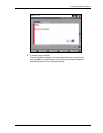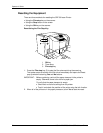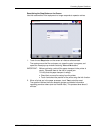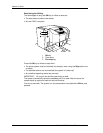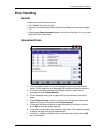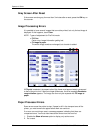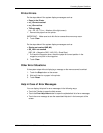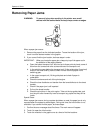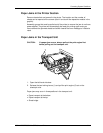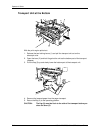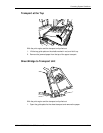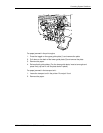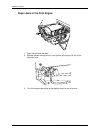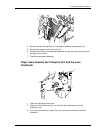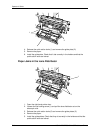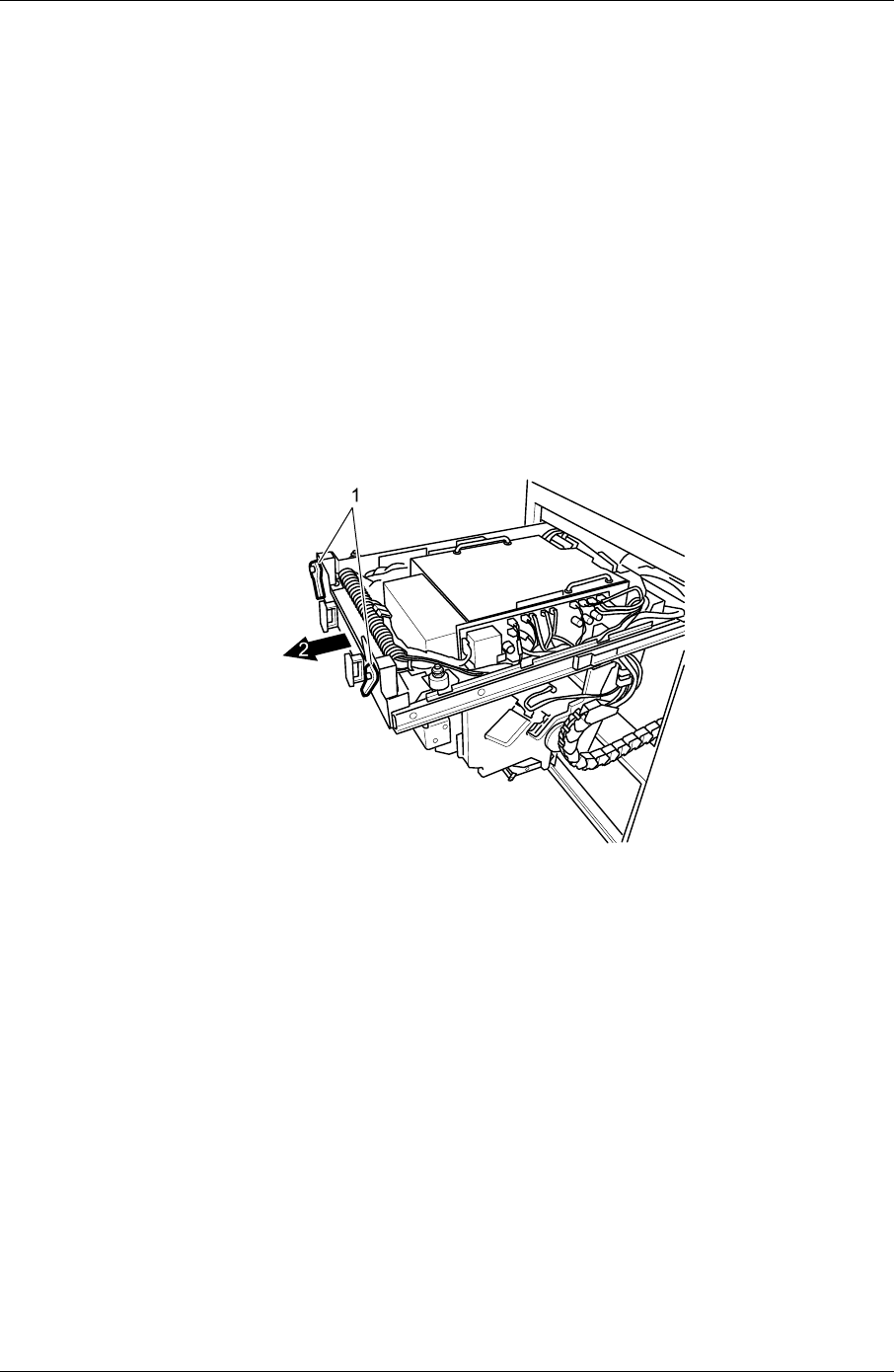
Correcting System Conditions
Paper Jams in the Printer Section
Remove sheets that are jammed in the printer. The location and the number of
sheets can be opened on the screen (touch i and touch the respective module in the
graphic).
Assembly groups that must be pulled out of the printer to remove the jam do not have
power applied. The printer will automatically be ready for printing again once you
have removed the jammed sheets and either cleared the error message or initiated a
reset.
Paper Jams in the Transport Unit
CAUTION: If a paper jam occurs, always pull out the print engine first
before pulling out the transport unit.
1. Open the left-hand side door.
2. Release the two locking levers (1) and pull the print engine (2) out on the
telescopic rails.
Paper jams may occur in three positions in the transport unit:
• Paper transport at the bottom
• Paper transport at the top
• Sheet bridge
KODAK PROFESSIONAL SRP 30 Laser Printer 7-11