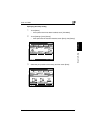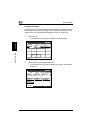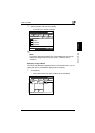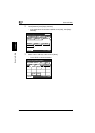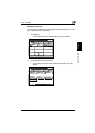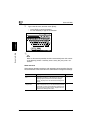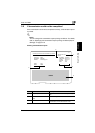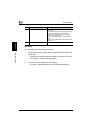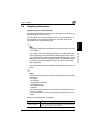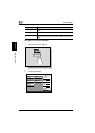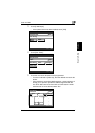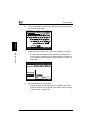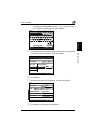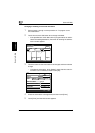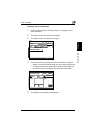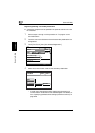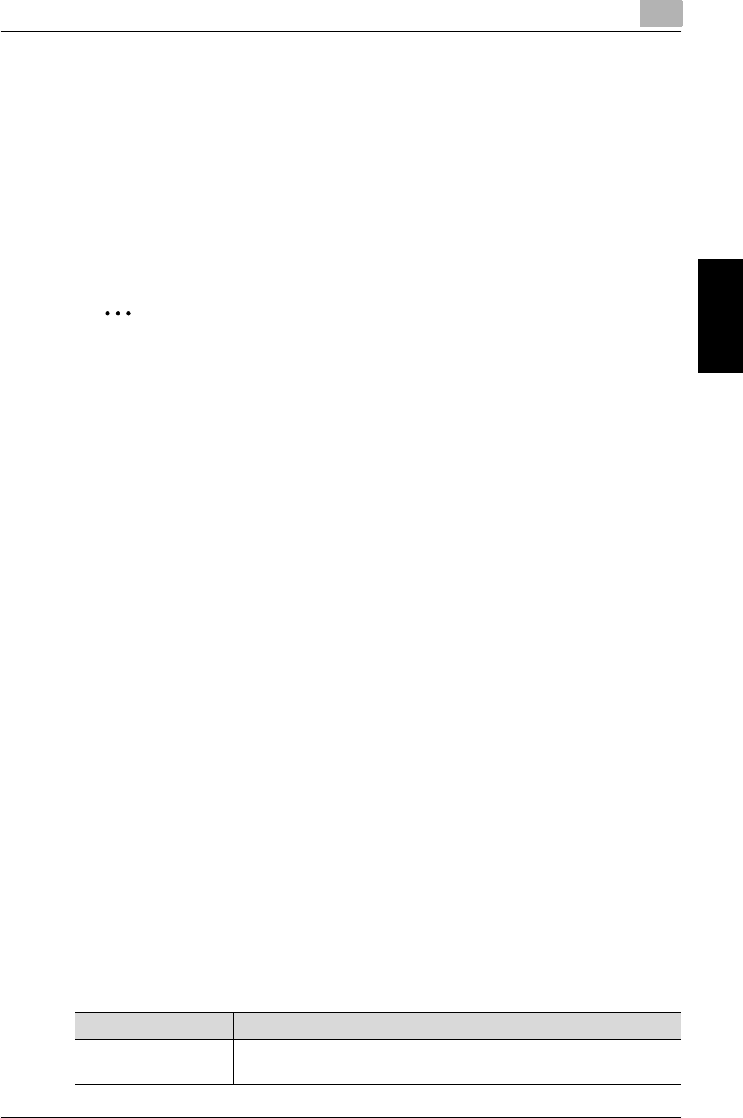
Scan to E-Mail
3
200/250/350 3-35
Scan to E-Mail Chapter 3
3.6 Registering destinations
Programming a one-touch dial button
By registering a destination with a one-touch dial button, transmissions can
be performed easily and accurately.
You can register two types of destinations with a one-touch dial button: a
main destination and a secondary destination, where the data is sent if
transmission to the main destination fails.
2
Note
A secondary recipient can be specified if the optional scanner unit or fax
kit is installed.
If the “Restrict One-Touch Editing” parameter on the Administrator Set
screen (displayed from the Administrator Management screen) is set to
“ON”, [E-Mail Input] is added to the Administrator Management 1 screen
and can be used to register, change and delete one-touch dial buttons.
For details on the Administrator Set screen, refer to the User’s Guide
[Copy Operations].
If the optional fax kit has been installed, the [E-Mail Input] changes to the
[FAX].
!
Detail
The following communication modes can be specified for the secondary
destination.
- PC (E-Mail)
- PC (Scanner)*
- InternetFAX (Internet FAX)
- InternetFAX (IP-TX)*
- InternetFAX (IP Relay)*
- FAX (G3)**
*The communication mode can be specified if the optional scanner unit
or fax kit is installed.
**The communication mode can be specified if the optional fax kit is in-
stalled.
Settings can be specified for the following.
Item Description
One-Touch Name Type in the destination name that will appear on the one-touch dial
button. Up to 12 characters can be entered.