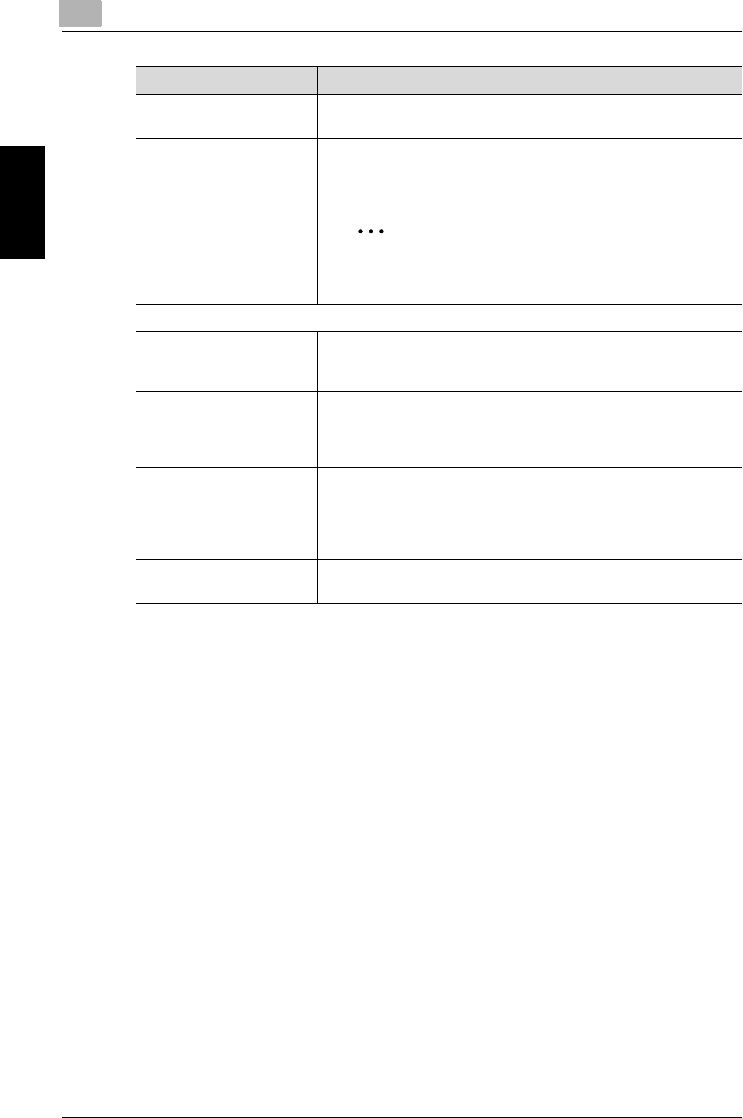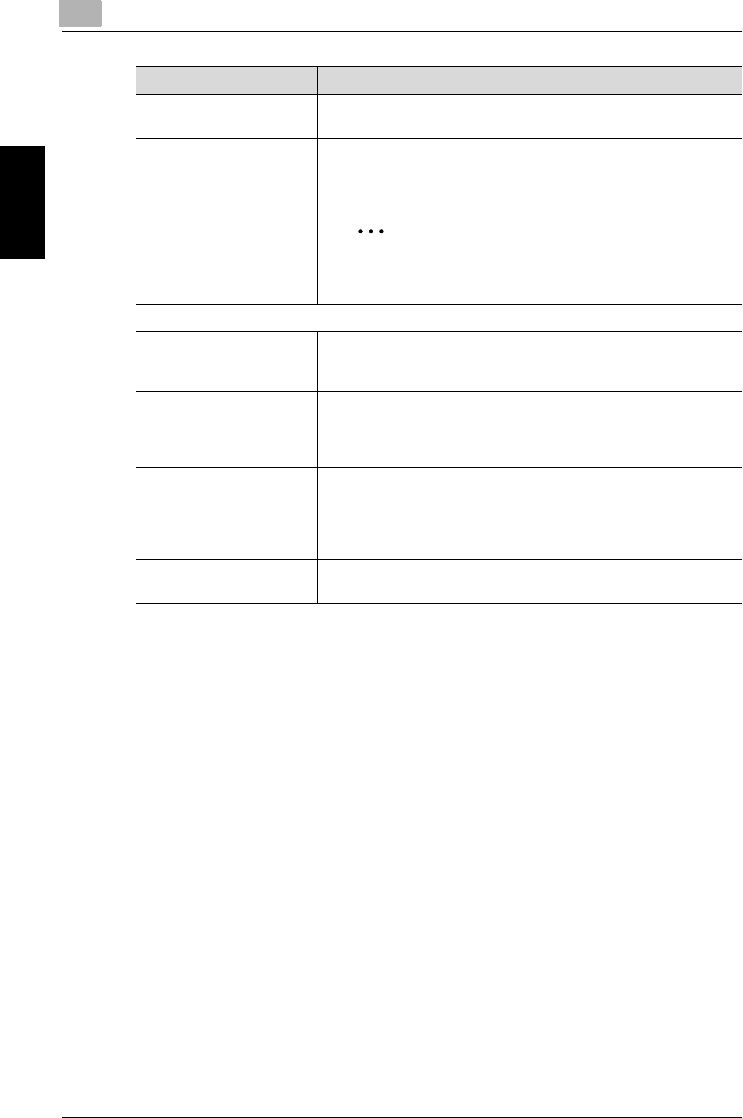
8
Specifying settings using PageScope Web Connection
8-30 200/250/350
Specifying settings using PageScope Web Connection Chapter 8
!
Detail
For procedures on specifying settings for the various operations, refer to
the following pages.
- Scan to E-Mail (p. 3-11, p. 3-15)
- Scan to FTP (p. 4-11, p. 4-16)
- Scan to SMB (p. 5-10, p. 5-15)
- Scan to E-HDD (User’s Guide [Box Operations])
- Internet fax (p. 6-12, p. 6-16)
Registering fax programs
0 To specify the recipient of a fax program, register the recipient with a
one-touch dial destination in advance.
1 Click the Scan tab.
– If the optional fax kit has been installed, click the Fax/Scan tab.
2 Click [FAX Program Registration].
Timer Select whether or not the transmission time is to be set. Specify
the transmission time when “On” is selected.
Stamp Specify whether the scanned document is stamped to indicate
that it has been scanned. In addition, load the document into the
ADF.
2
Note
To use the Stamp function, optional stamp unit must
be installed.
Menu 2
Subject Selection Select the subject of the e-mail message from the text that has
been registered in advance. For details on registering subject text,
refer to “E-Mail/Internet FAX (Administrator mode)” on page 8-69.
Set Reply E-Mail Address The e-mail address of this machine is displayed as the e-mail reply
destination. To select an e-mail address other than that of this
machine, click [Select Reply E-Mail Address], and select an e-mail
address from those registered with one-touch dial destinations.
E-Mail Notification
Destination
Specify the e-mail address where notification of the URL of the
data location is sent when performing the Scan to FTP, Scan to
SMB or Scan to HDD operation. Click [Select E-Mail Notification
Destination], and then select an e-mail address from those
registered with one-touch dial destinations.
Set File Name Type in a file name to specify the name of the file being saved. Up
to 16 characters can be entered.
Item Description