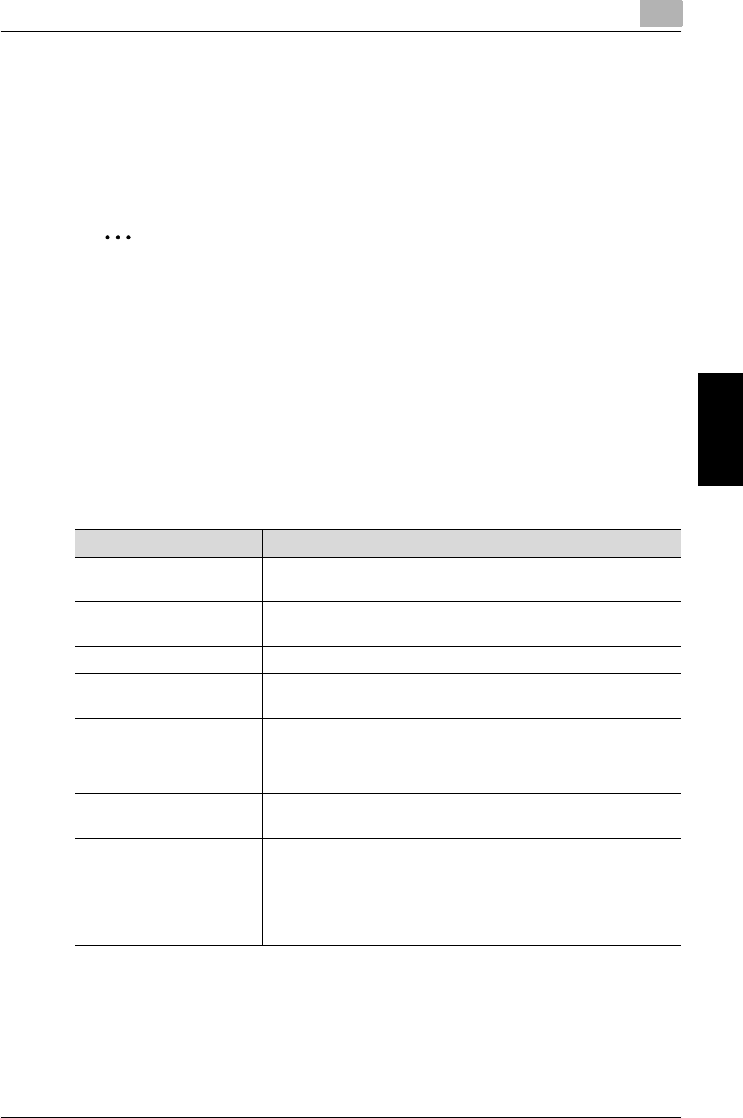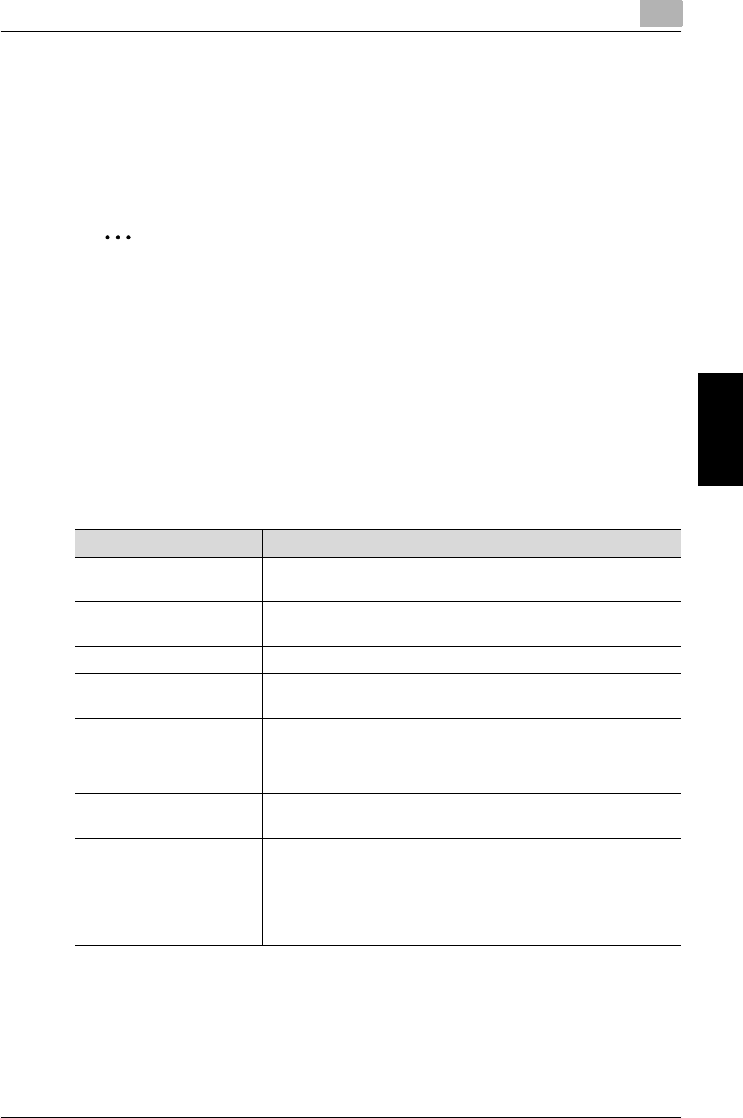
Scan to FTP
4
200/250/350 4-29
Scan to FTP Chapter 4
4.5 Registering destinations
Programming a one-touch dial button
By registering a destination with a one-touch dial button, transmissions can
be performed easily and accurately.
2
Note
If the “Restrict One-Touch Editing” parameter on the Administrator Set
screen (displayed from the Administrator Management screen) is set to
“ON”, [E-Mail Input] is added to the Administrator Management 1 screen
and can be used to register, change and delete one-touch dial buttons.
For details on the Administrator Set screen, refer to the User’s Guide
[Copy Operations].
If the optional fax kit has been installed, the [E-Mail Input] changes to the
[FAX].
Settings can be specified for the following.
Item Description
Remote Destination Name Type in the destination name that will appear on the one-touch
dial button. Up to 12 characters can be entered.
FTP Server Address Specifies the server address of the upload destination using an IP
address or host name.
Use Proxy Selects whether to use a proxy server to upload data.
FTP Port No. Enter the port number to be used for FTP. Enter a numeric value
within the range of 1 to 65535.
Anonymous Select whether to permit anonymous access (access that does
not require a user name or password). To permit anonymous ac-
cess, select “Yes”. To prohibit anonymous access, select “No”,
and then specify the login user name and password.
Directory Specify the directory path to the upload destination. Up to 128
characters can be entered.
File Type/Coding Method Sets the file type and encoding method for saving data.
You can select from TIFF (multiple), TIFF (single), and PDF for the
file type.
Select either “MH” or “MMR” as the encoding method for the se-
lected file format. The data capacity is lowest with “MMR” and
highest with “MH”.