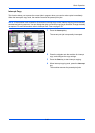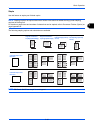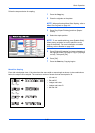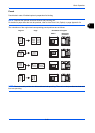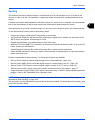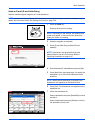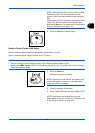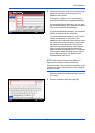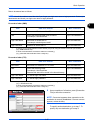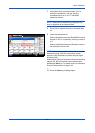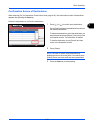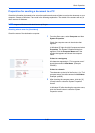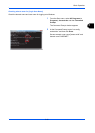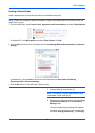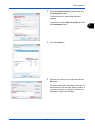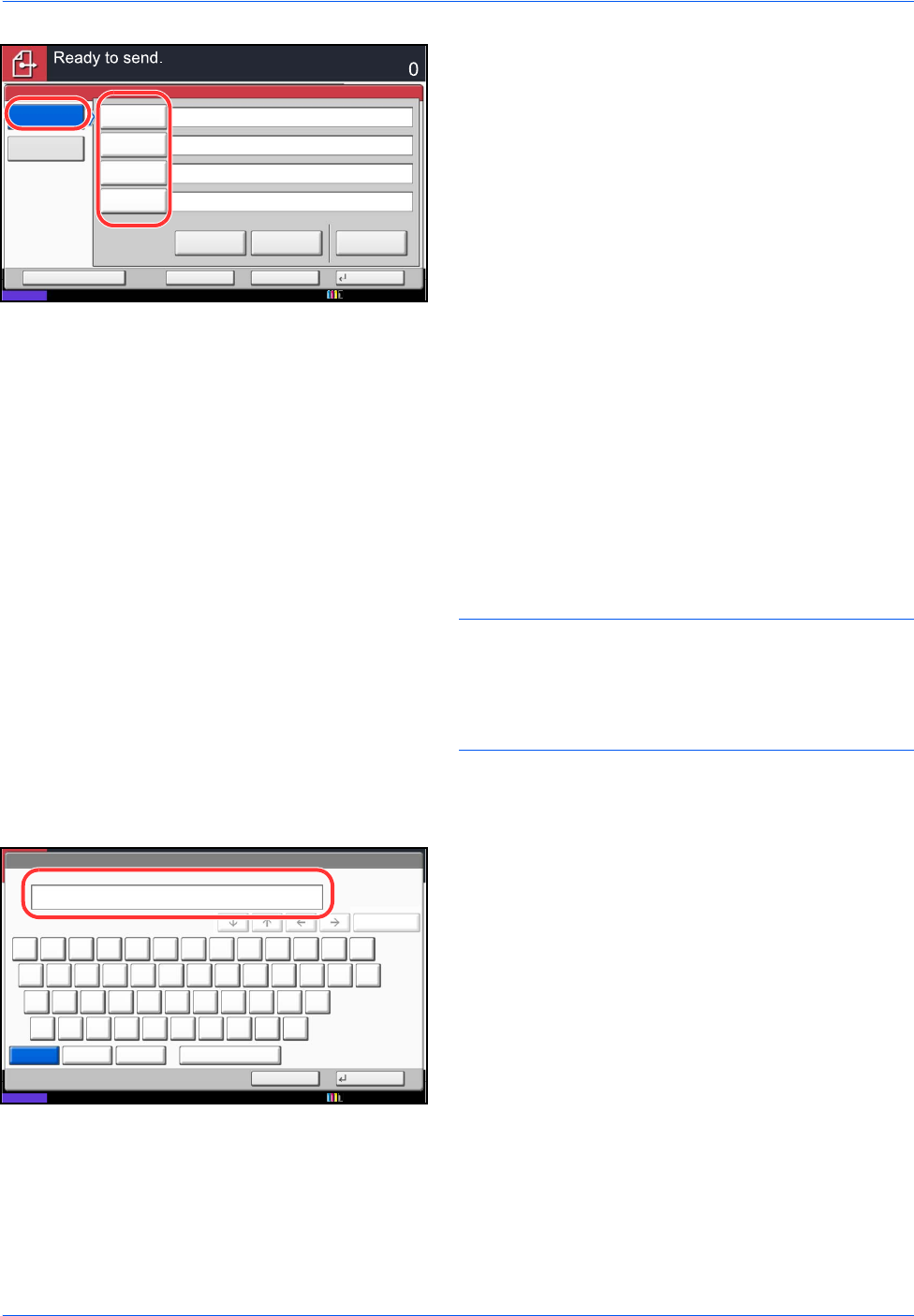
Basic Operation
3-26
4 Enter host name, path, login user name and login
password. Press the key of each item to first
display the entry screen.
To search for a folder on a PC on the network,
press [Search SMB Host] or [Windows Network].
If you pressed [Search SMB Host], you can enter
the Domain/Workgroup, and Host Name to search
PCs on the network for the destination.
If you pressed [Windows Network], you can search
all PCs on the network for a destination.
If you pressed [Windows Network], all PCs on the
network are searched. A maximum of 500
addresses can be displayed. Select the host name
(PC name) that you want to specify in the screen
that appears, and press [Next]. The login user
name and login password entry screen appears.
After you enter the login user name and login
password name of the destination PC, the shared
folders appear. Select the folder that you want to
specify and press [Next]. The address of the
selected shared folder is set.
NOTE: Refer to the Character Entry Method on
Appendix-8 for details on entering characters.
Press [Connection Test] to check the connection to the
computer you chose. If the connection fails, check the
entries you made.
Select the folder from the Search Results list, and
go to step 6.
5 Enter the destination data and press [OK].
Status
Connection
Test
Host Name
Path
Login
User Name
Login
Password
SMB
FTP
Folder Path Entry
Enter Destination.
Destination
Cancel OKNext Dest.Add to Addr Book
Windows
Network
Search
SMB Host
10/10/2010 10:10
Status
Use the keyboard to enter.
Backspace
Upper-case
Lower-case
No./Symbol Space
Cancel OK
Lower-case
!@#$%^&*()_+˜
QWERTYUIOP { }
ASDFGHJKL:"
ZXCVBNM<>?
|
10/10/2010 10:10
Input: characters
Limit: characters
0
128