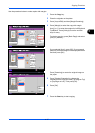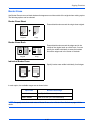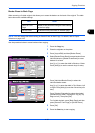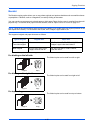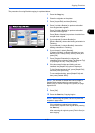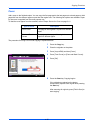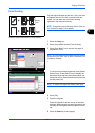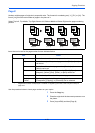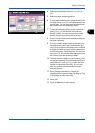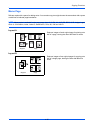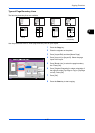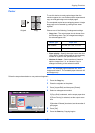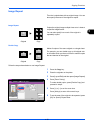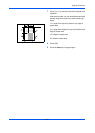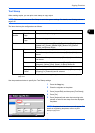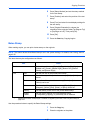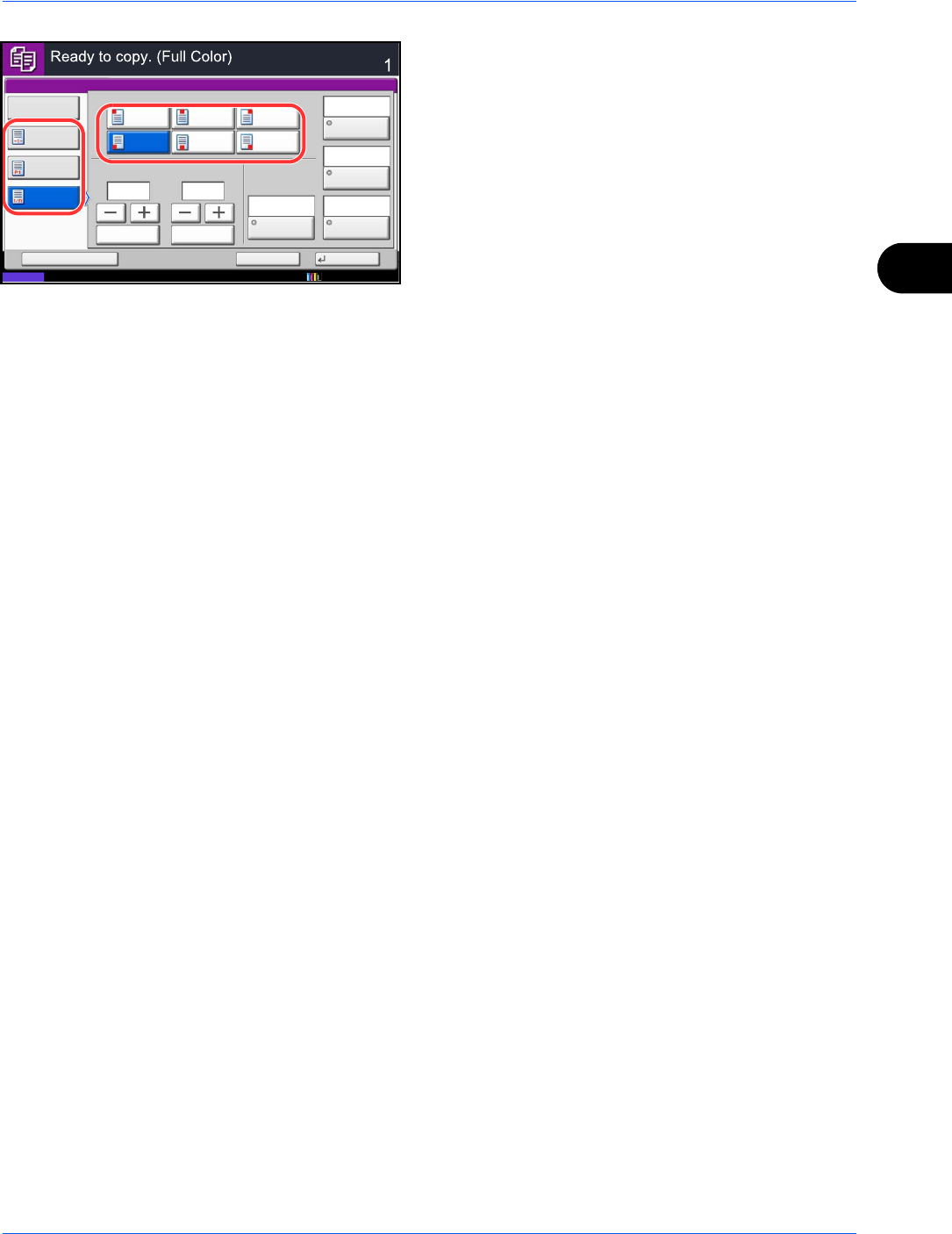
Copying Functions
4-25
4
4 Select the numbering format from [-1-], [P.1] or
[1/n].
5 Select the page numbering position.
6 To start page numbering from a page other than the
first page, press [+] or [–] of 1st Page and select the
starting page. You can also enter the number with
the numeric keys after pressing [# Keys].
7 To start the numbering with a number other than 1,
press [+] or [–] of Start Number and enter the
starting number. You can also enter the number
with the numeric keys after pressing [# Keys].
8 Press [Font] and select font and display settings for
the page numbering.
9 If you do not want page numbering through to the
last page, press [Last Page]. Select Manual and
use [+] or [-] to enter the final page to be numbered
(a negative number of pages counting backwards
from the last page). Then press [OK]. You can set a
value up to -10. You can also enter the number with
the numeric keys after pressing [# Keys].
10 The total number of pages n in the format [1/n] can
be changed manually. Press [Denominator #] and
select [Manual]. Press [+] or [–] to enter the total
number of pages and press [OK]. You can also
enter the number with the numeric keys after
pressing [# Keys].
11 Press [Original Orientation] to choose the
orientation of the originals, either [Top Edge on Top]
or [Top Edge on Left]. Press [OK].
12
Press [OK].
13
Press the Start key to start copying.
Cancel
OK
Page #
1st Page
Off
1/n
(1 - 10)
Start #
(1 - 999)
# Keys
# Keys
Top Edge
on Top
Original
Orientation
P.1
Auto
Denominator
#
-1-
Auto
Last Page
2
2
Status
Position
Top
Middle
Top
Left
Top
Right
Bottom
Left
Bottom
Middle
Bottom
Right
Font
Add Shortcut
pt
Black
9
10/10/2010 10:10
Copies