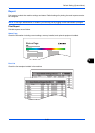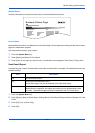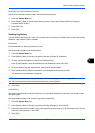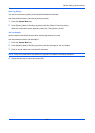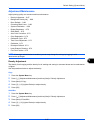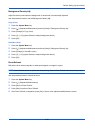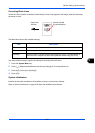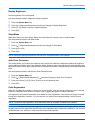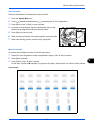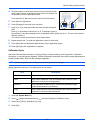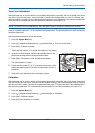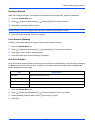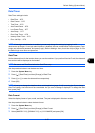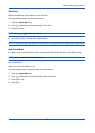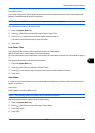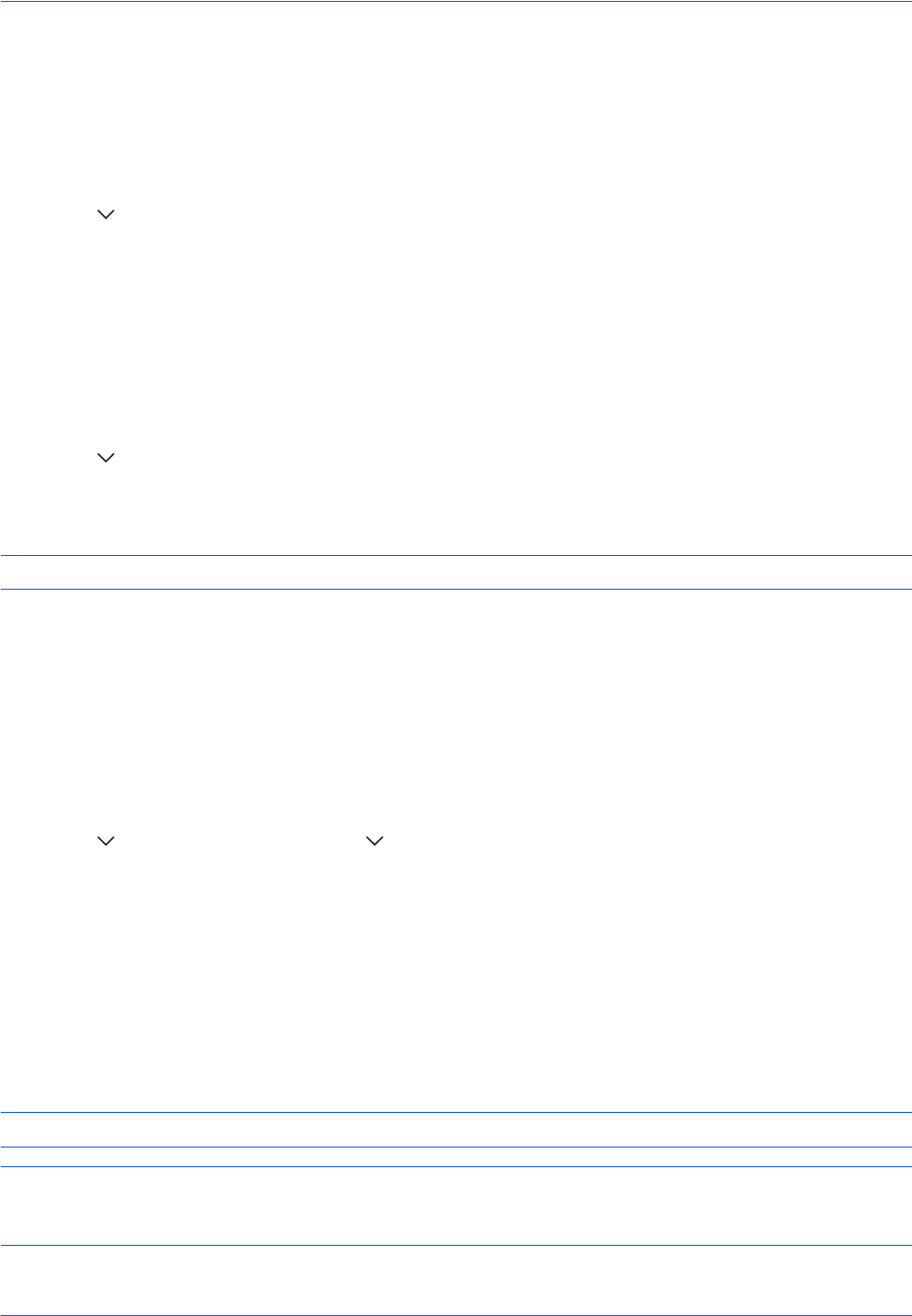
Default Setting (System Menu)
9-70
Display Brightness
Set the brightness of the touch panel.
Use the procedure below to adjust the display brightness.
1 Press the System Menu key.
2 Press [ ], [Adjustment/Maintenance] and then [Change] of Display Brightness.
3 Press [1] - [4] (Darker- Lighter) to adjust brightness.
4 Press [OK].
Silent Mode
Make the machine run more quietly. Select this mode when the running noise is uncomfortable.
Use the procedure below to set Silent mode.
1 Press the System Menu key.
2 Press [ ], [Adjustment/Maintenance] and then [Change] of Silent Mode.
3 Press [Off] or [On].
4 Press [OK].
NOTE: When this setting is turned ON, the First Print Time specification is not satisfied.
Auto Color Correction
This setting allows you to adjust the detection level used by the machine to determine whether the original is
color or black and white in Auto Color Selection Mode. Setting a lower value will result in more originals being
identified as color, while a larger value will tend to increase the number of originals being identified as black and
white.
Use the procedure below to set the Auto Color Detection Level.
1 Press the System Menu key.
2 Press [ ], [Adjustment/Maintenance], [ ] and then [Change] of Auto Color Correction.
3 Press one of keys [1] to [5] (Color - B & W) to set the detection level.
4 Press [OK].
Color Registration
When first installing the machine or moving it to a new location, color drift during printing may occur. Use this
function to correct the color position of each of cyan, magenta and yellow to resolve color drift.
Auto registration and manual registration are available for Color Registration. Color drift can be largely corrected
through auto registration. However, if it is not resolved or to perform more detailed settings, use the manual
registration.
NOTE: To perform color registration, verify that either Letter or A4 paper is loaded into a cassette.
IMPORTANT: Before performing color registration, be sure to perform calibration (see page 9-73). If color drift
remains, perform color registration.By performing color registration without performing calibration, the color drift
will be resolved once, however, it may cause the serious color drift later.