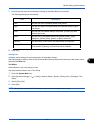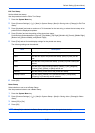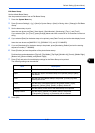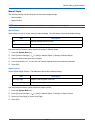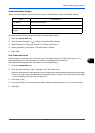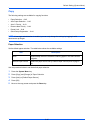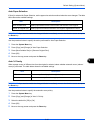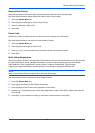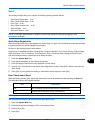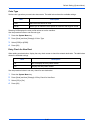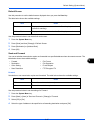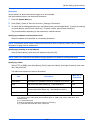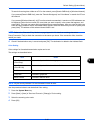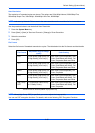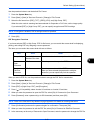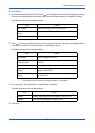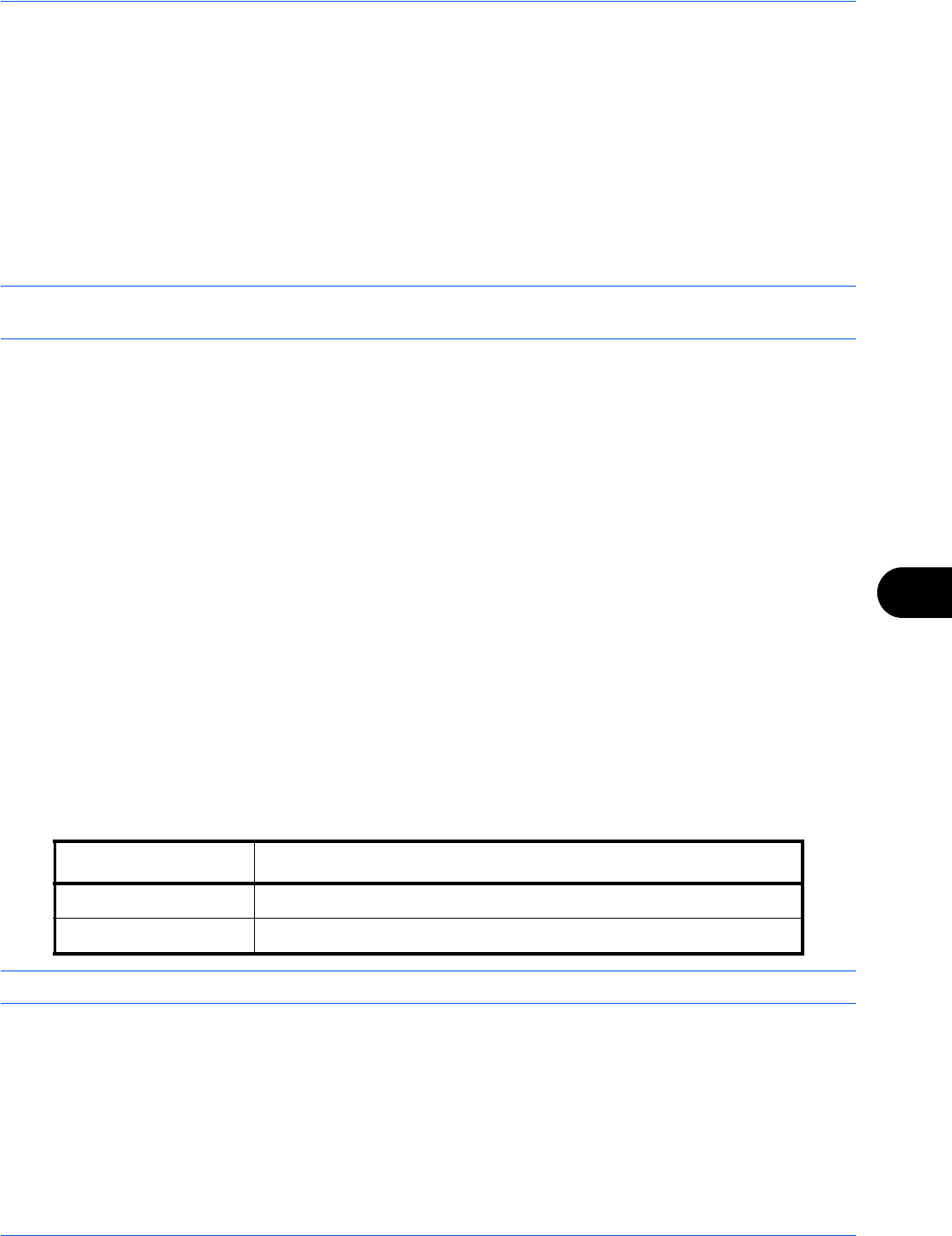
Default Setting (System Menu)
9-45
9
Send
The sending settings allow you to specify the following sending function options.
• Quick Setup Registration …9-45
• Dest. Check before Send …9-45
• Color Type …9-46
• Entry Check for New Dest. …9-46
• Default Screen …9-47
• Send and Forward …9-47
NOTE: If user login administration is enabled, you can only change the settings by logging in with
administrator privileges.
Quick Setup Registration
Select the sending functions to be registered for Quick Setup. Six keys of the Quick Setup screen are allocated
to typical functions but can be changed as necessary.
Six items in the following options are available.
Original Size, 2-sided/Book Original, Sending Size, Original Orientation, File Format, Density, Original Image,
Scan Resolution, FAX TX Resolution, Color Selection, Zoom, Continuous Scan, Background Density Adj.
Use the procedure below to register the Quick Setup functions.
1 Press the System Menu key.
2 Press [Send] and [Next] of Quick Setup Registration.
3 Press [Change] of the function to be registered in Quick Setup.
4 Select a key (1-6) allocated on the Quick Setup Registration screen. Press [Off] to delete a key from the
Quick Setup.
5 Press [OK]. If you overwrite the setting, a confirmation screen appears. Press [Yes].
Dest. Check before Send
When performing sending jobs, display the confirmation screen of destinations after pressing the Start key.
The table below shows the available settings.
NOTE: Refer to Confirmation Screen of Destinations on page 3-29 for the Quick Setup steps.
Use the procedure below to set the destination check before send.
1 Press the System Menu key.
2 Press [Send] and then [Change] of Dest. Check before Send.
3 Select [Off] or [On].
4 Press [OK].
Item Description
Off Do not display the confirmation screen of destinations.
On Display the confirmation screen of destinations.