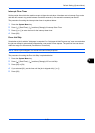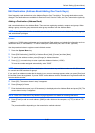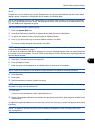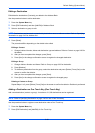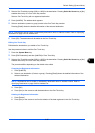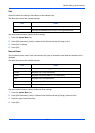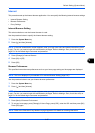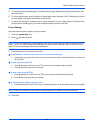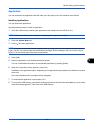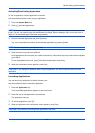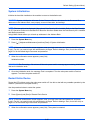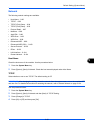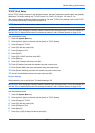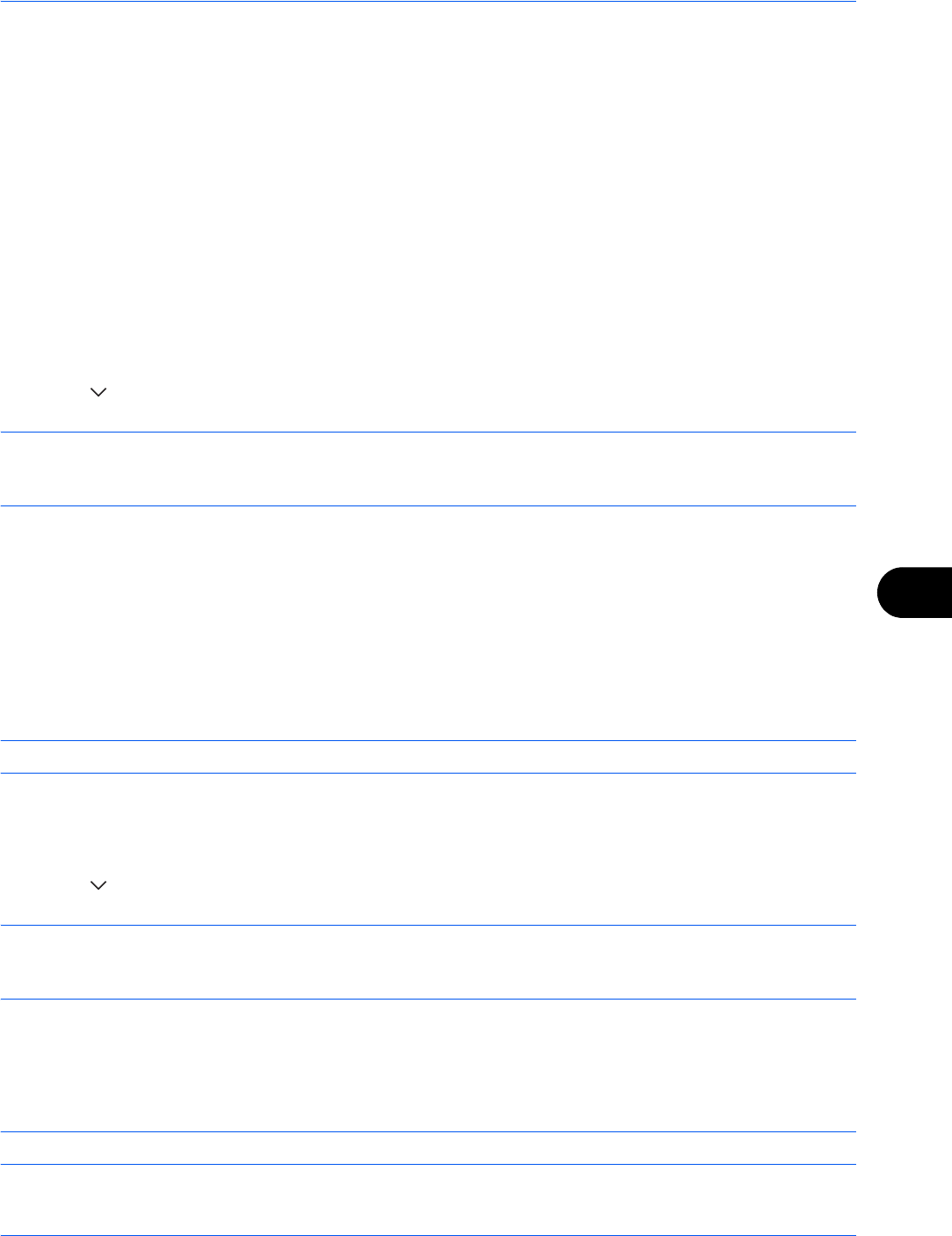
Default Setting (System Menu)
9-87
9
Internet
This procedure sets up the Internet browser application. You can specify the following Internet browser settings.
• Internet Browser Setting
• Browser Preferences
• Proxy Settings
Internet Browser Setting
This selects whether or not the Internet browser is used.
Use the procedure below to specify the Internet browser setting.
1 Press the System Menu key.
2 Press [ ] and then [Internet].
NOTE: If the user authentication screen appears, enter your login user name and password and then press
[Login]. For this, you need to login with administrator privileges. Refer to Adding a User (Local User List) on
page 10-5 for the default login user name and password.
3 Press [Change] of Internet Browser.
4 Press [On] or [Off].
5 Press [OK].
Browser Preferences
This specifies Internet browser preferences such as your home page setting and how pages are displayed.
NOTE: This is not displayed if you selected Off in Internet Browser Setting (page 9-87).
Use the procedure below to set your Internet browser preferences.
1 Press the System Menu key.
2 Press [ ] and then [Internet].
NOTE: If the user authentication screen appears, enter your login user name and password and then press
[Login]. For this, you need to login with administrator privileges. Refer to Adding a User (Local User List) on
page 10-5 for the default login user name and password.
3 Press [Next] of Browser Environment.
4 To set your home page, press [Change] of Home Page, press [URL], enter the URL and then press [OK].
Press [OK] again.
NOTE: Refer to the Character Entry Method on page Appendix-8 for details on entering characters.