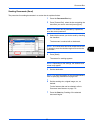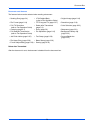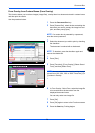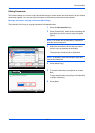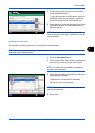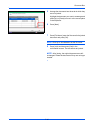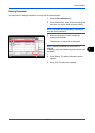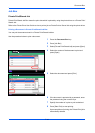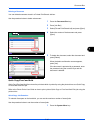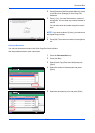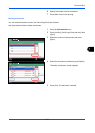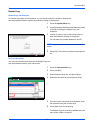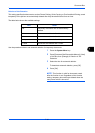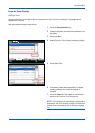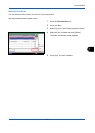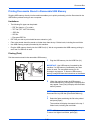Document Box
7-15
7
Deleting a Document
You can delete documents stored in a Private Print/Stored Job box.
Use the procedure below to delete a document.
1 Press the Document Box key.
2 Press [Job Box].
3 Select [Private Print/Stored Job] and press [Open].
4 Select the creator of the document and press
[Open].
5 To delete the document, select the document and
press [Delete].
When the delete confirmation screen appears,
press [Yes].
If the document is protected by a password, enter
the password using the numeric keys and the
document is deleted.
Quick Copy/Proof and Hold
Quick Copy/Proof and Hold box stores the print data which is printed by using the printer driver as a Quick Copy
or Proof and Hold Print job.
Refer to the Printer Driver User Guide on how to print a job as Quick Copy or Proof and Hold Print job using the
printer driver.
Quick Copy Job Retention
To maintain free space on the hard disk, you can set the maximum number of stored jobs.
Use the procedure below to set the number of stored jobs.
1 Press the System Menu key.
Close
Private Print/Stored Job
1/2
Open
User Name Files
Status
5
2
1
1
1
User
User
User
User
User
1
2
3
4
5
10/10/2010 10:10
1/1
Detail
Close
User:
File
File
File
File
File
Print
Delete
2010/10/10 09:40
2010/10/10 09:45
2010/10/10 09:50
2010/10/10 09:55
2010/10/10 10:00
File Name
Date and Time
Size
MB
30
MB
21
MB21
MB
36
MB
30
Status
1
2
3
4
5
10/10/2010 10:10