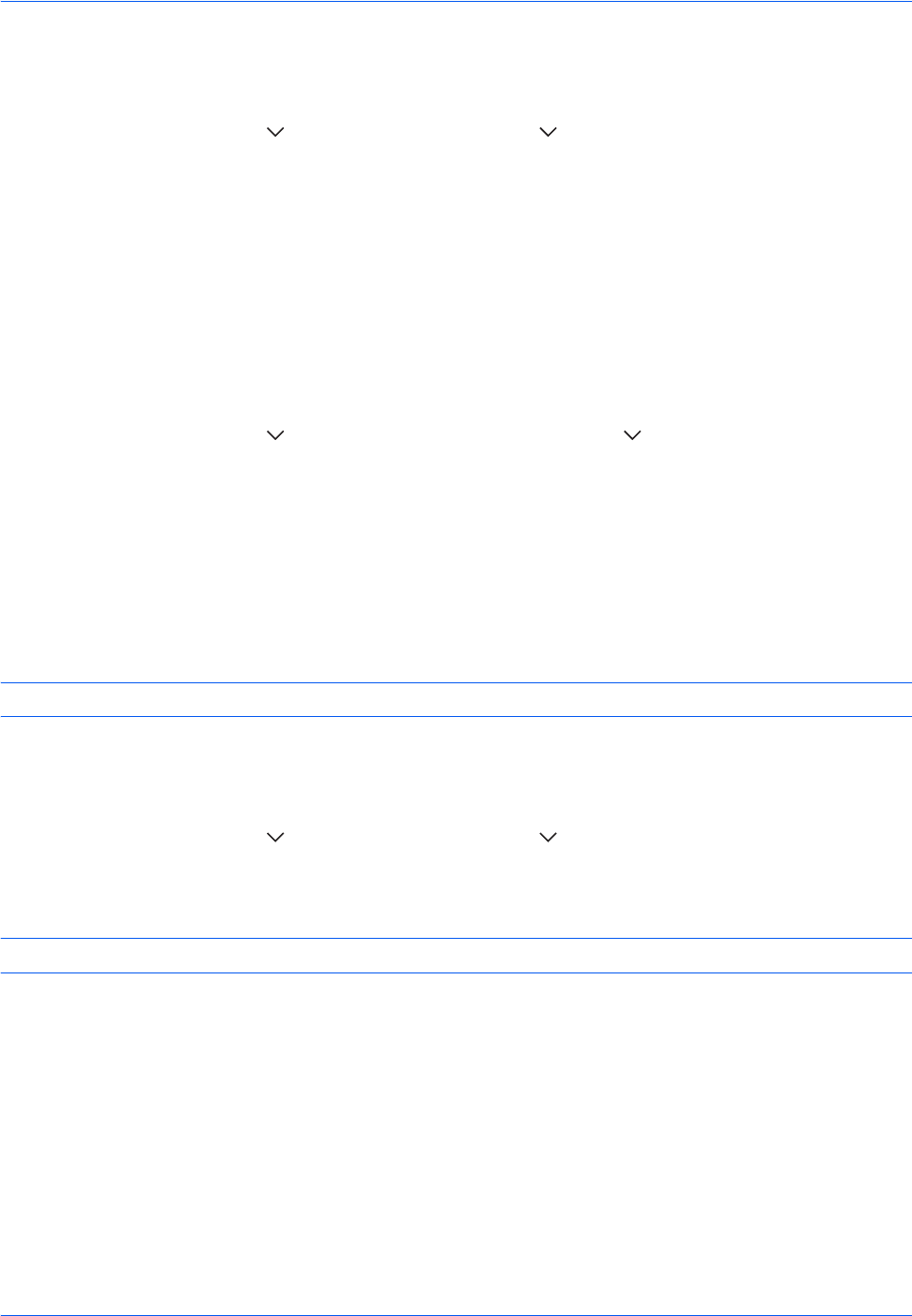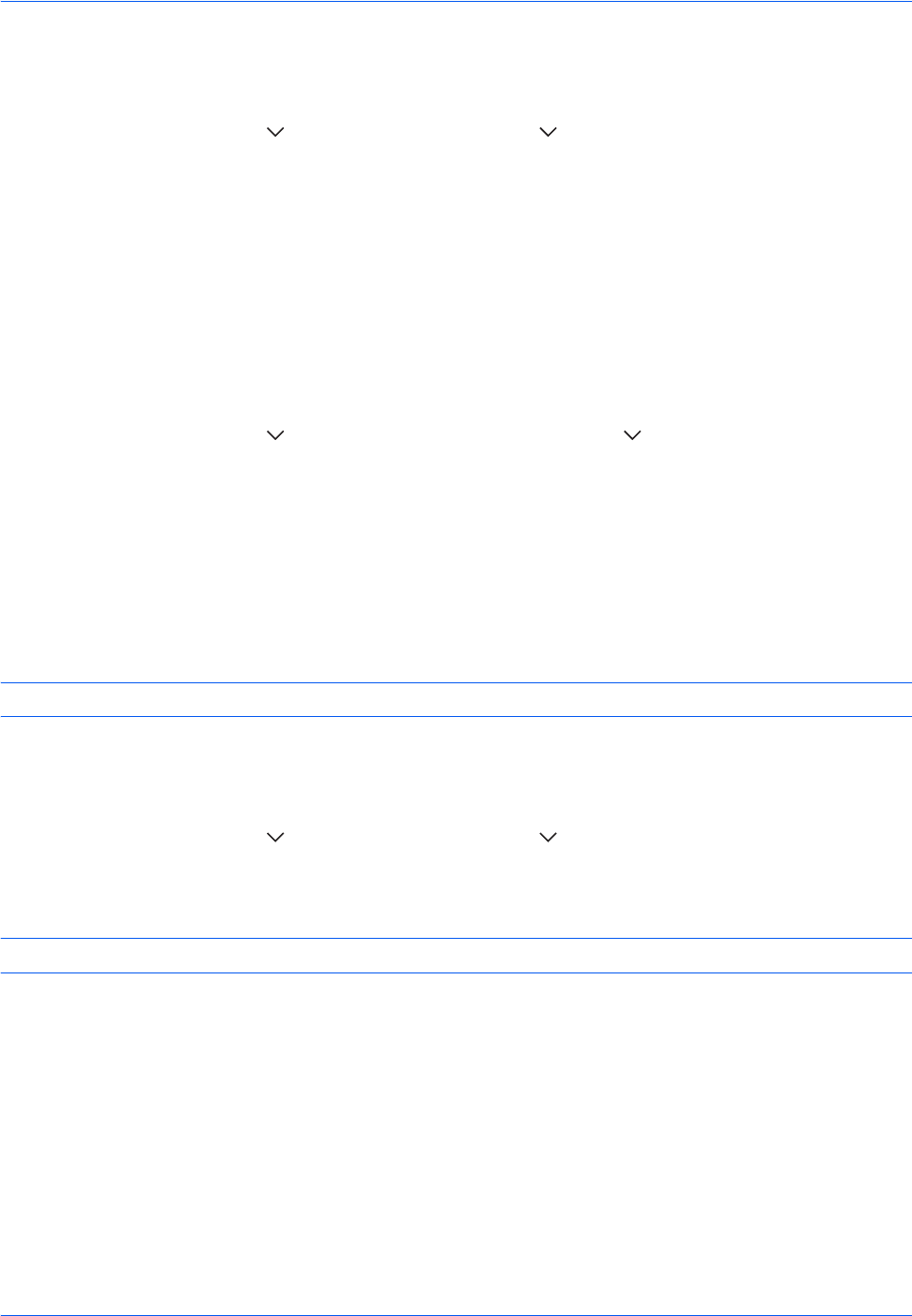
Default Setting (System Menu)
9-28
Use the procedure below to select the default settings for continuous scanning.
1 Press the System Menu key.
2 Press [Common Settings], [ ], [Next] of Function Defaults, [ ] twice and then [Change] of Continuous
Scan.
3 Select [Off] or [On] for the default.
4 Press [OK].
PDF/A
Set the PDF file format used on the machine.
Use the procedure below to select the default PDF/A.
1 Press the System Menu key.
2 Press [Common Settings], [ ] and [Next] of Function Defaults. Press [ ] three times and then [Change]
of PDF/A.
3 Select [Off], [PDF/A-1a] or [PDF/A-1b].
4 Press [OK].
File Name Entry
Set an automatically entered name (default) for jobs. Additional information such as Date and Time and Job No.
can also be set.
NOTE: Refer to page 4-48 and page 6-28 for name entry.
Use the procedure below to set the default file name.
1 Press the System Menu key.
2 Press [Common Settings], [ ], [Next] of Function Defaults, [ ] three times and then [Change] of File
Name Entry.
3 Press [File Name] to enter the file name in not more than 32 characters.
NOTE: Refer to the Character Entry Method on page Appendix-8 for details on entering characters.
4 Press [OK].
5 Press [Date and Time] to add the date/time to the job, or press [Job No.] to add the job number to the job.
The added information will be displayed in Additional Info.
6 Press [OK].