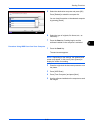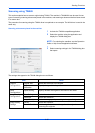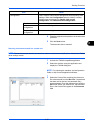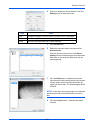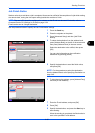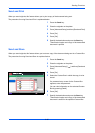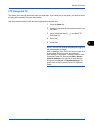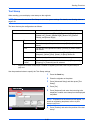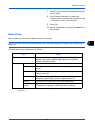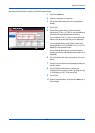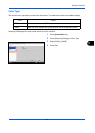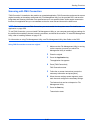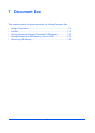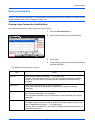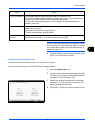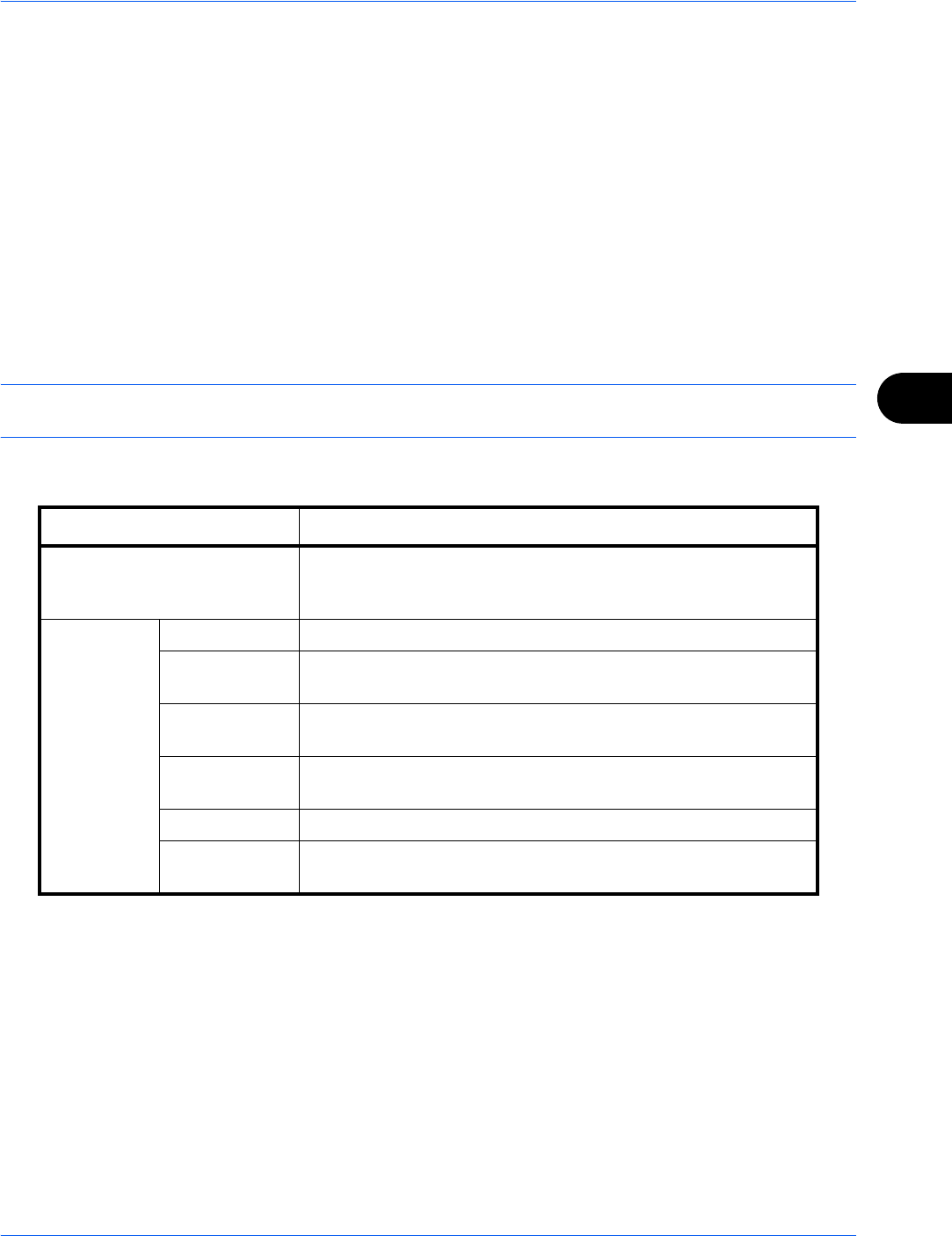
Sending Functions
6-39
6
7 Press [Font] and select font and display settings for
the text stamp.
8 Press [Original Orientation] to choose the
orientation of the originals, either [Top Edge on Top]
or [Top Edge on Left]. Then press [OK].
9 Press [OK].
10
Specify the destination, and press the Start key to
start sending.
Bates Stamp
When sending, you can display a Bates stamp on the originals.
NOTE: This cannot be set when Bates Stamp is set in the system settings. For details, see Sending Jobs on
page 9-34.
The items that may be configured are as follows.
Item Detail
Position Selectable positions are [Top Left], [Top Middle], [Top Right],
[Middle Left], [Center], [Middle Right], [Bottom Left], [Bottom
Middle], and [Bottom Right].
Font Size Set the font size of the printed bates stamp.*
* Registered font sizes are displayed. For details on registering font sizes, refer to System Stamp on
page 9-31.
Style Set the font style of the printed bates stamp. [Bold] or [Italic] can
be set.
Font Set the font of the printed bates stamp. [Courier] or [Letter
Gothic] can be set.
Color Set the color of the printed bates stamp. [Black], [Cyan],
[Magenta], [Yellow], [Red], [Green], or [Blue] can be set.
Density Set the density of the color of the printed bates stamp.
Display
Pattern
Set the display method of the printed bates stamp.
[Transparent], [Clipping], or [Overwrite] can be selected.