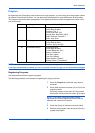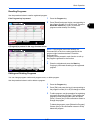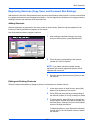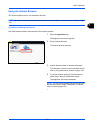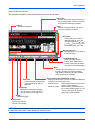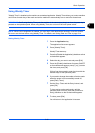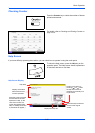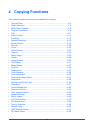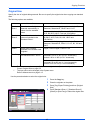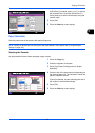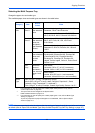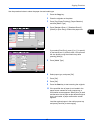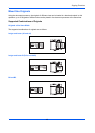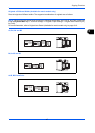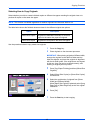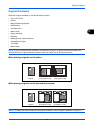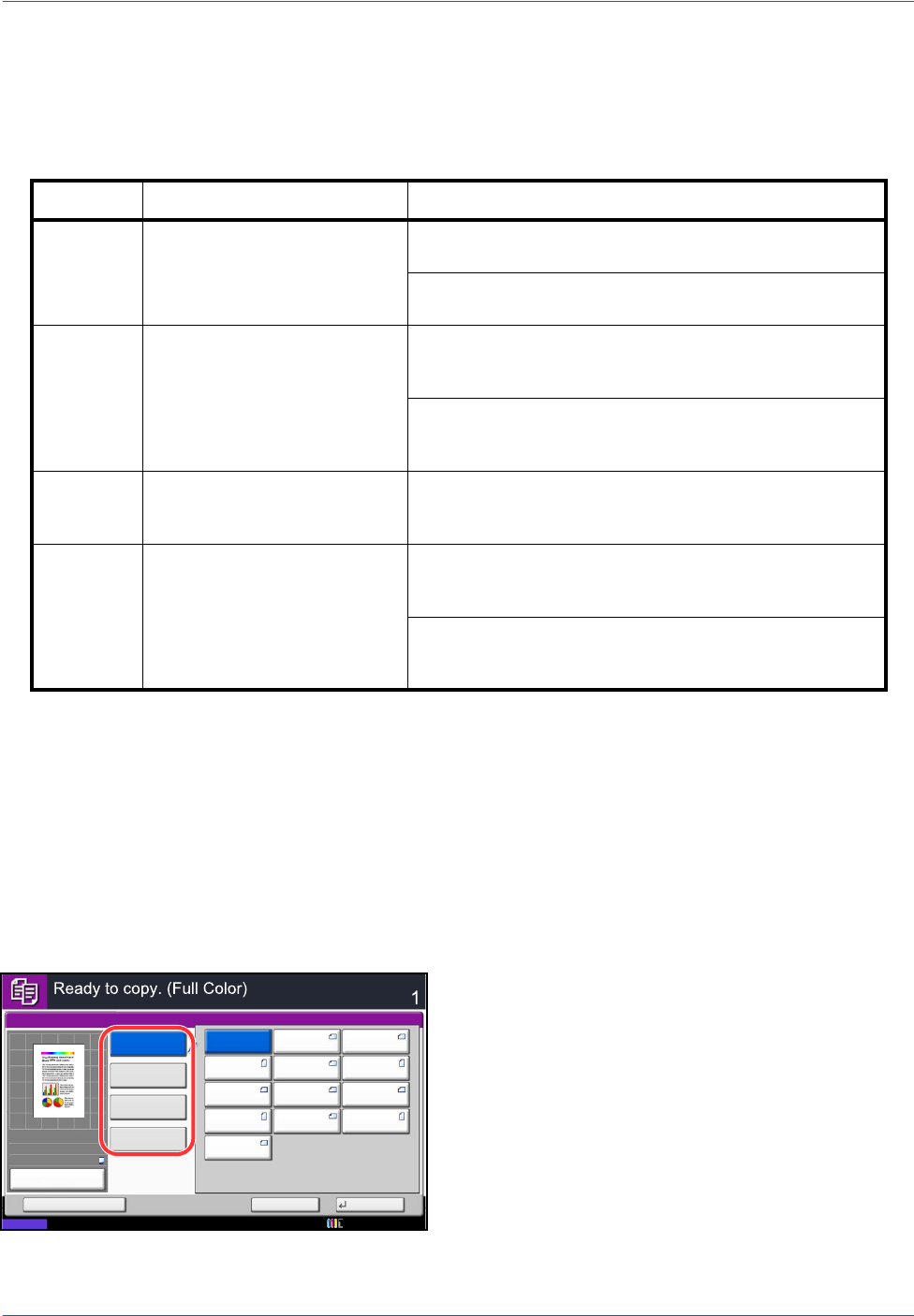
Copying Functions
4-2
Original Size
Specify the size of originals being scanned. Be sure to specify the original size when copying non-standard
sizes.
The following options are available.
1 Press the Copy key.
2 Place the originals on the platen.
3 Press [Org./Paper/Finishing] and then [Original
Size].
4 Press [Standard Sizes 1 ], [Standard Sizes 2 ],
[Others] or [Size Entry] to select the original size.
Item How to Select Sizes
Standard
Sizes 1
Have the size of original
detected automatically, or
select from the standard
sizes.
Inch models: Auto, Ledger, Legal, Letter, Letter-R,
Statement, Statement-R, Oficio II and 11×15"
Metric models: Auto, A3, B4, A4, A4-R, B5, B5-R, A5,
A5-R, B6, B6-R, A6-R, Folio and 216×340mm
Standard
Sizes 2
Select from the standard
sizes not included in the
Standard Sizes 1.
Inch models: A3, B4, A4, A4-R, B5, B5-R, A5, A5-R,
B6, B6-R, A6-R, Folio, 8K, 16K, 16K-R and
216×340mm
Metric models: Ledger, Legal, Letter, Letter-R,
Statement, Statement-R, Oficio II, 11×15", 8K, 16K and
16K-R
Others Select from envelope,
postcard or the custom sized
originals*.
* For instructions on how to specify the custom original sizes (Custom 1 to 4), refer to
Custom Original Size on page 9-4.
** The input units can be changed in the System menu.
Refer to Measurement on page 9-12.
Use the procedure below to select the original size.
Hagaki, Oufuku hagaki, Custom 1 to 4
Size Entry Enter the size not included in
the standard sizes 1 and 2**.
Inch models
Horizontal: 2.00 to 17.00" (in 0.01" increments),
Vertical: 2.00 to 11.69" (in 0.01" increments)
Metric models
Horizontal: 50 to 432 mm (in 1 mm increments),
Vertical: 50 to 297 mm (in 1 mm increments)
A3
A4 A5
A4
A5
A6 B4 B5
B5
Auto
Standard
Sizes 1
Standard
Sizes 2
Others
Size Entry
Original Size
Copies
Status
Cancel OK
Add Shortcut
B6 B6
216x340mm
100%
A4
A4
:
:
:
Preview
Original
Zoom
Paper
10/10/2010 10:10