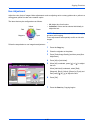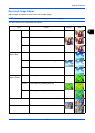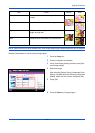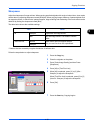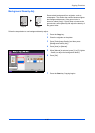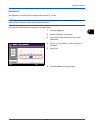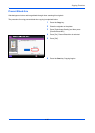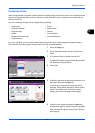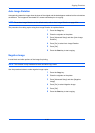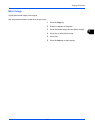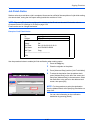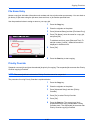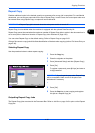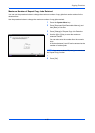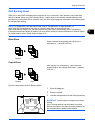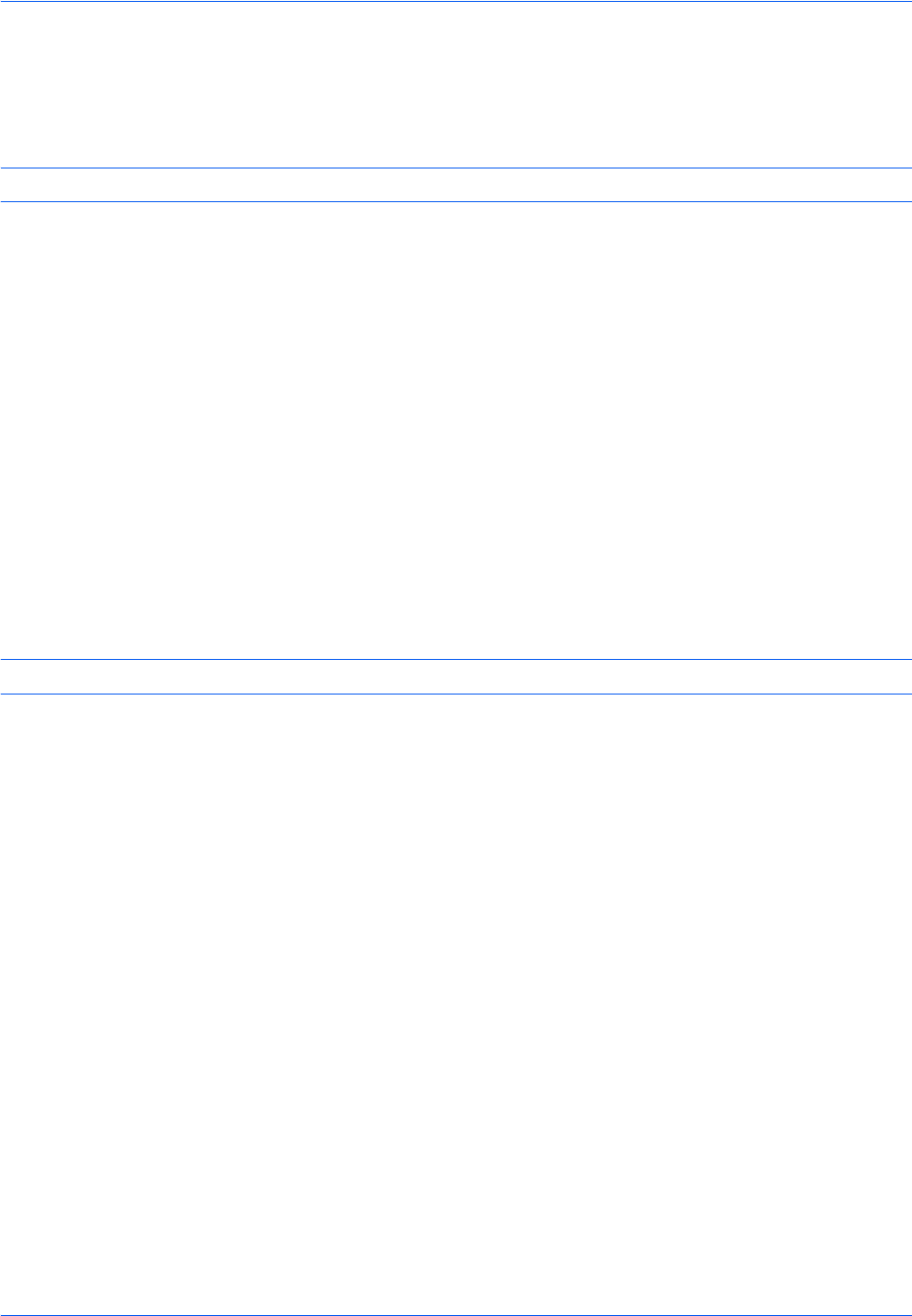
Copying Functions
4-44
Auto Image Rotation
Automatically rotates the image when the sizes of the original and the loaded paper matches but the orientations
are different. The images will be rotated 90° counter-clockwise prior to copying.
NOTE: To set Auto Image Rotation as the default mode, refer to Auto Image Rotation on page 9-24.
The procedure for making copies using Auto Image Rotation is explained below.
1 Press the Copy key.
2 Place the originals on the platen.
3 Press [Advanced Setup] and then [Auto Image
Rotation].
4 Press [On] to select Auto Image Rotation.
5 Press [OK].
6 Press the Start key to start copying.
Negative Image
Inverts black and white portions of the image for printing.
NOTE: This function is only available for black and white copy mode.
Use the procedure below to make negative image copies.
1 Press the Copy key.
2 Place the originals on the platen.
3 Press [Advanced Setup] and then [Negative
Image].
4 Press [On] to select Negative Image.
5 Press [OK].
6 Press the Start key to start copying.