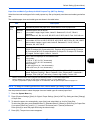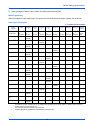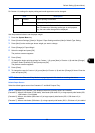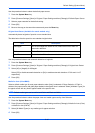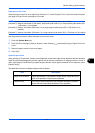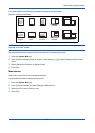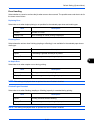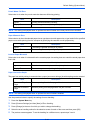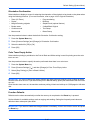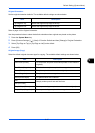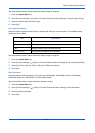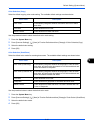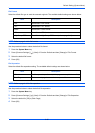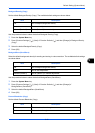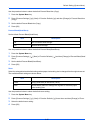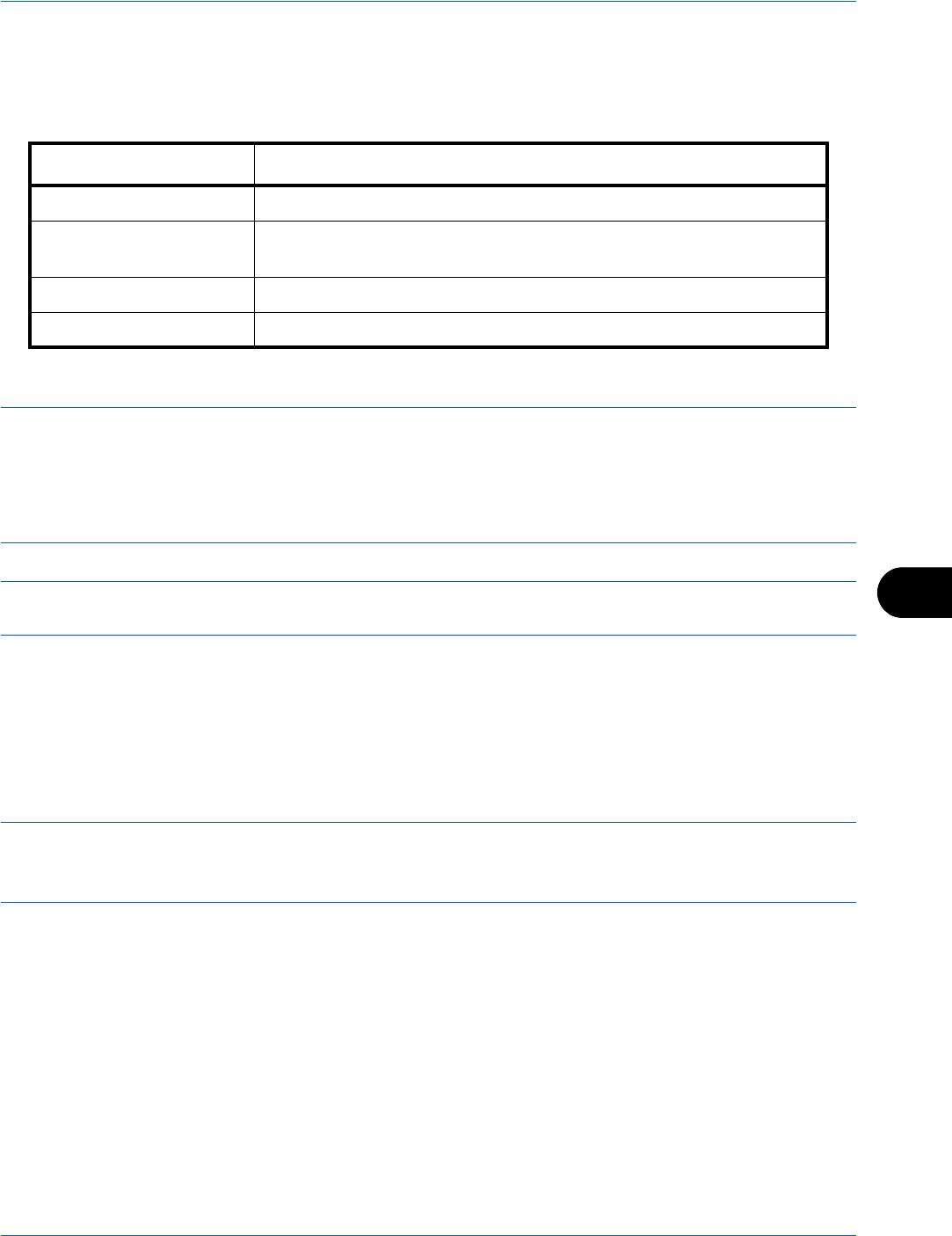
Default Setting (System Menu)
9-15
9
Paper Output
Select the output tray respectively for copy jobs, print jobs from Custom Box, computers, and FAX RX data. The
options are as follows.
NOTE: The optional document finisher is required.
When [Heavy 3] (164 g/m
2
- ) or higher is set in Paper Weight and Mailbox (Option) is set for the output
destination, the output destination is automatically changed to a tray that can be used.
FAX RX data output can be specified when the optional fax kit is installed.
IMPORTANT: If you want to enable the changed defaults immediately, move to the function screen and press
the Reset key.
Use the procedure below to select the output tray.
1 Press the System Menu key.
2 Press [Common Settings] and then [Next] of Paper Output.
3 Press [Change] of Copy/Custom Box, Printer, or FAX Port 1 or FAX Port 2.
NOTE: FAX Port 1 appears when the optional fax kit is installed.
If you have 2 optional fax kits installed, Fax Port 2 appears. You can specify the output tray for the second kit
(Dual FAX).
4 Select the Output Tray.
5 When changing the output tray of Copy/Custom Box, move to the copy or document box screen and press
the Reset key.
Output Tray Descriptions
Tray A, Tray B, Tray C Delivery to trays A - C of the optional document finisher.
Upper Left Tray*
FLower Left Tray*
* This cannot be selected when the optional document finisher is installed.
Delivery to the upper left tray or lower left tray of the machine.
Right Tray Delivery to the right tray of the machine.
Tray 1 to 7 Delivery to trays 1 to 7 in the optional mailbox (tray 1 is the top tray).