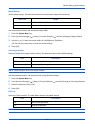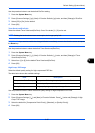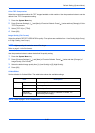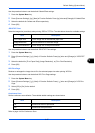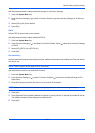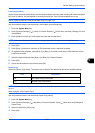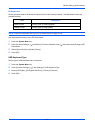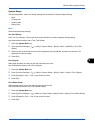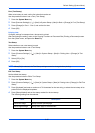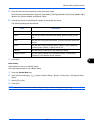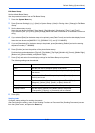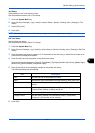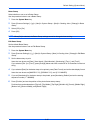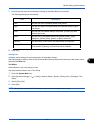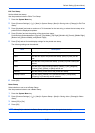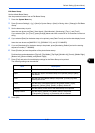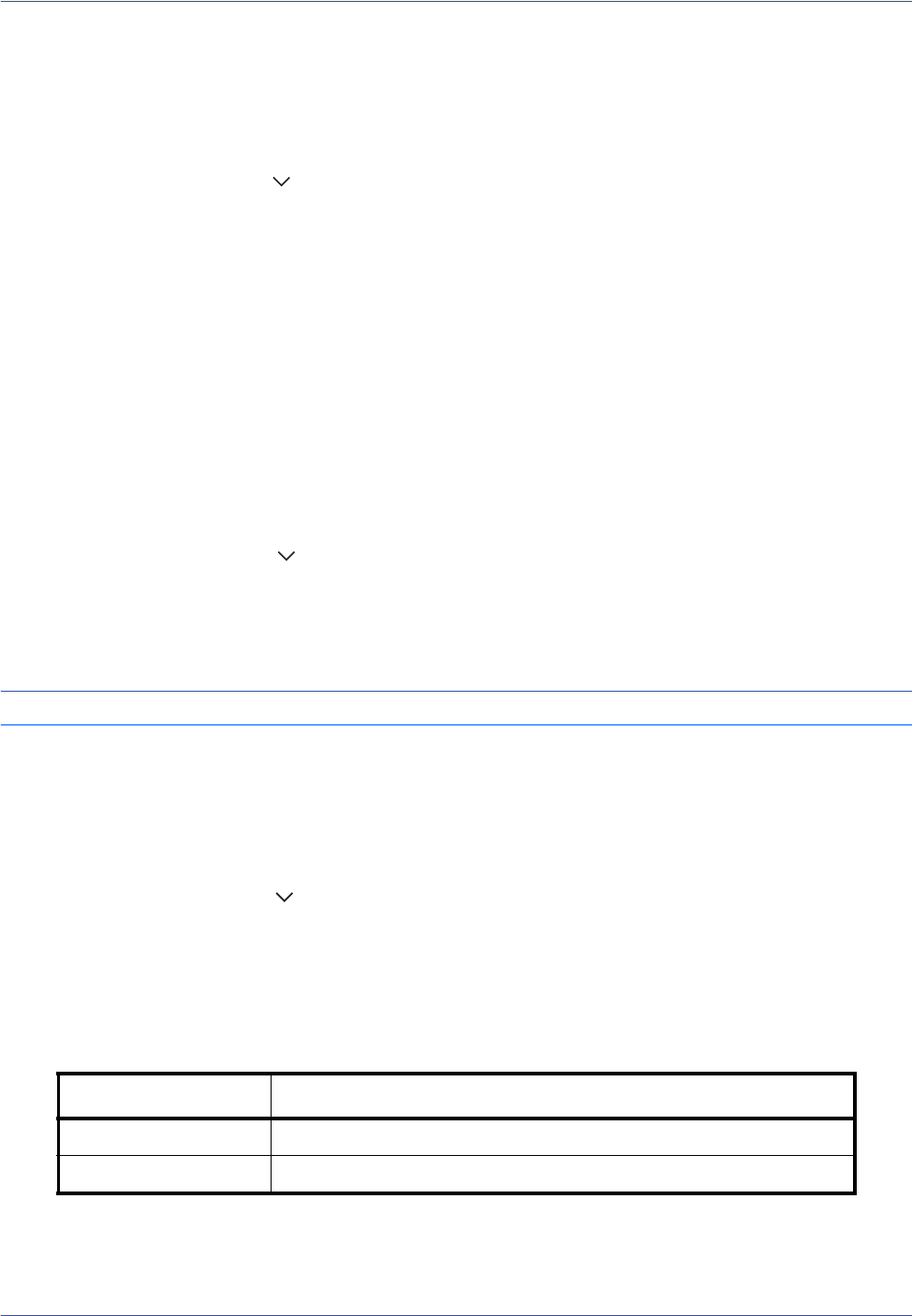
Default Setting (System Menu)
9-32
Font (Text Stamp)
When a text stamp is used, set the font sizes that can be set.
Use the procedure below to set a Font (Text Stamp).
1 Press the System Menu key.
2 Press [Common Settings] > [ ] > [Next] in System Stamp > [Next] in Basic > [Change] in Font (Text Stamp).
3 Press [Change] in Size 1 - Size 3, and set the font size.
4 Press [OK].
Printing Jobs
Configure settings for stamps when a document is printed.
After configuring the setting, return to the Copying Functions or Document Box (Printing a Document) screen
from the system menu, and press the Reset key.
Text Stamp
Select whether or not a text stamp is used.
Use the procedure below to set a Text Stamp.
1 Press the System Menu key.
2 Press [Common Settings] > [ ] > [Next] in System Stamp > [Next] in Printing Jobs > [Change] in Text
Stamp.
3 Select [Off] or [On].
4 Press [OK].
NOTE: When [On] is selected, the Text Stamp settings cannot be changed when printing.
Edit Text Stamp
Set the default text stamp.
Use the procedure below to Edit a Text Stamp.
1 Press the System Menu key.
2 Press [Common Settings] > [ ] > [Next] in System Stamp > [Next] in Printing Jobs > [Change] in Edit Text
Stamp.
3 Press [Keyboard] and enter a maximum of 32 characters for the text string, or select the text stamp to be
printed from the displayed templates.
4 Press [Stamp Method] and set the stamp method for the text stamp.
The following settings can be selected.
Item Description
Each Print Page Stamp on each printed page.
Each Original Page Stamp each page of the document.