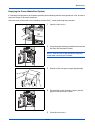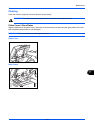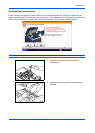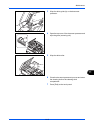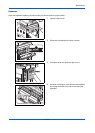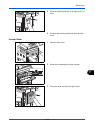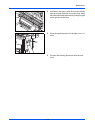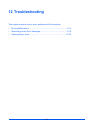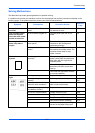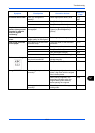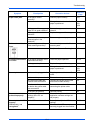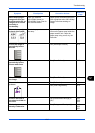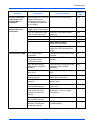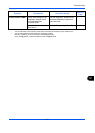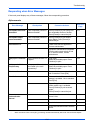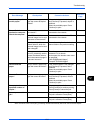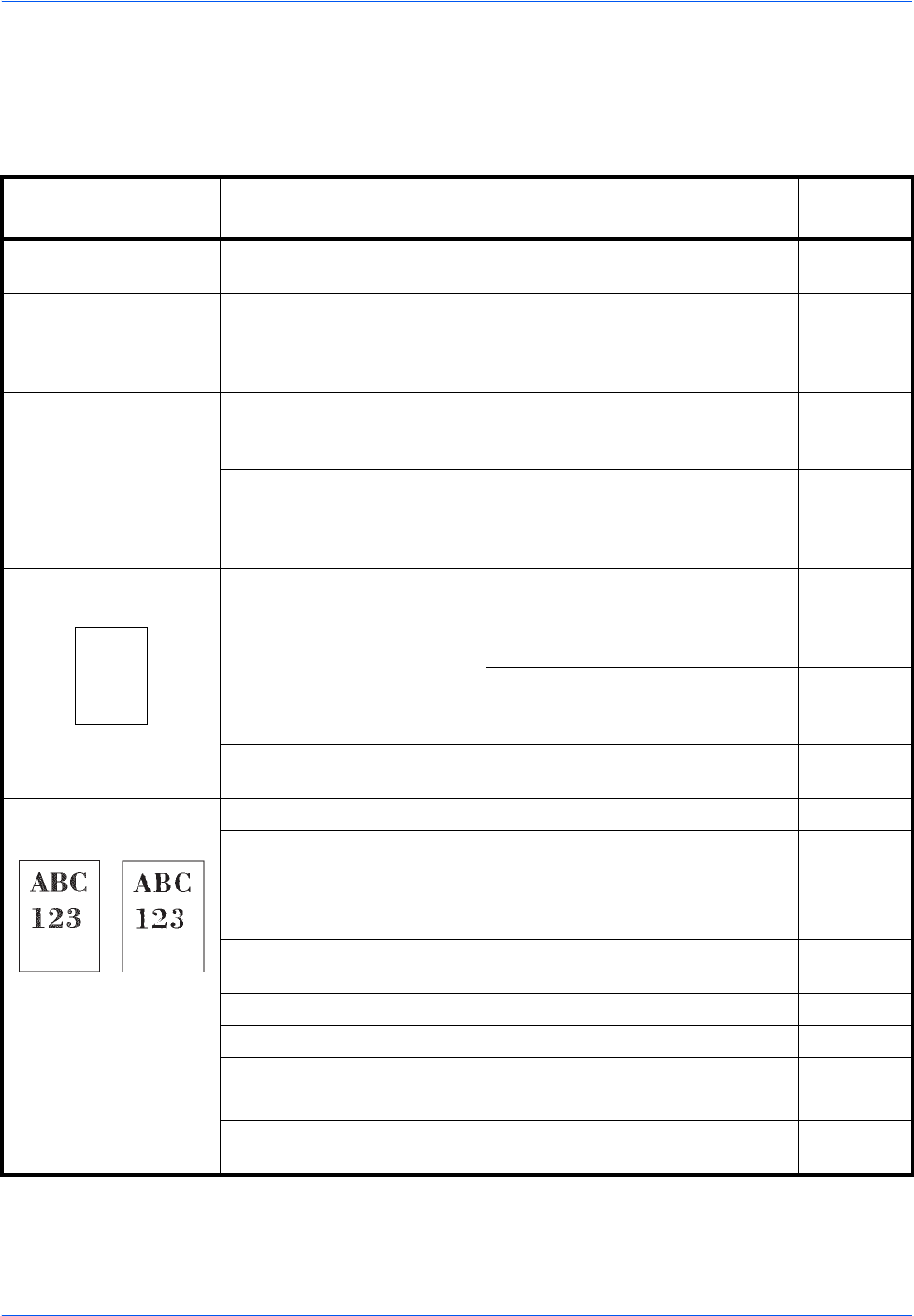
Troubleshooting
12-2
Solving Malfunctions
The table below provides general guidelines for problem solving.
If a problem occurs with your machine, look into the checkpoints and perform procedures indicated on the
following pages. If the problem persists, contact your Service Representative.
Symptom Checkpoints Corrective Actions
Reference
Page
An application does
not start.
Is the Auto Panel Reset time
short?
Set the Auto Panel Reset time to
30 seconds or more.
9-76
The operation panel
does not respond
when the main power
switch is turned on.
Is the machine plugged in? Plug the power cord into an AC
outlet.
2-8
Pressing the Start key
does not produce
copies.
Is there a message on the
touch panel?
Determine the appropriate
response to the message and
respond accordingly.
12-8
Is the machine in Sleep
mode?
Press the Power key to recover
the machine from Sleep mode. The
machine will be ready to copy
within a minute.
2-12
Blank sheets are
ejected.
Are the originals loaded
correctly?
When placing originals on the
platen, place them face-down and
align them with the original size
indicator plates.
2-46
When placing originals in the
document processor, place them
face-up.
2-48
— Check that the application software
is correctly operated.
—
Printouts are too
light.
Is the paper damp? Replace the paper with new paper. 2-29
Have you changed the
density?
Select appropriate density level. 3-10
9-67
Is the toner distributed evenly
within the toner container?
Shake the toner container from
side to side several times.
11-2
Is there a message indicating
the addition of toner?
Replace the toner container. 11-2
Is EcoPrint mode enabled? Disable EcoPrint mode. 9-58
— Run [Drum Refresh]. 9-68
— Run [Developer Refresh]. 9-74
— Run [Laser Scanner Cleaning]. 9-74
— Make sure the paper type setting is
correct for the paper being used.
9-4