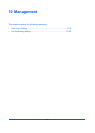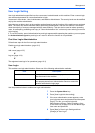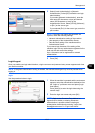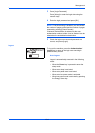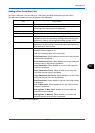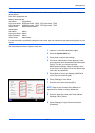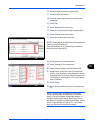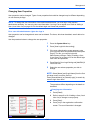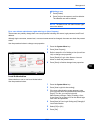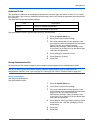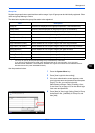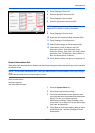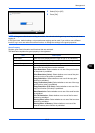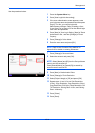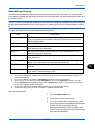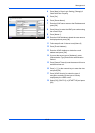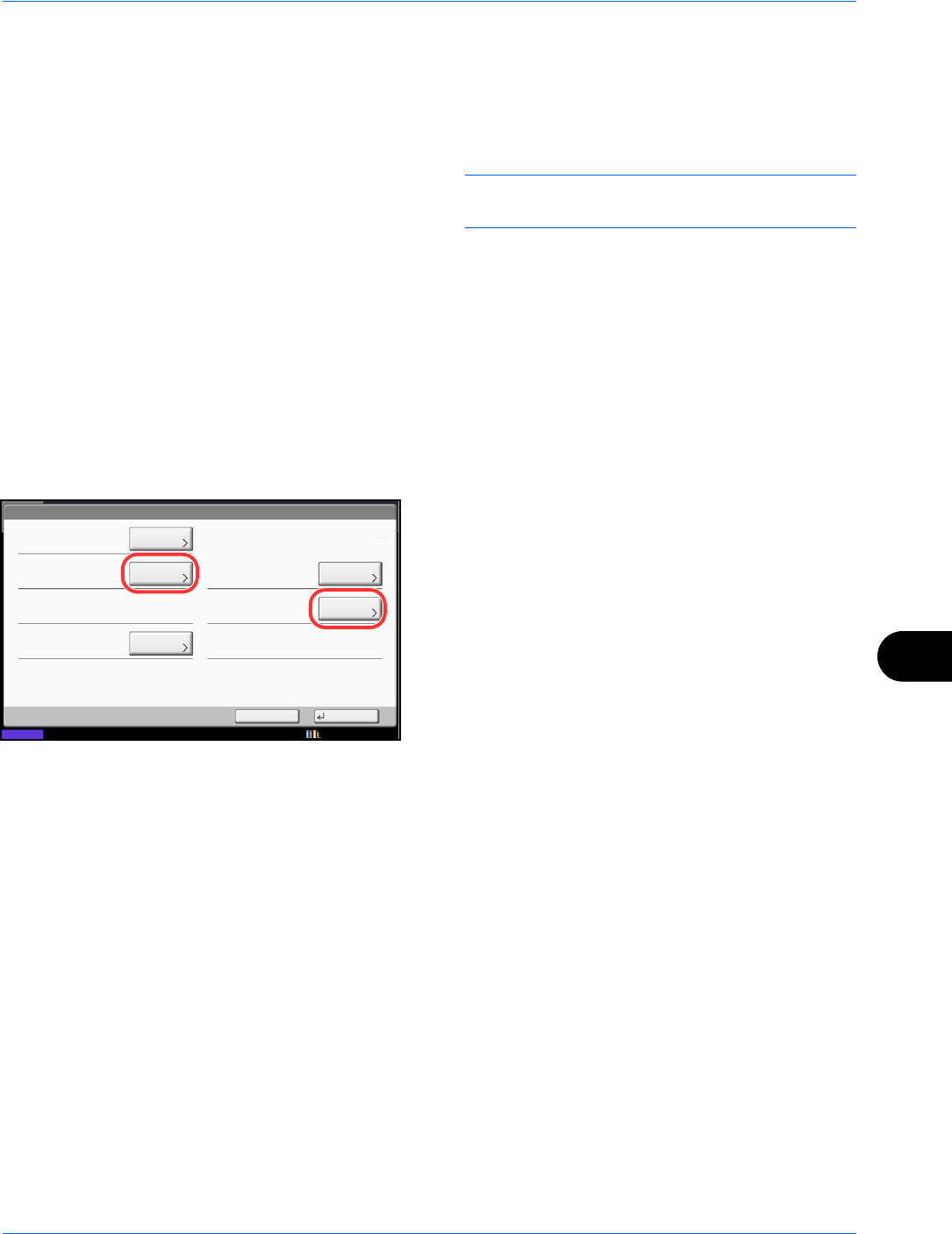
Management
10-9
10
Deleting a user
1 Press [Delete].
2 Press [Yes] on the screen to confirm deletion.
The selected user will be deleted.
NOTE: The default user with administrator rights
cannot be deleted.
For a user without administrator rights who logs in (User Property)
These users can partially change their own user properties including user name, login password, and E-mail
address.
Although login user name, access level, or account name cannot be changed, the users can check the present
status.
Use the procedure below to change user properties.
1 Press the System Menu key.
2 Press [User Property].
3 Refer to steps 6 to 19 of Adding a User (Local User
List) to change user properties.
Press [Detail] of Login User Name or Account
Name to check the present status.
4 Press [Save] to finalize changed user properties.
Local Authorization
Select whether or not to use Local Authorization.
Use the procedure below.
1 Press the System Menu key.
2 Press [User Login/Job Accounting].
3 If the user authentication screen appears, enter
your login user name and password and then press
[Login]. For this, you need to login with
administrator privileges. Refer to Adding a User
(Local User List) on page 10-5 for the default login
user name and password.
4 Press [Next] of User Login Setting and [Change] of
Local Authorization.
5 Select [Off] or [On].
6 Press [OK].
User:
User Name:
Account Name:
Access Level:
Save
E-mail Address:
Login Password:Login User Name:
Cancel
02User
abcd@efg.com
**********
0099
Change
Status
Detail
Change
Detail
Change
ID Card Information:
Empty
01 User
Account
10/10/2010 10:10