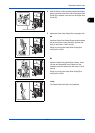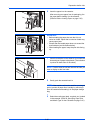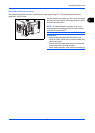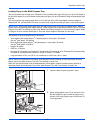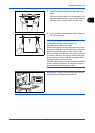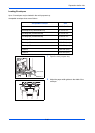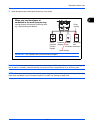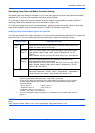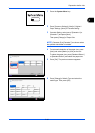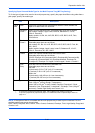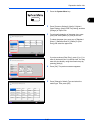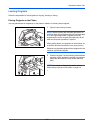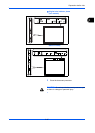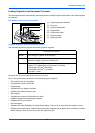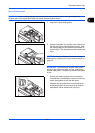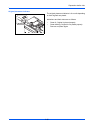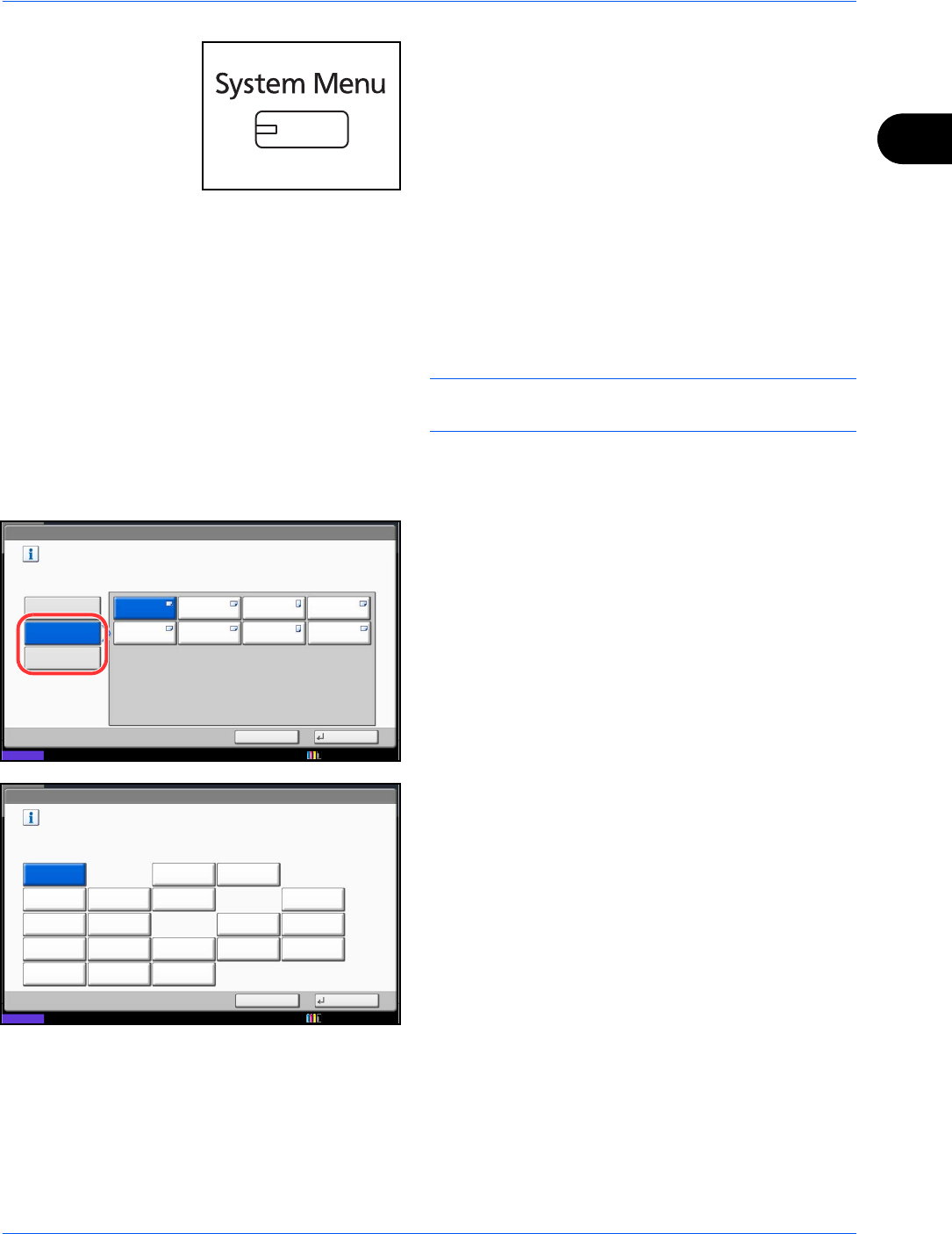
Preparation before Use
2-43
2
1 Press the System Menu key.
2 Press [Common Settings], [Next] of Original /
Paper Settings, [Next] of Cassette Setting.
3 Cassette Setting, select one of [Cassette 1] to
[Cassette 7] and press [Next].
Then press [Change] of Paper Size.
NOTE: [Cassette 5] to [Cassette 7] are shown when
the optional side feeder is installed.
4 For automatic detection of the paper size, press
[Auto] and select [Metric] or [Inch] as the unit.
To select the paper size, press [Standard Sizes 1]
or [Standard Sizes 2] and select the paper size.
5 Press [OK]. The previous screen reappears.
6 Press [Change] of Media Type and select the
media type. Then press [OK].
Common Settings - Paper Size
Set cassette paper size.
Standard
Sizes 1
Auto
Status 10/10/2010 10:10
A3 A4
Standard
Sizes 2
A4 A5
B4 B5 B5
Cancel OK
216x340mm
Common Settings - Media Type
Select type of paper in Cassette 1.
VellumPlain
PreprintedRecycled Bond
LetterheadPrepunched
Color
Custom 2Custom 1
High Quality
Custom 3 Custom 4
Custom 7Custom 6
Custom 5
Custom 8
Status
Cancel OK
Thick
Rough
10/10/2010 10:10