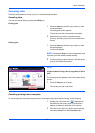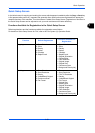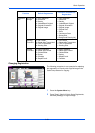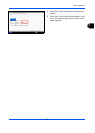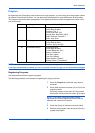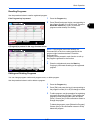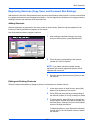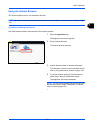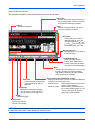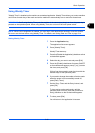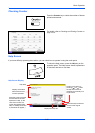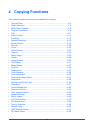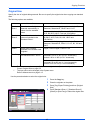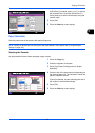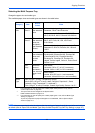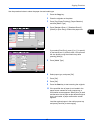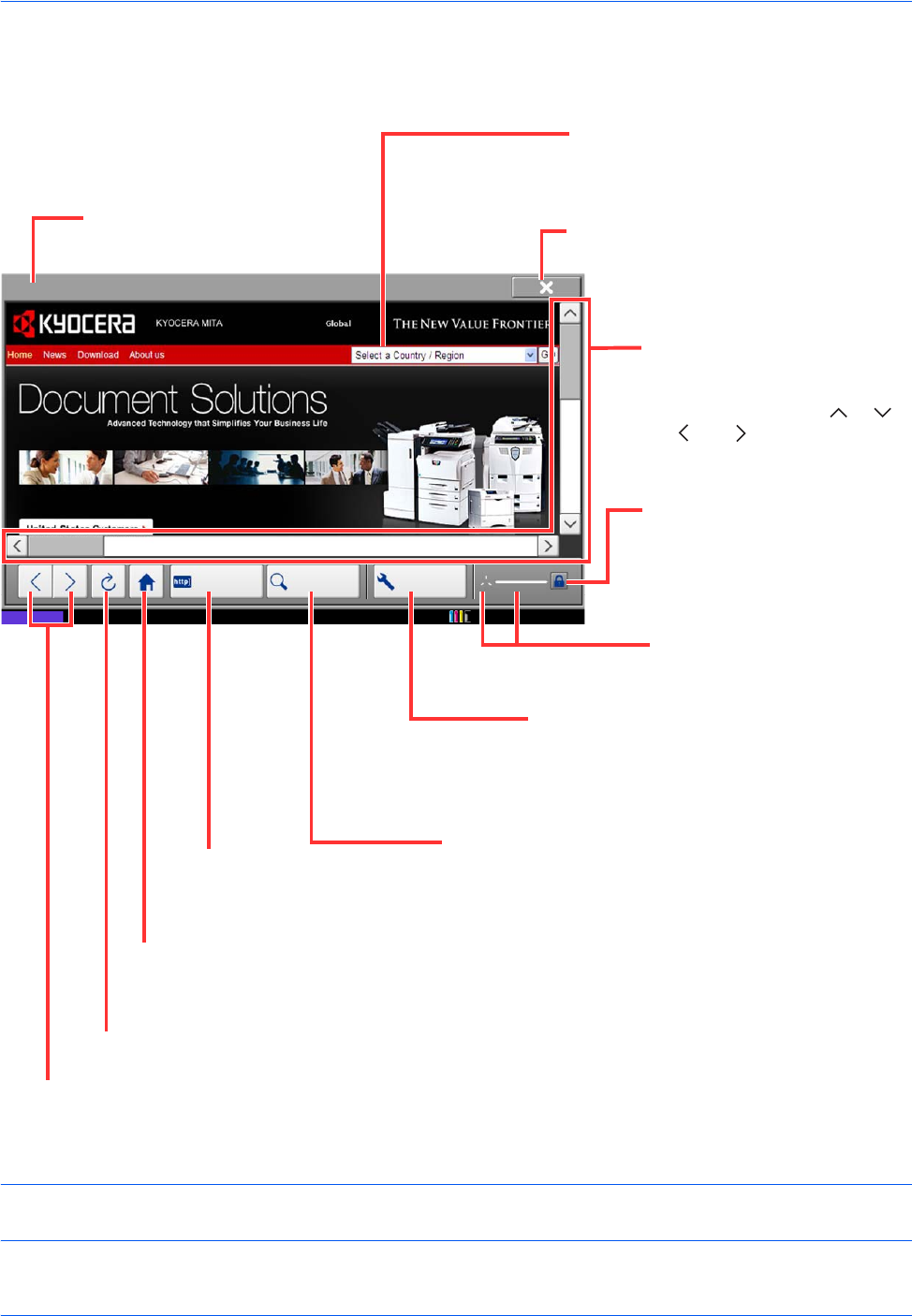
Basic Operation
3-60
Using the Browser Screen
The operations available in the Internet browser screen are shown below.
NOTE: Pressing the Reset key while the Internet browser is displayed will exit the browser and return you to
the application list screen without displaying the browser exit.
Enter URL Search Menu
KYOCERA MITA
Status
10/10/2010 10:10
Title bar
Displays the page title.
Search box
Pressing the text box displays a keyboard.
You can then perform a search by entering
a keyword and pressing the [Search].
Close
Closes the Internet browser and returns
you to the application list screen.
Scroll bars
These allow you to scroll the
displayed page up, down, left
and right by pressing [ ], [ ],
[ ] or [ ] or by moving one of
the slide bars with your finger.
Security lock icon
Displayed when you are viewing
a protected page.
Loader/Progress bar
Shows the status of page
loading. When the browser is
loading a web page, the loader
changes to an animated display.
Menu
Displays the browser setup menu. You can use
this menu to specify the browser's display
magnification, set the text encoding scheme
and check the server certificate.
Search (Search Internet/Retrieval in page)
Displays a search menu in which you can select [Retrieval
in page] or an Internet search site.
Search Internet: Use the selected search site to search
with the entered keyword.
Retrieval in page: Search from the entered keyword in
the currently displayed page. You can
continue your search by pressing
[SearchUp] or [SearchDown].
Enter URL
Use this to display a desired web
page by entering the URL for
that page.
Home page
Displays your specified home page.
You can set your home page in the
Browser Preferences on page 9-87.
Reload
Updates the page.
Back/Forward
Displays the previous
page or the next page.