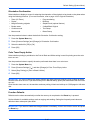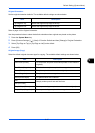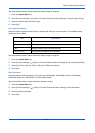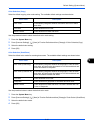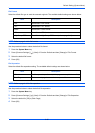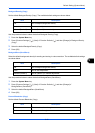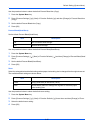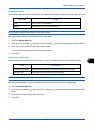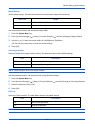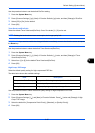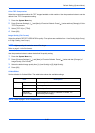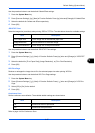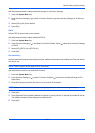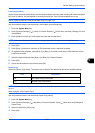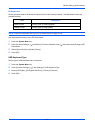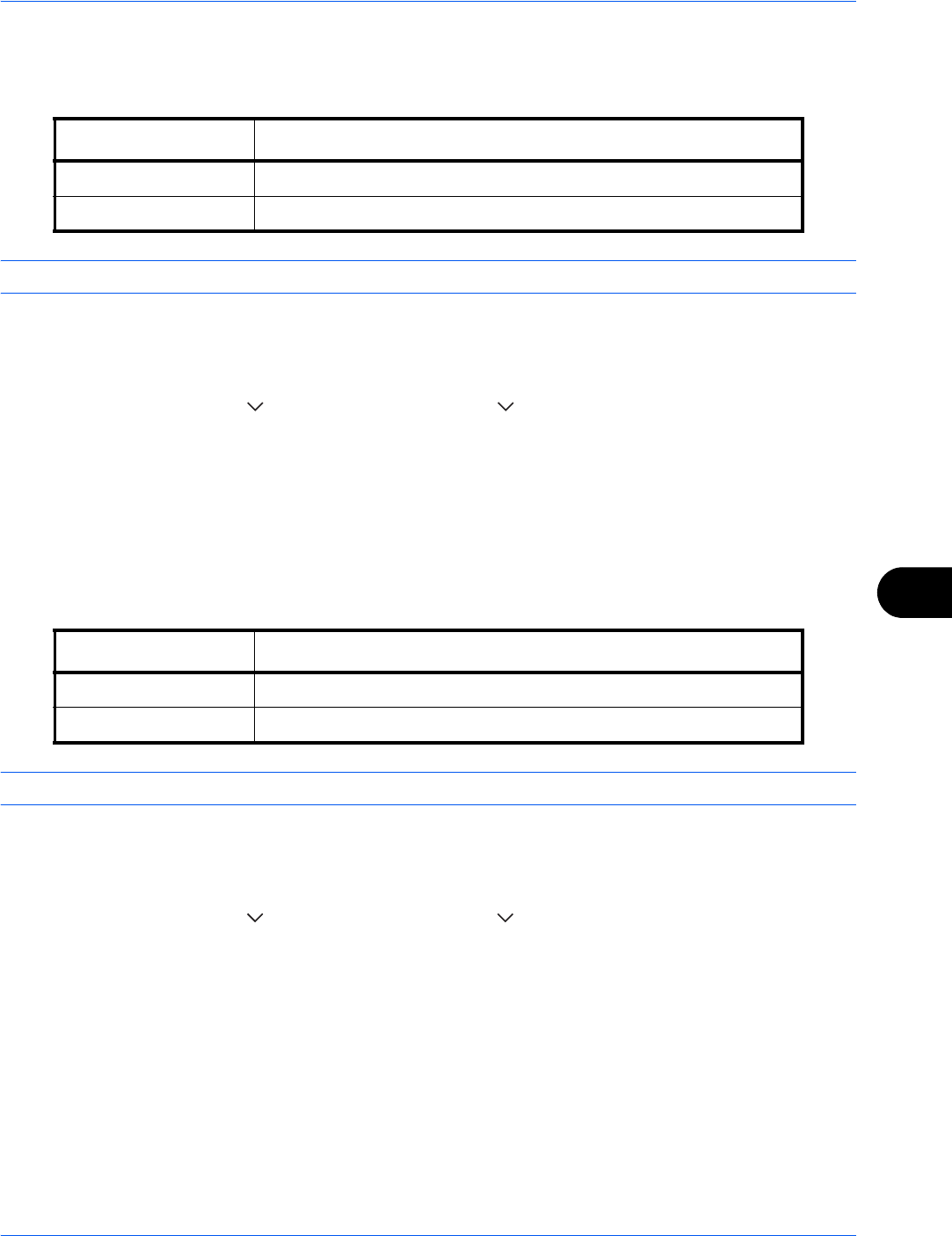
Default Setting (System Menu)
9-23
9
Border Erase Default
Set the default width to be erased as a border. The table below shows the measurement ranges that can be set.
NOTE: Refer to page 4-18 and page 6-26 for Border Erase.
Use the procedure below to set the default border erase width.
1 Press the System Menu key.
2 Press [Common Settings], [ ], [Next] of Function Defaults, [ ] and then [Change] of Border Erase Default.
3 Press [+] or [–] for the Border and Gutter width to erase.
You can use the numeric keys to enter the number directly.
4 Press [OK].
Border Erase to Back Page
Select the Border Erase Method for Back Page of a sheet. The table below shows the available settings.
NOTE: Refer to page 4-18 and page 6-26 for Border Erase.
Use the procedure below to specify the border erase setting for the back side of the original page.
1 Press the System Menu key.
2 Press [Common Settings], [ ], [Next] of Function Defaults, [ ] and then [Change] of Border Erase to Back
Page.
3 Press [Same as Front Page] or [Do Not Erase].
4 Press [OK].
Input units Range
Inch 0 to 2" (in 0.01" increments)
Metric 0 mm to 50 mm (in 1 mm increments)
Item Description
Same as Front Page Border Erase performed in the same setting as the front page
Do Not Erase No Border Erase performed on the back page