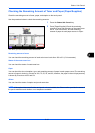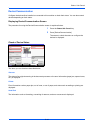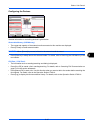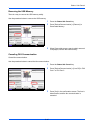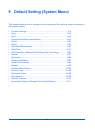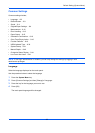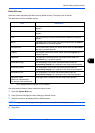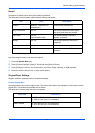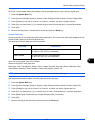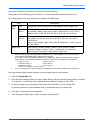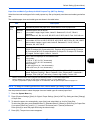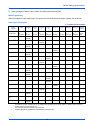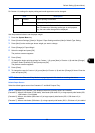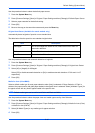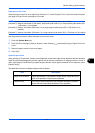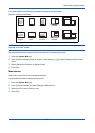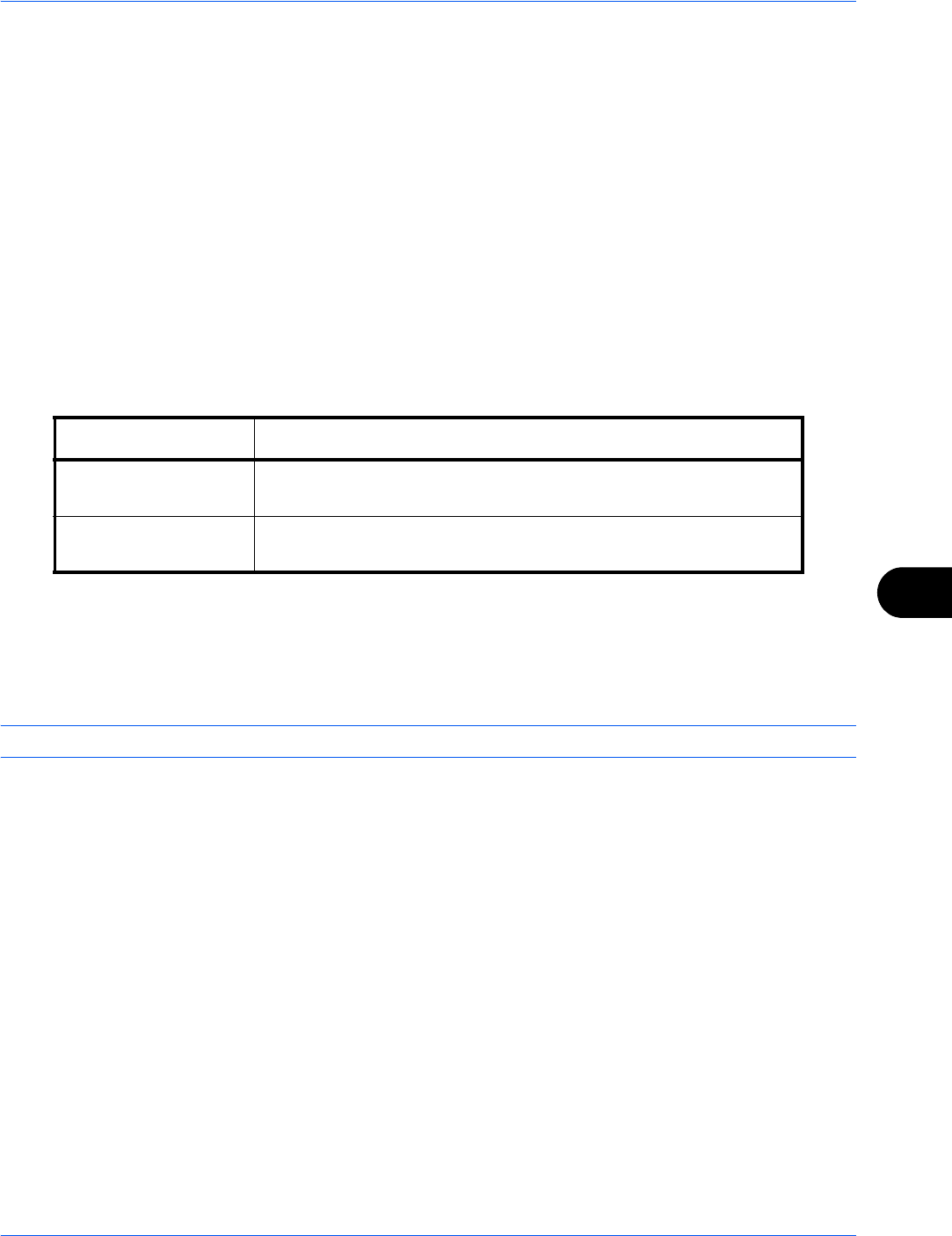
Default Setting (System Menu)
9-5
9
Up to four custom original sizes can be added. Use the procedure below to set a custom original size.
1 Press the System Menu key.
2 Press [Common Settings], [Next] of Original / Paper Settings and then [Next] of Custom Original Size.
3 Press [Change] of any one of Custom 1 to Custom 4, on which you wish to register the size.
4 Press [On], and then press [+],[–] or numeric keys to enter X(horizontal) and Y (vertical) dimensions.
5 Press [OK].
6 Move to the copy, send, or document box screen and press the Reset key.
Custom Paper Size
Set up a maximum of four frequently-used custom paper sizes. The custom size options are displayed on the
screen to select paper set in the multi purpose tray.
The table below lists the sizes that can be registered.
Up to four custom paper sizes can be added.
Select media type for each paper size.
Media type: Plain, Transparency, Rough, Vellum, Labels, Recycled, Preprinted, Bond, Cardstock, Color,
Prepunched, Letterhead, Thick, Envelope, Coated, High Quality, Custom 1-8
NOTE: Refer to Media Type Setting on page 9-8 for Custom 1-8 for the media type.
Use the procedure below to select a custom paper size and media type.
1 Press the System Menu key.
2 Press [Common Settings], [Next] of Original / Paper Settings and then [Next] of Custom Paper Size.
3 Press [Change] of any one of Custom 1 to Custom 4, on which you want to register the size.
4 Press [On], and then press [+],[–] or numeric keys to enter X (horizontal) and Y (vertical) dimensions.
5 Press [Media Type] to select the type of paper and press [OK] if necessary.
6 Press [OK].
7 Move to the copy or document box screen and press the Reset key.
Input units Dimensions
Inch models H: 5.83 to 17.00" (in 0.01" increments)
V: 3.86 to 11.69" (in 0.01" increments)
Metric models H: 148 to 432 mm (in 1 mm increments)
V: 98 to 297 mm (in 1 mm increments)